Setting options, Automatic control – Grass Valley Machine Control Interfaces V.12.0 User Manual
Page 114
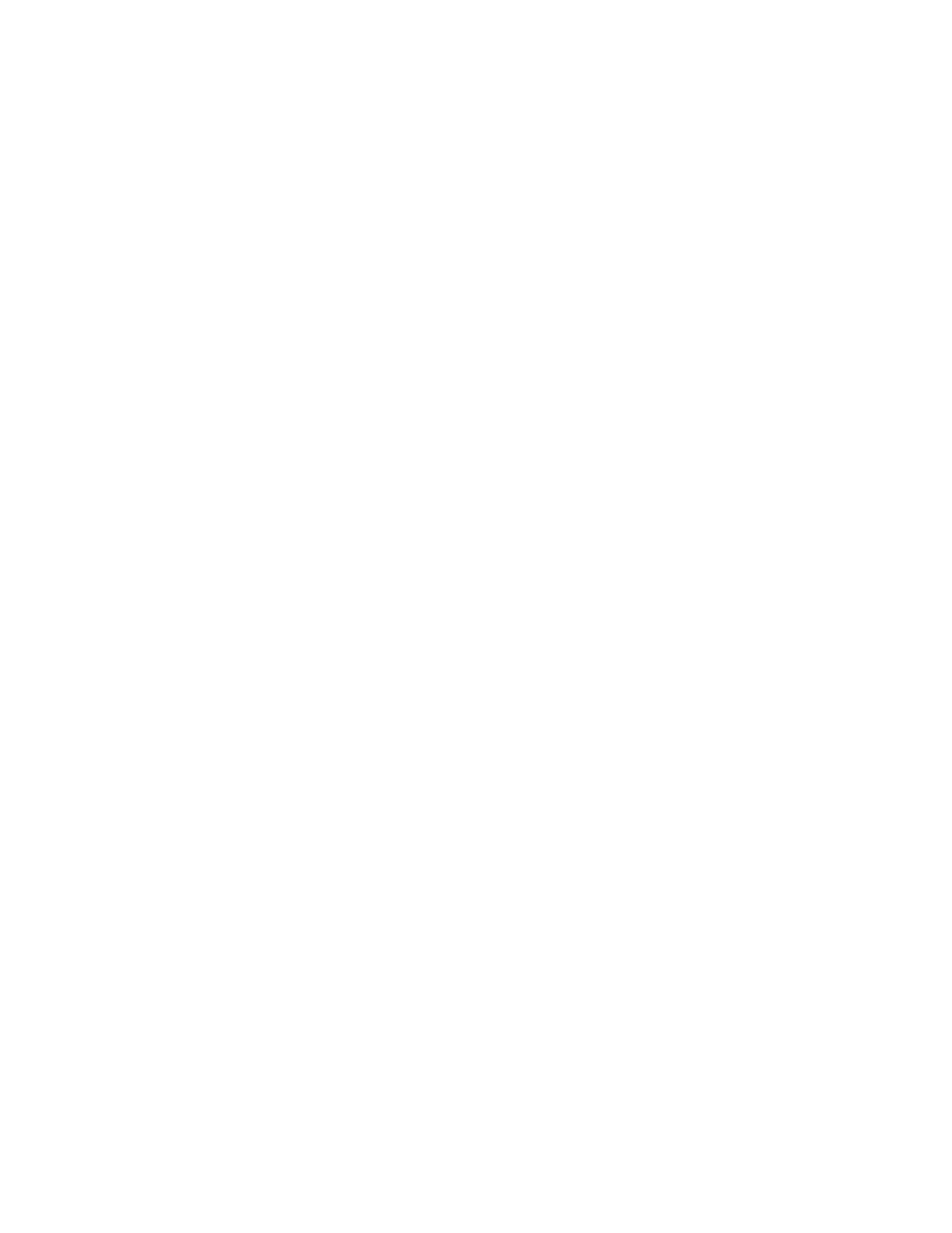
114
Kalypso Machine Control Interfaces Installation Instructions
Section 4 — Using the Encore Operational User Interface (OUI)
Setting Options
Before you can select options for a device, you must add them to the
Devices panel.
Adding a device
1.
Highlight an empty slat.
2.
Click the
Add
button to display the devices list window.
If
Use Object Database
is switched off in the Ancillary Options window
(the Button indicator shows black), the list shows all devices (Video
Disk Servers and VTRs) currently available on the network.
If
Use Object Database
is switched on (the Button indicator shows green),
the listed devices will be ones which are configured within the object
database; any given one of these may or may not be available on the
network — the system will check when you select one.
3.
Select the device you require by highlighting it and pressing return.
4.
Once a device is selected, the list window disappears and the new
device name is shown in the Devices panel.
Removing a Device
1.
Highlight the slat displaying the device you want to remove.
2.
Click the
Remove
button.
3.
The button then becomes blank and is free for another device.
Automatic Control
Using automatic control it is possible to record from a live feed to more
than one destination at once, or to transmit several clips simultaneously. It
is also a useful way of copying a clip to different locations.
Playing and recording clips
1.
Add the devices you require to the Devices panel and lock them.
2.
Route the required sources to the correct destinations.
3.
To record, you must create a clip for each device; to play, load a clip to
each device. You can execute both operations together providing the
resources required are available.
4.
Click the
Record
button to record, or the
Play
button to transmit.
5.
Click the
Auto Start
button to automatically start all devices. The button
text changes to
Auto Stop
.
