Serial engine installation, Install serial engine hardware, Configure serial engine to defaults – Grass Valley Machine Control Interfaces V.12.0 User Manual
Page 66: Configure serial, Engine to defaults, Install serial, Engine hardware
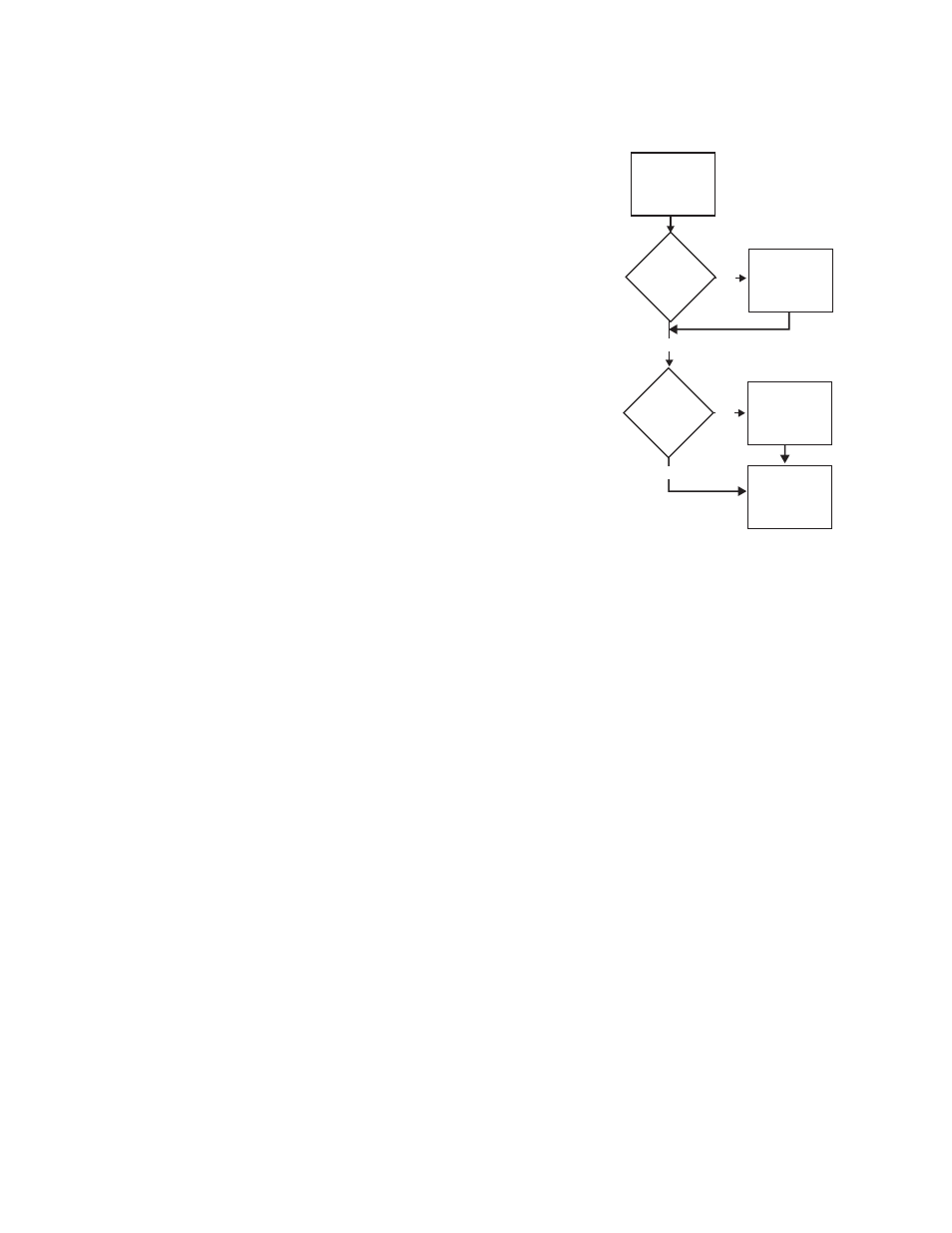
66
Kalypso Machine Control Interfaces Installation Instructions
Section 3 — VTR Interface
Serial Engine Installation
Install Serial Engine Hardware
1.
Install the Serial Engine frame in a
standard rack, leaving space above and
below for cooling.
2.
Connect a Black Burst signal carrying
house VITC.
3.
Connect RS-422 serial cables from each
VTR to a Serial Engine port. Note the
number of each port used for each VTR
for later use during configuration.
Note
To prevent possible IP Address conflicts,
do not connect the Ethernet Cable to the
Kalypso switch now. This will be done after
the Serial Engine has been configured with
its correct IP address.
4.
Power up the Serial Engine by connecting its power cable, and then
check its current settings.
Note
If on power up the Serial Engine reports VTR Control 1 and IP 192.168.0.15
on its front panel it has already been set to defaults. You can skip the proce-
dure below and go to
Change Serial Engine Name and IP Address Settings on
.
Configure Serial Engine to Defaults
This procedure copies files from floppy disks to install software and con-
figure the Serial Engine to default settings.
1.
Power down the Serial Engine by disconnecting its power cable.
2.
Remove the front panel from the Serial Engine.
3.
Insert the
VTR Interface Software (Disk 1 of 2)
floppy disk into the floppy
drive.
4.
Power up the Serial Engine by connecting its power cable.
5.
Eject the first floppy disk and insert the
VTR Interface Configuration
(Disk 2 of 2)
floppy disk into the floppy drive.
6.
Reset the Serial Engine by disconnecting and reconnecting its power
cable.
NO
NO
Is
Serial Engine
Already Set to
Defaults?
YES
Is
the Kalypso
System Using
Defaults?
YES
