Saving encore machine control configurations, Backup procedure – Grass Valley Machine Control Interfaces V.12.0 User Manual
Page 25
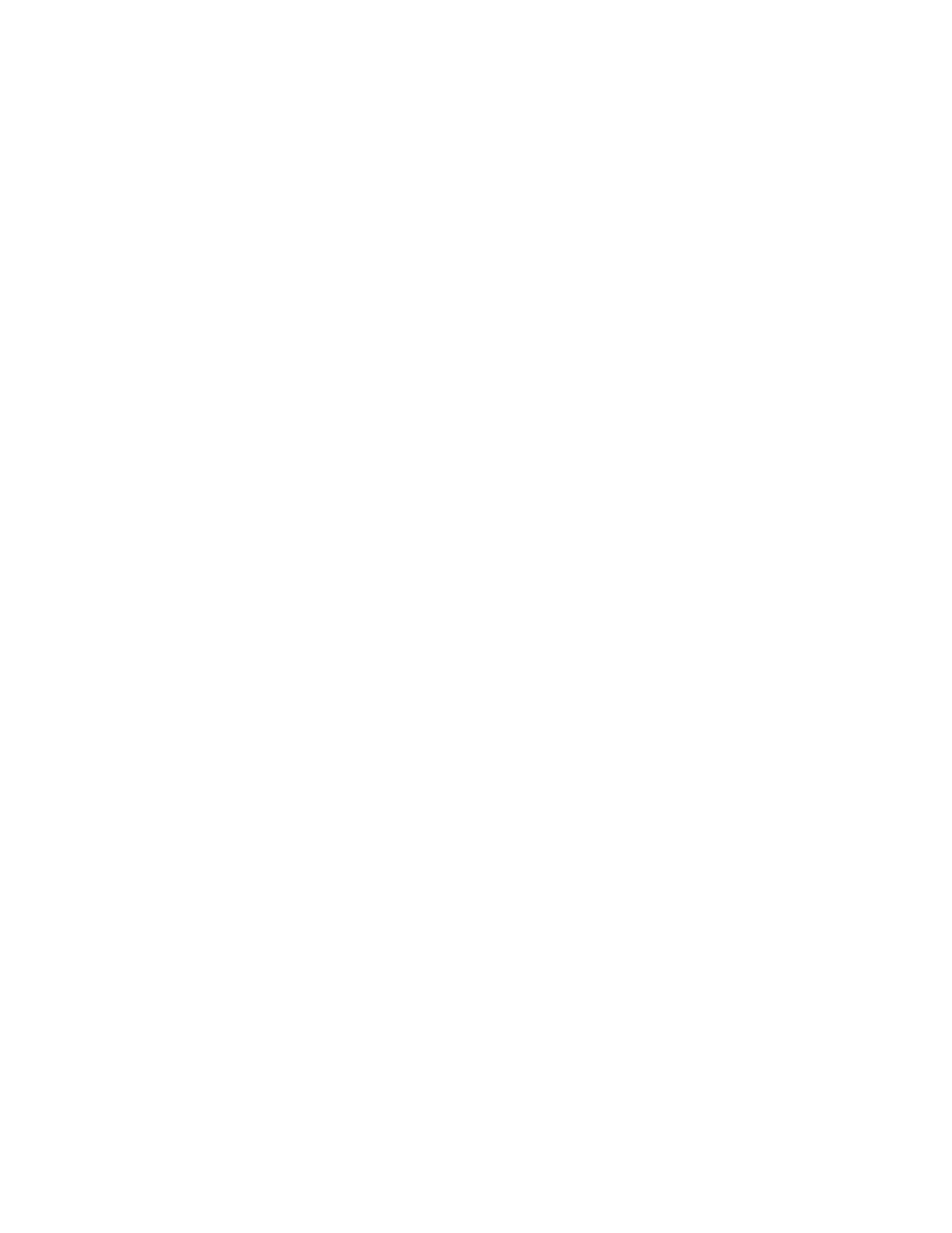
Kalypso Machine Control Interfaces Installation Instructions
25
Saving Encore Machine Control Configurations
Saving Encore Machine Control Configurations
Machine Control configurations are separate from the Kalypso Engi-
neering and Daily setups, and so are not backed up when those Kalypso
setup files are saved to disk. You can back up your current Machine
Control configuration to disk with the following procedure. This should be
done when you first install the Machine Control software and whenever
you change its configuration to avoid having to manually reconfigure the
system if the files are damaged or lost or a drive needs to be replaced.
Note
This procedure is for systems where the Sharer application is installed on the
Kalypso Menu panel. Do not use this procedure if you are running Sharer on
a separate PC as part of an Encore concerto Routing system.
Backup Procedure
This procedure backs up the Encore Machine Control data base and config-
uration files. It also turns off logging and deletes log files, which can grow
large in size and eventually fill the available disk space.
1.
Insert a Zip disk on which you wish to backup the files into the Kalypso
Zip drive.
2.
On the Kalypso Menu panel, minimize the Kalypso Menu application
if necessary, then open Windows Explorer and go to the
C: OMN
directory.
3.
Turn off logging and delete any log files:
a.
Open the
SharerOptions.ini
file.
b.
Go to the heading
[Logging]
.
c.
Set
RecordNetMessages = OFF
d.
Set
RecordRawCBNP = OFF
e.
Close the file and save the changes.
f.
Open the
Omn/Logs
directory and delete all the files in that directory,
leaving it empty.
4.
Using Explorer, drag and drop the
Omn
folder to the Kalypso Zip drive.
You may want to first create a directory named with the date to save
the file in so you can store multiple configurations onto the same Zip
disk.
5.
Remove the Zip disk, label it, and store it in a safe place.
