Filter and tag-cats modes, Logic buttons – Grass Valley Machine Control Interfaces V.12.0 User Manual
Page 124
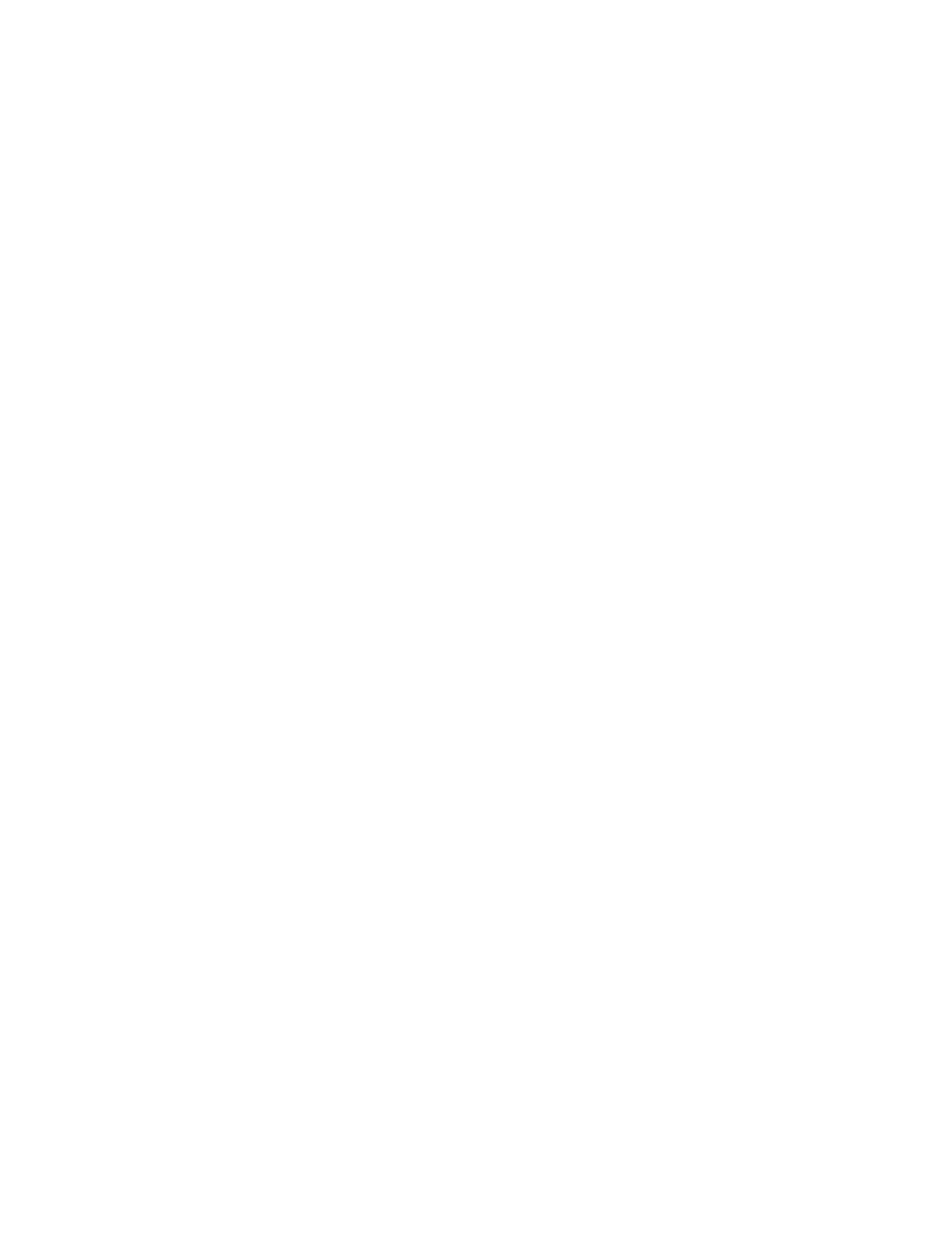
124
Kalypso Machine Control Interfaces Installation Instructions
Section 4 — Using the Encore Operational User Interface (OUI)
Filter and Tag-Cats Modes
You can toggle the
FILTER
and
TAG CATS
buttons to show two different views
of the database; this enables you to tag and untag files to and from different
categories.
Logic Buttons
When you select a category and add it to the filter using the
NOT
button,
the Keyboard as a shortcut.)
When you select a category and add it to the filter using the
OR
button,
When you select a category and add it to the filter using the
AND
button,
the Keyboard as a shortcut.) By default the first category added to the filter
is preceded by
The
REMOVE
button removes any categories highlighted in the filter
window. Double clicking this button clears the filter window.
The
LIST
and
ALPHA
buttons change the viewing format of the file and cate-
gory lists. Selecting
LIST
formats each list in a plain alphabetical sequence.
Selecting
ALPHA
adds
Alpha-Selection
buttons to help you navigate through
the list. You can toggle between the two formats by clicking the
LIST
or
ALPHA
button; the button indicator shows green to highlight your choice.
Note
Clicking an Alpha-Selection button displays items beginning with the letters
on that button; e.g., the CD button displays an alphabetical list of items begin-
ning with the letters ‘C’ and ‘D’. You can also use the Keyboard to navigate
through the list.
Managing Categories with Filer-Fax
Use the Filer-Fax buttons to manage categories:
CATS
— select the categories you require from the List of Categories. Use the
logic buttons (
NOT
,
OR
,
REMOVE
,
AND
) when you select multiple categories.
Clear
— cancel all selections.
Multi
— highlight more than one item in the list.
All
— highlight all items in the list. The system displays the number of items
you’ve selected in the window next to the button.
Request Information
icon (
F2
) — display the File Information window (single
selection only).
Create Category
icon (
F6
) — name a new category (Category List Window
only).
