Logging off the oui – Grass Valley Machine Control Interfaces V.12.0 User Manual
Page 109
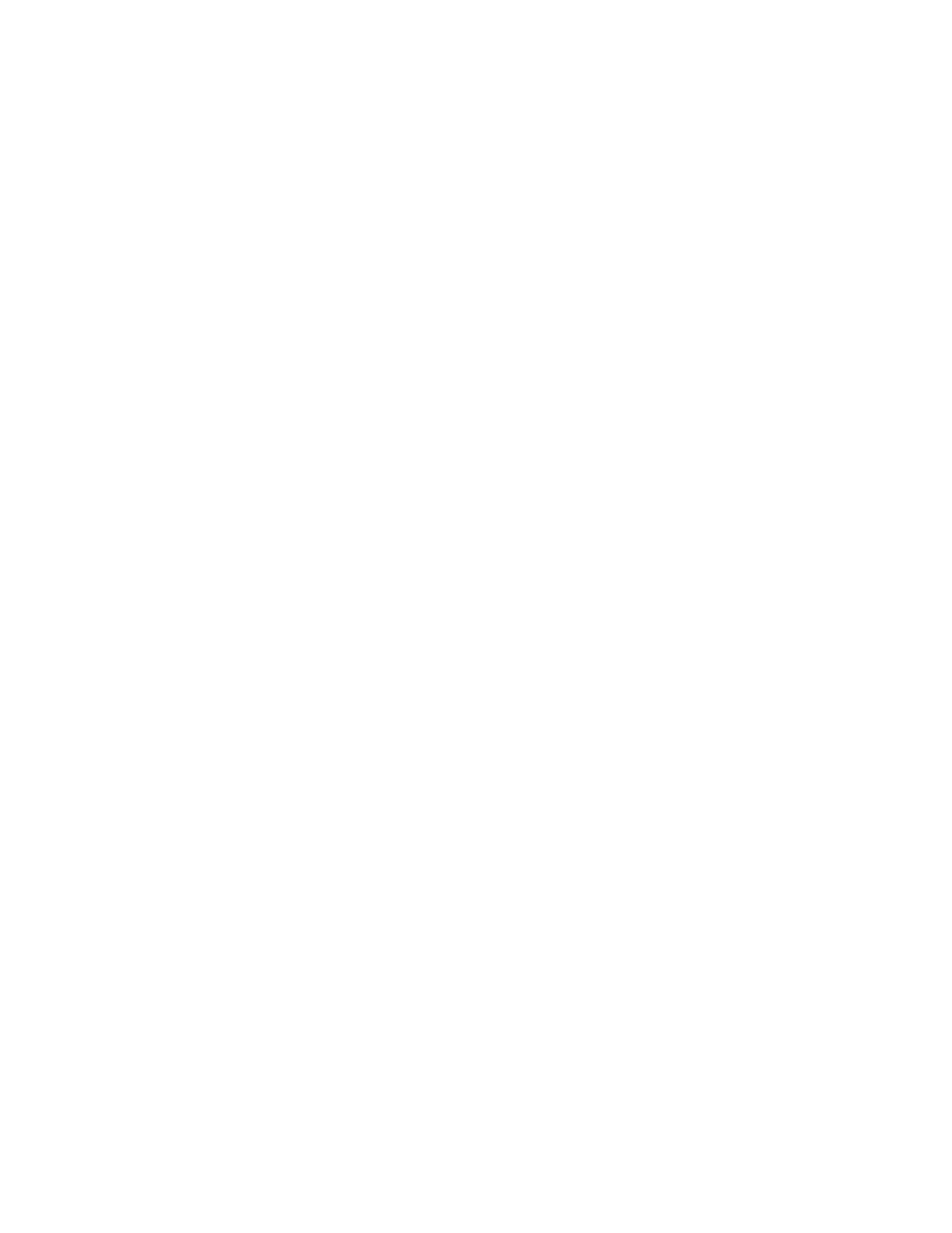
Kalypso Machine Control Interfaces Installation Instructions
109
Procedures
4.
Click the
Record
button to start recording.
5.
Perform the action (or actions) you want to record.
6.
When you finish, press the
Stop
button.
Note
If you want to replay your shortcut or macro to check it, press the Play
button.
7.
When you are satisfied with your shortcut or macro, press the
Enter/
Return
button.
8.
Enter a description for your shortcut or macro.
Note
If you performed more than one action, the system displays the Save Macro
Filer-Fax to allow you to save your sequence of actions as a macro. Click the
Name button and enter a name for your macro. Press the Enter/Return key;
then press the Save button.
9.
In the Shortcut List Area, click the
Modify
button to save the shortcut or
macro to the currently loaded list. To save the shortcut to a new list,
click the
Save As
button.
Logging off the OUI
1.
Click the
Start
button on the right of the Task Bar.
2.
The system displays a warning message.
3.
Do one of the following:
4.
Click
YES
(or press
Y
on your keyboard) to log off.
5.
Click
NO
(or press
N
on your keyboard) if you do not want to log off.
6.
Click
HELP
(or press
H
on your keyboard) if you require help.
7.
If you select
YES
the system exits all the applications you have been
using, leaving remote applications free for other Users. The
workstation returns to the OUI Logon Screen.
