Audio level settings – Grass Valley K2 Dyno v.2.0 User Manual
Page 96
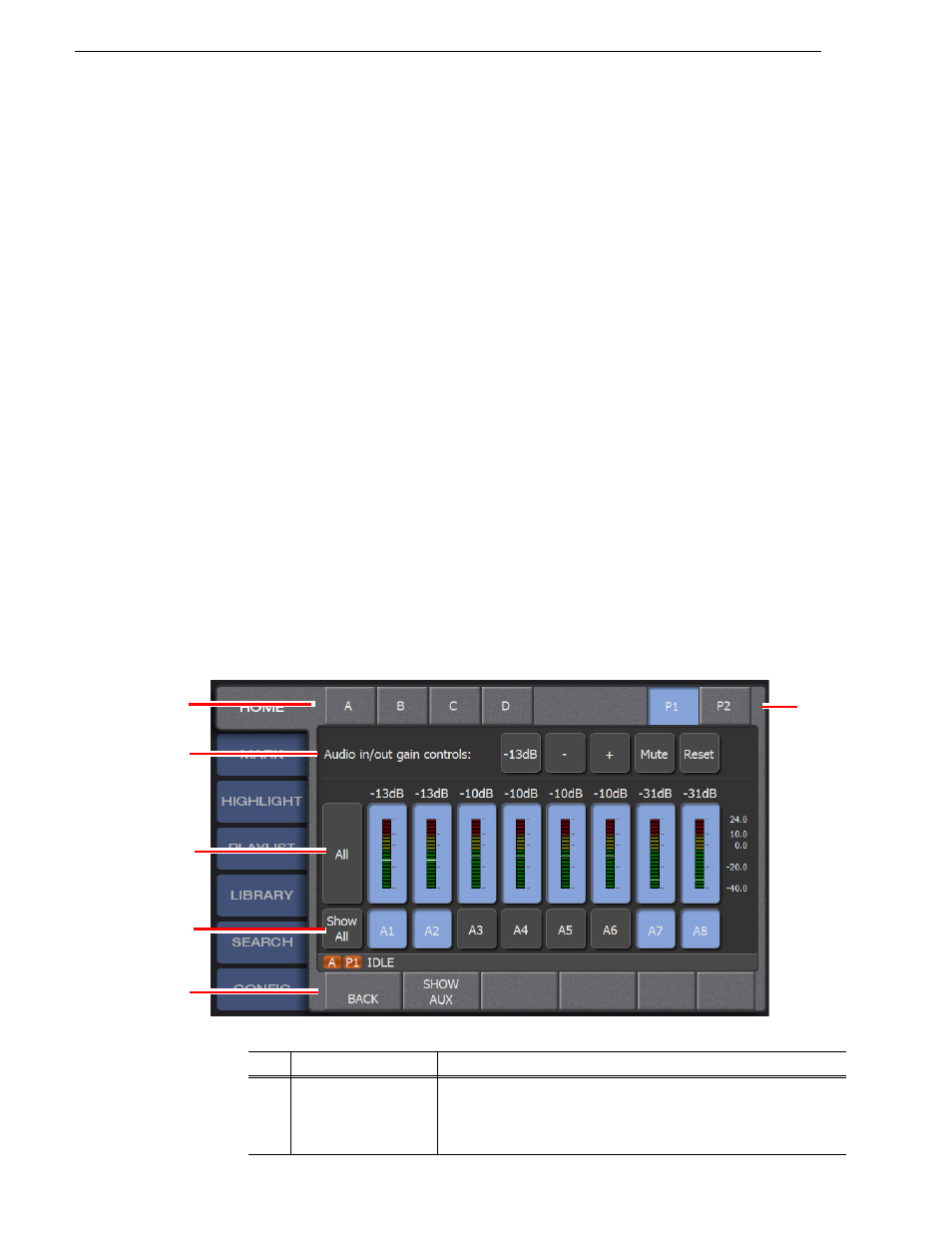
96
K2 Dyno Controller Operator Manual
14 June 2011
Chapter 9 Settings
User name:
Administrator
, Password:
adminK2
• Enter the drive name to specify the USB storage device connected to the Summit.
For example, when you specify a "temp" folder in the USB memory (Drive: D)
connected with the Summit, enter "D:\temp" with the keyboard.
• Enter the computer name to specify the hard disk of the network-connected PC, not
the drive letter. Do not use the IP address.
For example, when you specify a "temp" folder in the hard disk of the PC
network-connected with the Summit, enter "\\Dyno-PC\temp" with the keyboard.
(In this case, the computer name is "Dyno-PC", "temp" folder of the PC is
connected with the Summit, and the drive letter is "Z")
• The specified folder of the destination PC is not required to be connected during its
setting. (It is required to be connected when transferring the data.)
• Do not specify the local disk (Drive: C, etc.) of the Summit as the destination
because of its protection function.
Audio level settings
You can adjust the audio level for each channel and each audio track.
1. In the Home screen, touch the Audio Meters panel.
The Audio Level Setting screen appears. For information about the indication
meanings and individual panel functions, see the following table.
Name
Function
(1)
Channel/Angle
selection
For Recorder channels, select the camera angle for which you are
setting the audio. For Player channels, select the channel for which you
are setting the audio. By default, the player of the operation target
channel is selected.
(2)
(1)
(3)
(5)
(4)
(6)
