Inserting a fill in a video event, Switching playlists, Storing a playlist to another playlist as an event – Grass Valley K2 Dyno v.2.0 User Manual
Page 73
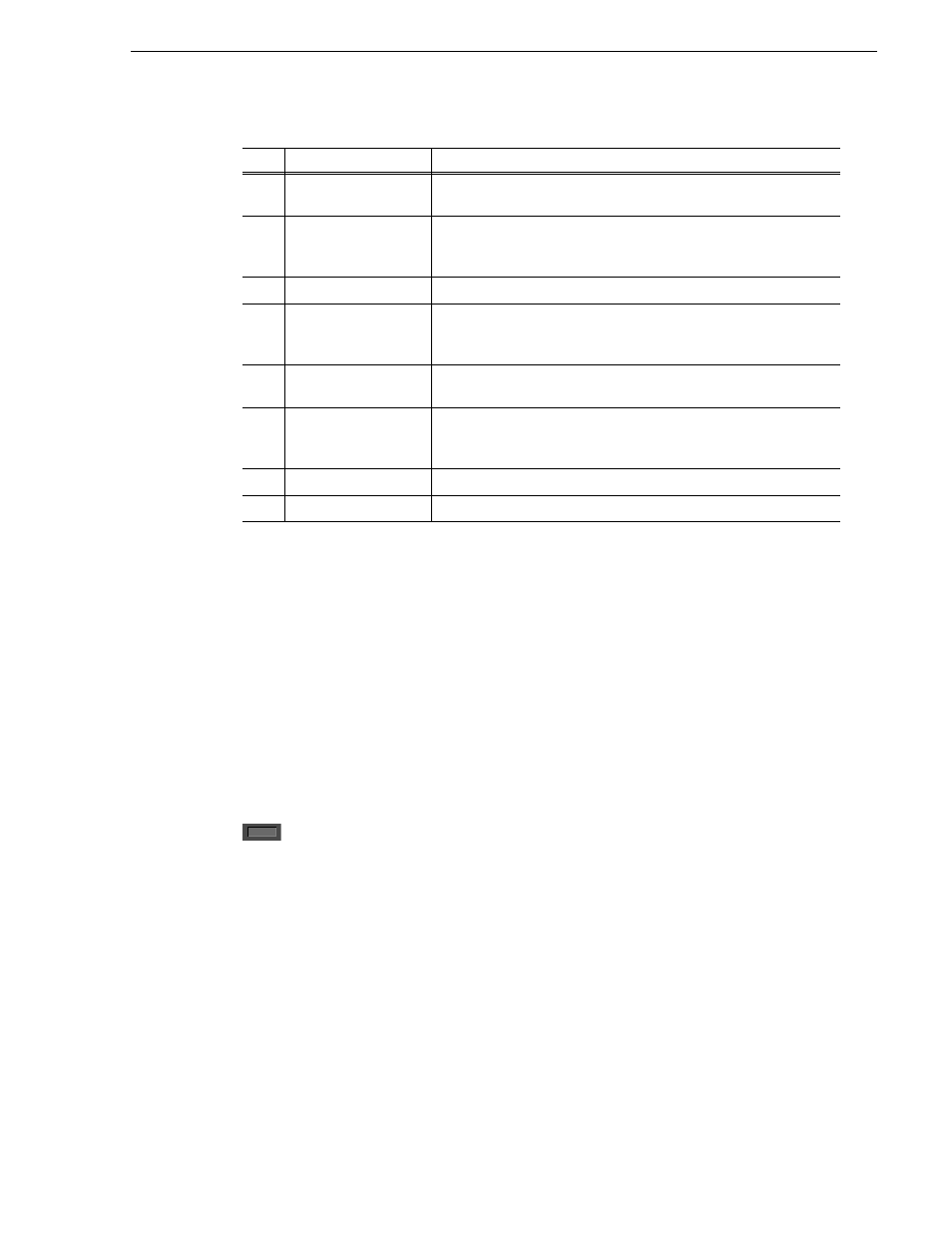
14 June 2011
K2 Dyno Controller Operator Manual
73
Inserting a fill in a video event
NOTE: If you cannot select the M/E pattern you want to set, check the setting in
"M/E" on the Config screen. For more information, see
"Mix effect settings" on
page 92
.
2. After editing the information, touch
BACK
.
Inserting a fill in a video event
You can add a “fill” of black in video events.
1. In the Playlist screen, touch the event you want to insert the fill above.
2. Press the
Shift
button, and then touch
Fill
.
3. Set the duration of the fill event.
When you return to the Playlist screen, the M/E panel of the selected event shows the
mark .
Switching playlists
1. Touch the bin number/playlist name panel in the Playlist screen.
The list of the playlists in the bin is displayed.
2. Double-touch the playlist you want to switch to.
Touch the playlist, and then press the
Open
button.
The selected playlist is opened.
Storing a playlist to another playlist as an event
You can add an edited playlist into another playlist.
No.
Name
Function
(1)
< / >
Touch this to move to another playlist when there are multiple
playlists.
(2)
Bin number/
Playlist name
Displays the number and name of the bin to which the selected playlist
belongs. Touch this to move one level up in the directory switching the
playlist to be shown.
(3)
Name
Sets the playlist name. Touch the panel to enter a name directly.
(4)
All Events Speed
Shows the playback speed percentage for playing a playlist within the
target duration. The K2 Dyno Controller automatically sets this speed,
based on settings on the Play Options screen.
(5)
New Event Speed
Shows the In point timecode of the originally stored event in the
playlist side. Touch the panel to enter and change the timecode.
(6)
TargetDur
If you touch the panel and enter the duration required for an on-air
broadcast, TargetSpeed is shown in the lower section. To cancel it,
touch
CLEAR
in the duration entry screen.
(7)
General
Sets the effects for switching stored events in a playlist.
(8)
BACK
Returns to the Playlist screen.
