Grass Valley K2 Dyno v.2.0 User Manual
Page 25
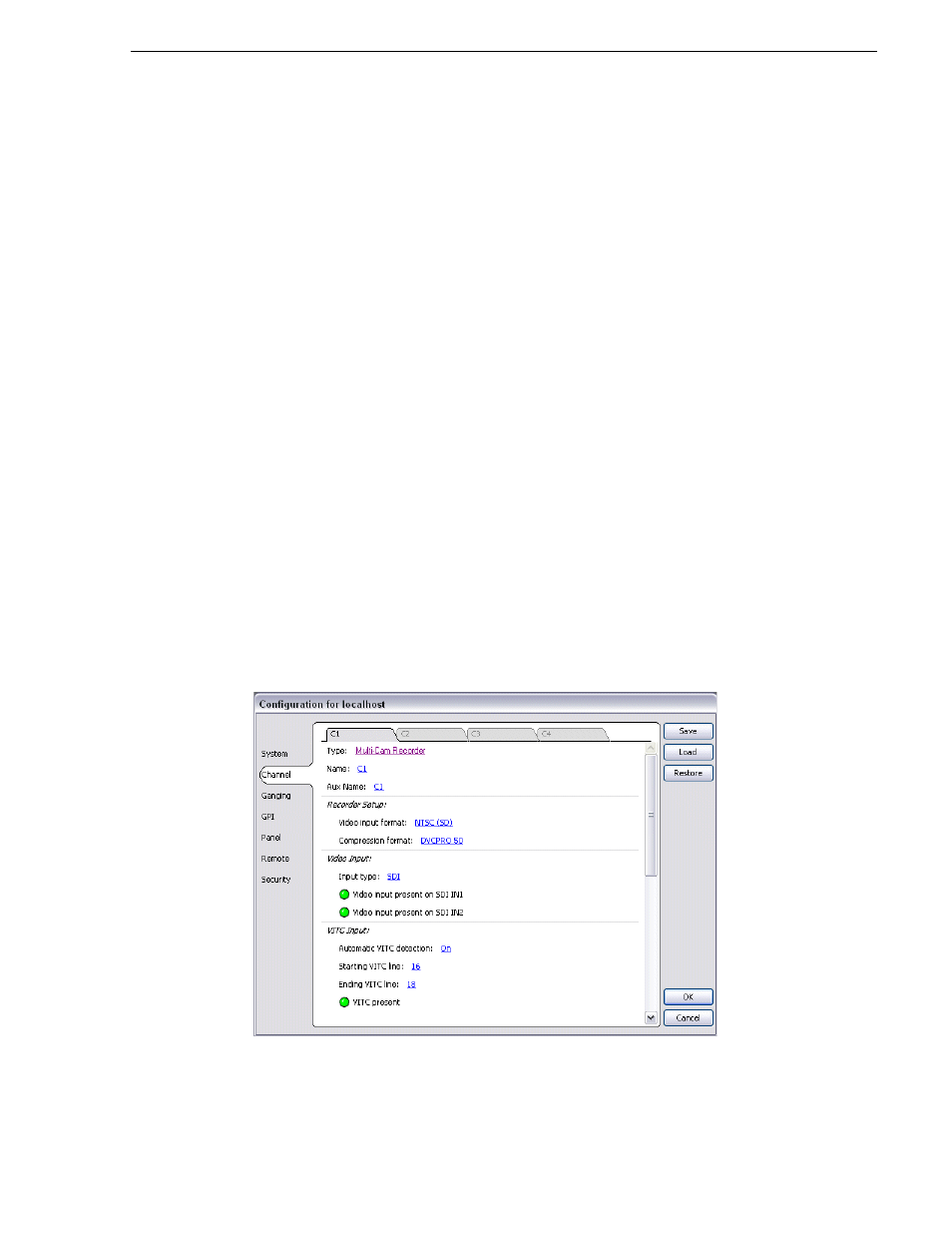
14 June 2011
K2 Dyno Controller Operator Manual
25
Changing the channel configuration for ChannelFlex Suite features
Changing the channel configuration for ChannelFlex Suite
features
When you start up the K2 Dyno Controller for the first time or when you want to
create a session changing the previous channel configuration, you need to perform the
initial settings at the startup screen. Once the initial settings are set, it is not necessary
to set them the next time.
Use this procedure if controlling Multi-Cam, 3D/Video+Key, or Super Slo-Mo
channels on the K2 Summit Production Client or K2 Solo Media Server. These
features are a part of the ChannelFlex Suite on the K2 system.
If controlling standard channels with the K2 Dyno Replay Controller, use the
procedure
"Starting a new session" on page 24
.
You can specify other various settings for the K2 Dyno Controller by touching
Config
. For more information about those settings, see
"Settings" on page 85
.
1. Verify that the K2 Summit Production Client or K2 Solo Media Server support
ChannelFlex Suite features. Requirements are as follows:
• K2 system software version 7.4 or higher
• AppCenter Elite license installed on the K2 system
• For Super Slo-Mo, HD license installed on the K2 system
2. Configure the K2 Summit Production Client or K2 Solo Media Server for the
ChannelFlex Suite channel type that you intend to control with your K2 Dyno
Replay Controller. From AppCenter, open Configuration Manager and assign the
channel type. The following example illustrates Multi-Cam Recorder.
Select one of the following:
• 3D/Video+Key Player
