Grass Valley K2 Dyno v.2.0 User Manual
Page 101
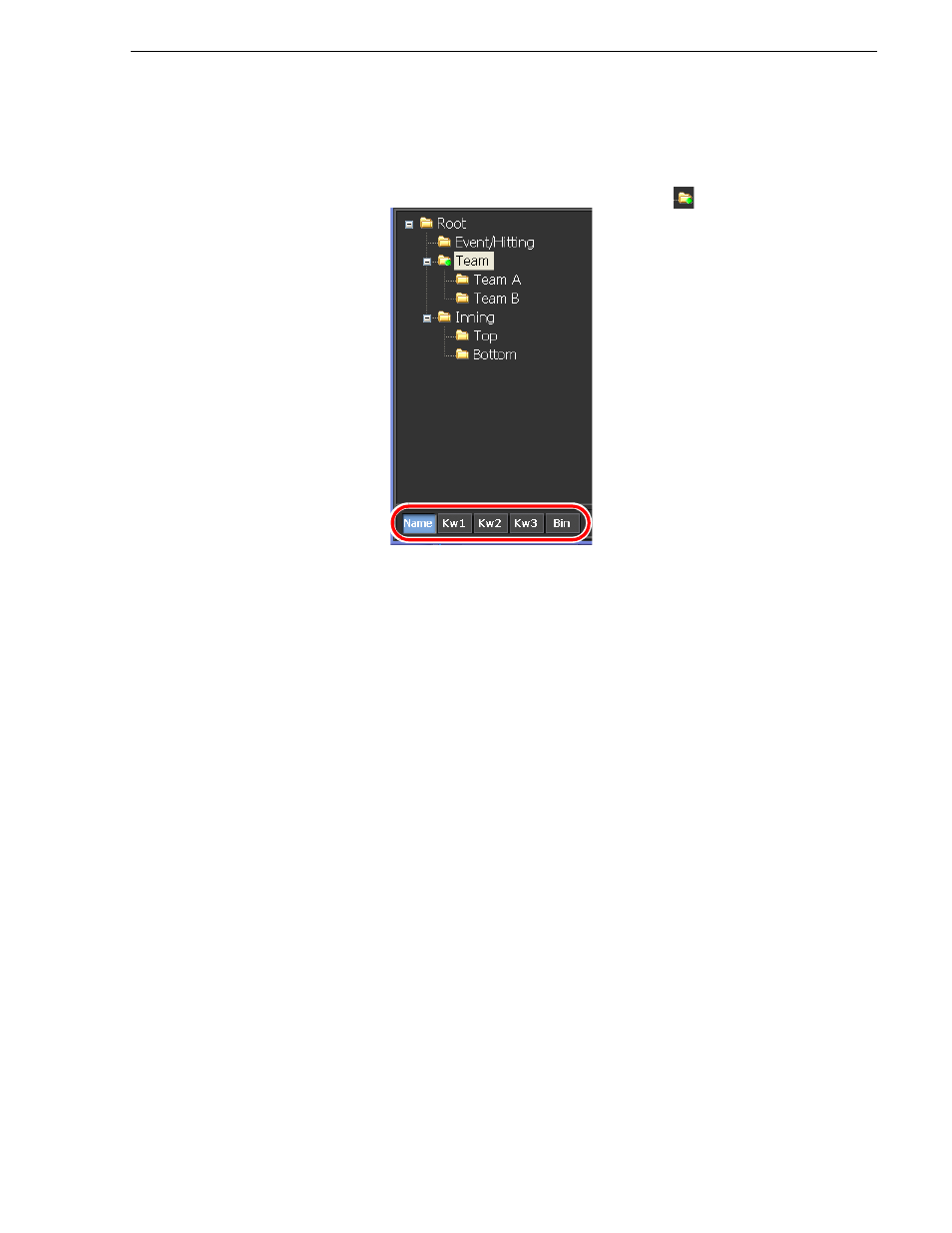
14 June 2011
K2 Dyno Controller Operator Manual
101
Editing keywords
NOTE: The created category folders can be displayed by default when you enter a
name, keyword (1 to 3), or bin name.
Click a category folder, and then click
Name
,
Kw1
,
Kw2
,
Kw3
, or
Bin
to set this
setting. A folder that is set as default changes to a blue circle
icon.
4. Click the panel, and then enter a keyword.
• A keyword is displayed correctly on a shot box if is entered within single-byte
12 or double-byte 6 characters.
• To cut, copy, or paste a keyword, select a panel and then click
Edit | Cut
,
Copy
,
or
Paste
in the menu bar.
• You can drag and drop a panel to move a location of a category or keyword. In
addition, you can drag and drop a panel onto a category folder in the tree view
to move it to a different category folder.
• A blank keyword item can be added by clicking
Edit
|
Insert Empty Item
after
selecting a panel. This is useful if you want to manage keywords according to
their positions.
• If you click
Category Only
to turn it on, only the category folder names will be
displayed and keywords will be hidden.
