Deleting events from a playlist, Trimming in a playlist – Grass Valley K2 Dyno v.2.0 User Manual
Page 68
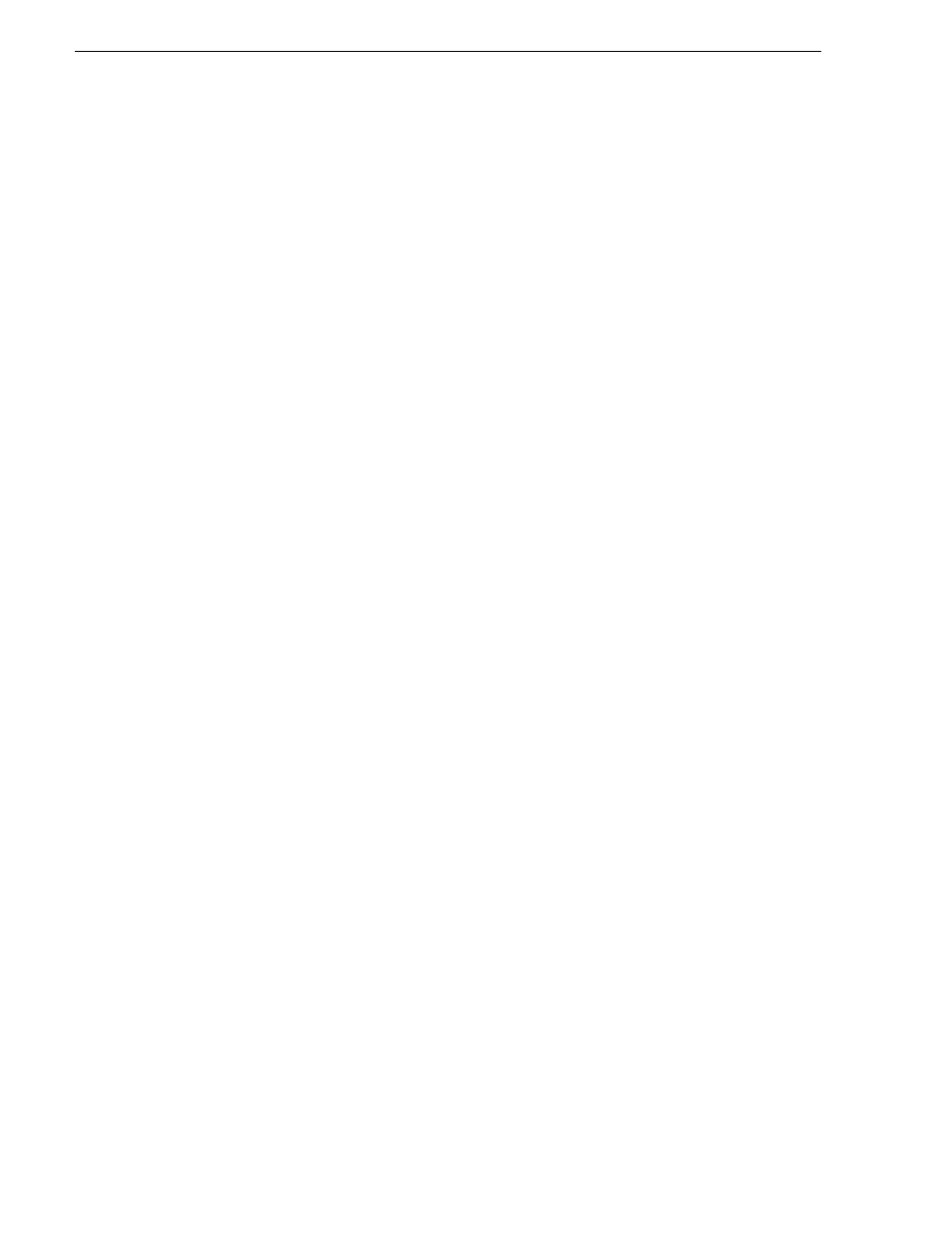
68
K2 Dyno Controller Operator Manual
14 June 2011
Chapter 6 Editing a Playlist
• If you selected multiple items in step 1, the items are stored in the order in which
you selected them.
• When you store a marked item (with only a mark-in point) as an event, the
mark-out point is set automatically using the default duration. For more
information on how to set the default duration, see
"Clip settings" on page 89
.
NOTE: If you want to insert a new event in a position of any stored item, select an
item to store, touch
Copy
in the Playlist screen, and then touch the event panel
where you want to insert the item.
Deleting events from a playlist
1. Touch the event you want to delete in the Playlist screen.
2. Press the
Shift
button, and then touch
Delete
.
3. Touch
Yes
.
Match frame operations from playlists to the record train
When the playback pointer is on a playlist, you can make the playback pointer jump
to the same timecode position on the record train for the current angle. It is useful such
as when you want to check the video before or after the selected event.
1. Touch an event in the Playlist screen, and then press the
Cue Up
button.
TIP: When the Playlist screen is displayed, you can press the Previous/
Next button to select and cue up at the same time.
• The controller cues up to the In point of the selected event.
2. Press the
Shift
button, and then press the
Match
button.
The playback pointer is moved to the same timecode position on the record train
for the current angle.
3. To move the playback pointer back to the In point location of the selected event,
press the
Cue Up
button.
NOTE: Match frame operations are available while in the trim mode, as well. For
trimming operations with the playback pointer on a playlist, you can switch to
trimming on the record train side by pressing the Match button after pressing the
Shift button. You can also move the playback pointer back to the playlist by pressing
the Cue Up button while trimming on the record train side.
Trimming in a playlist
You can use the following methods for trimming in a playlist, to trim an event moving
the playback pointer to the playlist side, or to trim mark-in and mark-out points of an
event moving the playback pointer to the record train side. This section describes
trimming mark-in and mark-out points of an event on the record train side.
NOTE: After an item is stored in a playlist, trimming the event item will not be
reflected in the original item.
