Managing highlight bins, Creating a new bin – Grass Valley K2 Dyno v.2.0 User Manual
Page 58
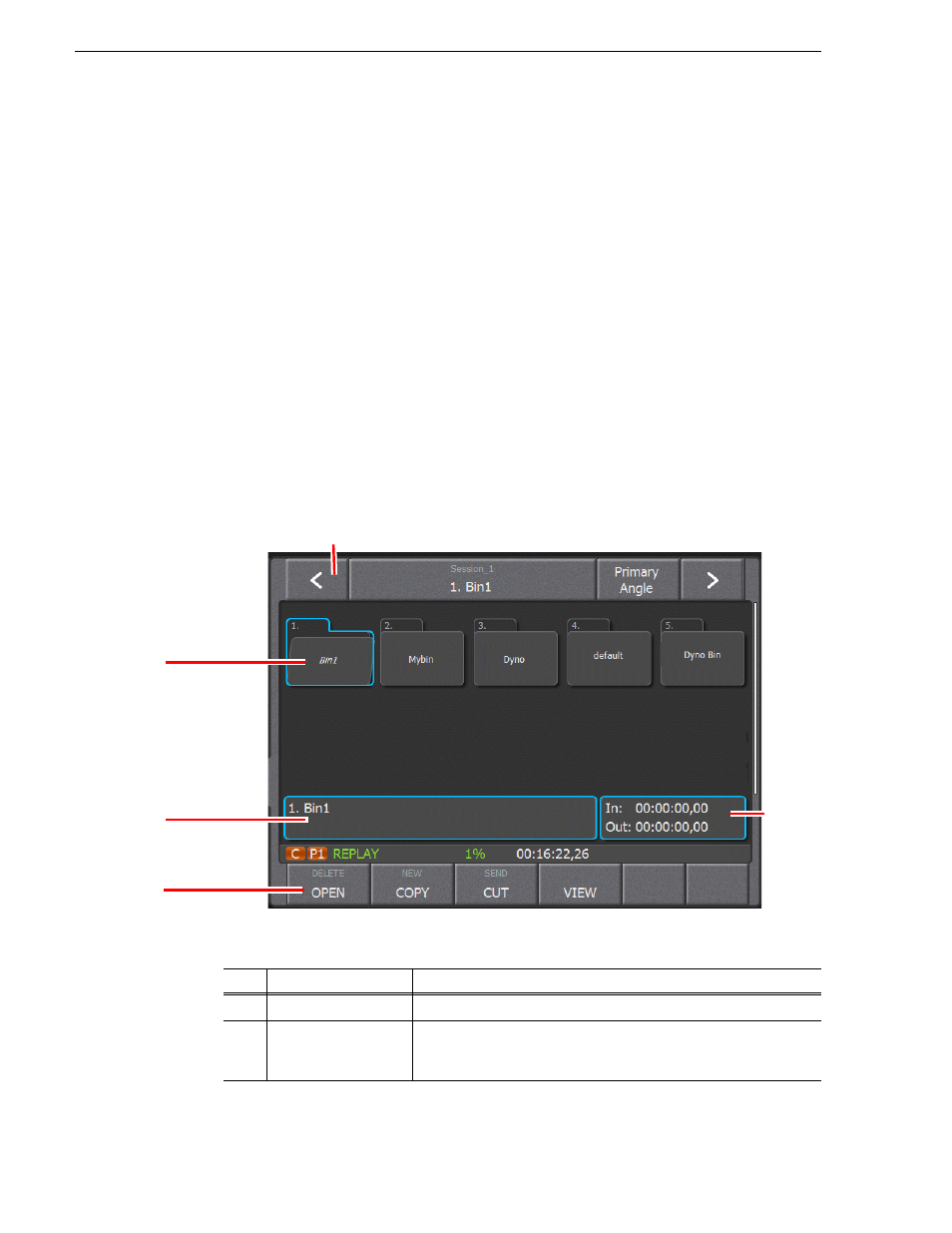
58
K2 Dyno Controller Operator Manual
14 June 2011
Chapter 5 Highlight
the respective button lights up in green.
NOTE: Trimming is reflected to all of the angles.
Managing highlight bins
You can store the stored items in a highlight as clips in a bin. By default, Dyno creates
Bin1, Bin2 and Bin3 each time a new session is started.
Creating a new bin
You can manage highlights by creating bins and storing highlights by category.
1. Touch the bin number/bin name panel in the Highlight screen.
• The screen moves one level up in the directory to show the list of highlight bins.
For more information about the indication meanings and individual panel
functions, see the following table. To perform functions (indicated by the shaded
area in the table) that are displayed at the top of the menu panels shown at the
bottom of the screen, press the
Shift
button, and then touch the desired menu
panel. For more information on how to use the
Shift
button, see
"About Shift
button operations" on page 21
.
No.
Name
Function
(1)
< / >
Scroll to other bins.
(2)
Bin folder
Shows a bin. Double-touching a bin folder expands the folder.
A selected bin has a blue outline around it. An opened bin is slightly
askew.
(3)
(1)
(5)
(2)
(4)
