User settings – Grass Valley K2 Dyno v.2.0 User Manual
Page 87
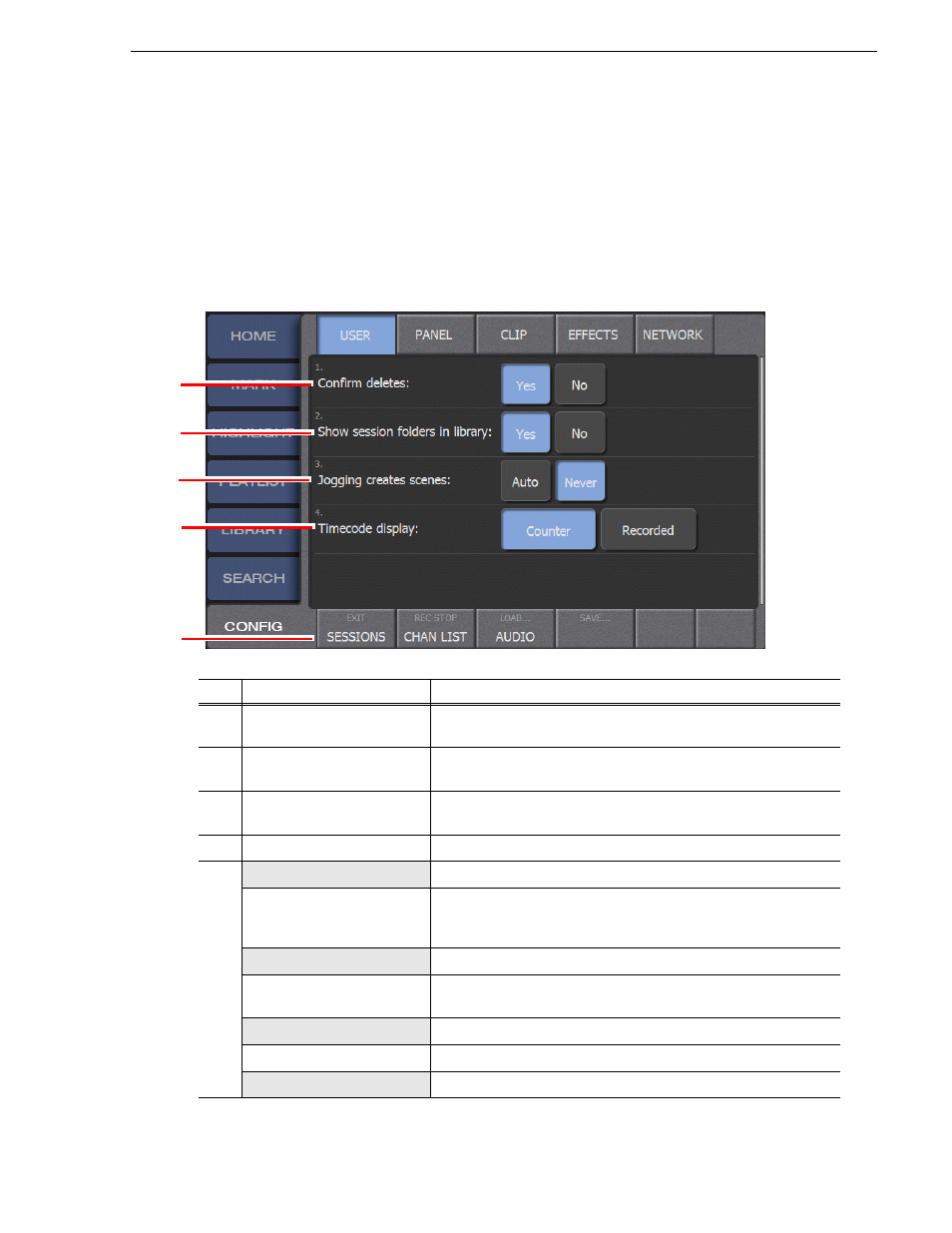
14 June 2011
K2 Dyno Controller Operator Manual
87
User settings
User settings
You can customize the Dyno Controller settings to suit your workflow. Your changes
are saved with the session. A new session is based on the previous session’s settings.
1. Touch the
Config
tab, and then touch
User
.
2. Set items.
• For information about the indication meanings and individual panel functions,
see the following table.
No.
Name
Function
(1)
Confirm deletes
By default, the Dyno controller displays a confirmation dialog box
when you delete an item.
(2)
Show session folders in
library
By default, the Dyno controller displays the session folders in the
library.
(3)
Jogging creates scenes
When
Auto
is selected, using the Jog knob takes the Dyno out of Live
mode and starts a scene.
(4)
Timecode display
By default, the timecode display is set to
Counter
.
(5)
Exit
Opens the Exit Options screen.
Sessions
Lists the sessions saved on this Dyno controller. You can delete one or
all sessions not currently in use. Deleting previous session frees up
space on the Dyno.
Rec Stop
Stops recording
Chan List
Displays the configurations of the channels on the Summit used with
the current session.
Load
Opens a saved keyword or configuration file.
Audio
Opens the Audio Meters panel.
Save
Saves the configuration settings in a file.
(1)
(2)
(3)
(4)
(5)
