Using keyword shortcuts, Trimming – Grass Valley K2 Dyno v.2.0 User Manual
Page 51
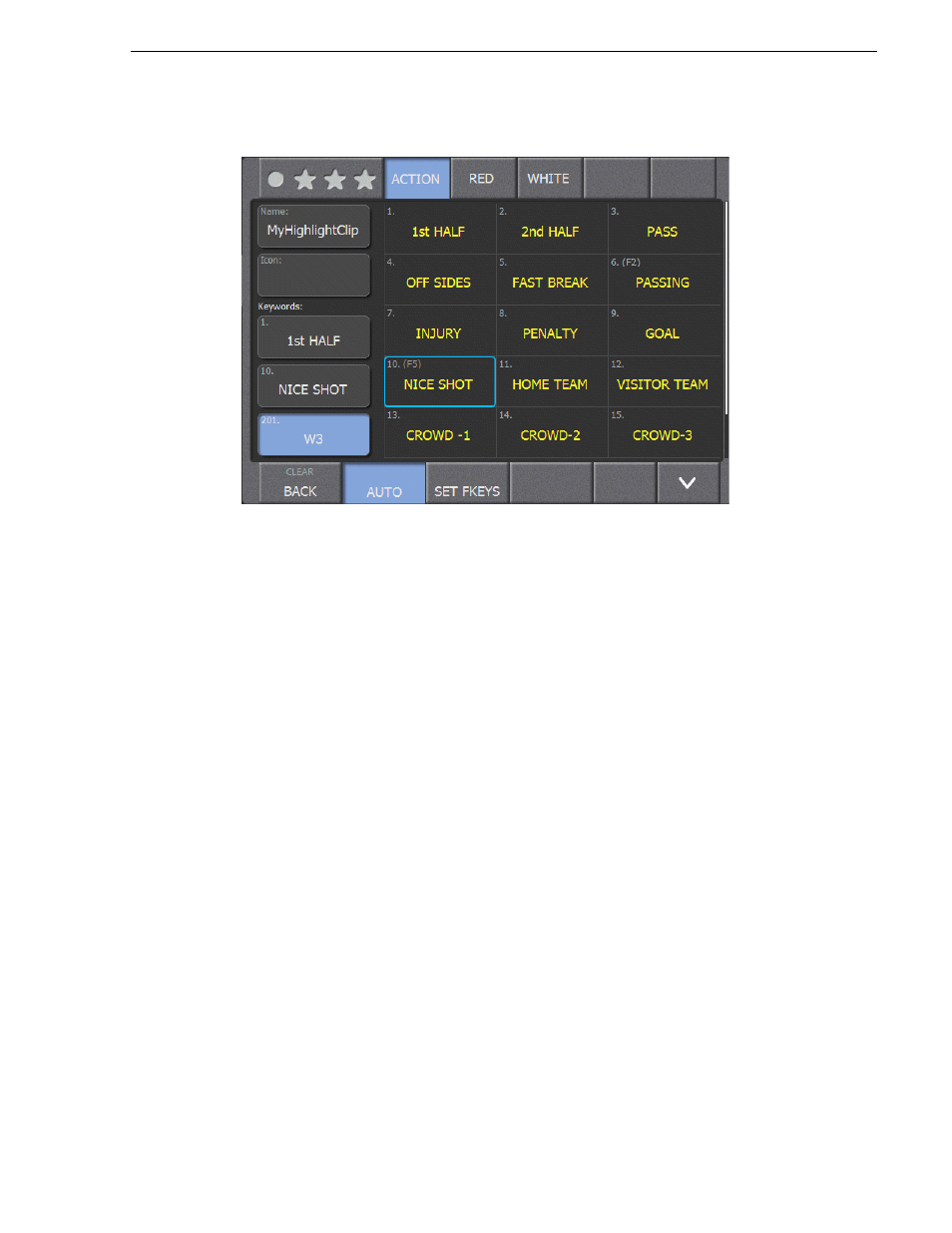
14 June 2011
K2 Dyno Controller Operator Manual
51
Using keyword shortcuts
2. Touch
Set FKeys
.
The
Set FKeys
button displays with a blue background to indicate it has been
selected.
3. Touch the desired keyword and then press a function key on the keyboard from F2
to F9.
The keyword now displays the function key number in parentheses.
4. When you are finished assigning FKeys, touch the
Set FKeys
button a second time
to de-select it.
Using keyword shortcuts
You can enter logging information with shortcuts when a keyboard is connected to the
K2 Dyno Controller. You can enter information with the following shortcuts after
selecting the mark for which you want to enter logging information.
• To enter a name, select the Property panel and press
Enter
+ Name +
Enter
.
• To enter a keyword, press the Quick Key number associated with that keyword.
• To enter a rating (stars), press
F1
for each star you want to add. If three stars have
been added, pressing F1 again clears all the stars.
Trimming
You can trim a scene by modifying the mark-in or mark-out point of a scene. Setting
the mark-in or mark-out point changes the duration automatically. Editing the
duration automatically changes the timecode of the mark-out point.
Pressing the
In
or
Out
button sets the playback timecode, at the point when the button
is pressed, as the mark-in or mark-out point.
