Adding a transition/audio cross fade – Grass Valley K2 Dyno v.2.0 User Manual
Page 70
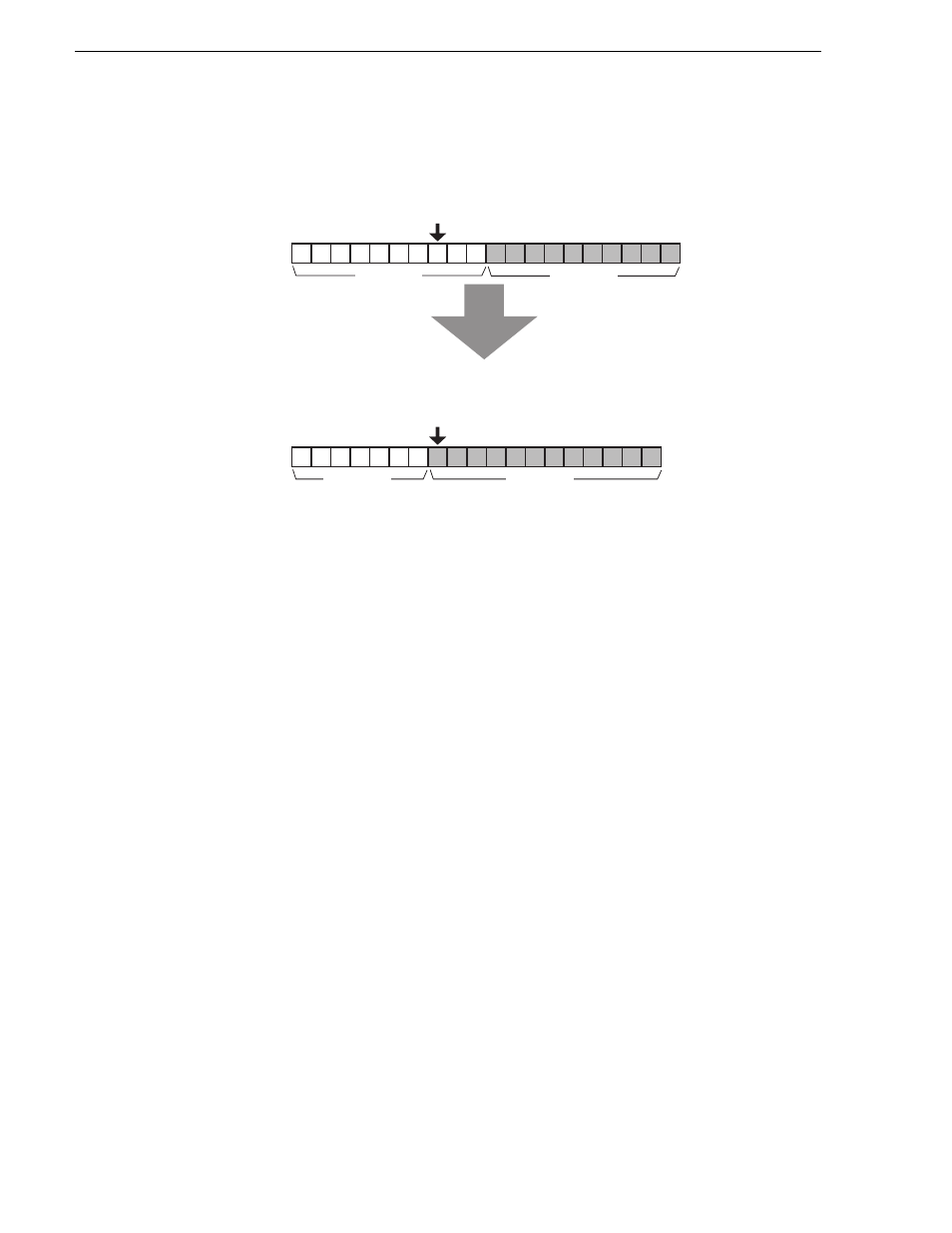
70
K2 Dyno Controller Operator Manual
14 June 2011
Chapter 6 Editing a Playlist
Therefore, when you change a mark-out point of an event while playing a playlist, the
timecode at this point becomes the mark-out point of the event and the video that is
one frame backward from the video being played becomes the ending video of the
target event, which causes the mark-in point of the next event to appear.
Adding a transition/audio cross fade
You can apply a transition, such as a dissolve, to an event switch by selecting it from
the M/E patterns. With the K2 Summit Production Client and K2 Dyno Controller,
dissolve effects can be applied easily using only one channel.
NOTE: There are several M/E patterns available to choose from, and you can set
the settings for each pattern about the transition type, whether or not to enable the
audio cross fade, and the transition duration. For more information on how to set
the settings, see
"Mix effect settings" on page 92
.
1. Open the playlist you want to edit in the Playlist screen.
2. Touch the M/E panel next to the event to which you want to apply an effect.
• Every touch changes the M/E pattern.
• You can also set the M/E pattern by selecting the event, pressing the
Shift
button, and then pressing
M/E
.
NOTE: If you cannot select the M/E pattern you want to set, check the setting in
"M/E" on the Config screen. For more information, see
"Mix effect settings" on
page 92
.
3. To apply a mix effect M/E to a whole playlist at a time, touch the playlist property
panel to select the M/E pattern.
NOTE: By default, the global M/E button displays “all M/E.’ You can toggle the
button to display the other available settings, but the display then reverts back to
“All M/E.”
Event1
Event1
Event2
Event2
Set the Event1 Out point when playing this point
Since this point is being played, the first frame of
Event2 will be played.
To set this timecode as the Event1's Out point, the ending video of
Event1 becomes the video that is one frame backward from it.
