Starting up the k2 dyno controller, Starting a new session – Grass Valley K2 Dyno v.2.0 User Manual
Page 24
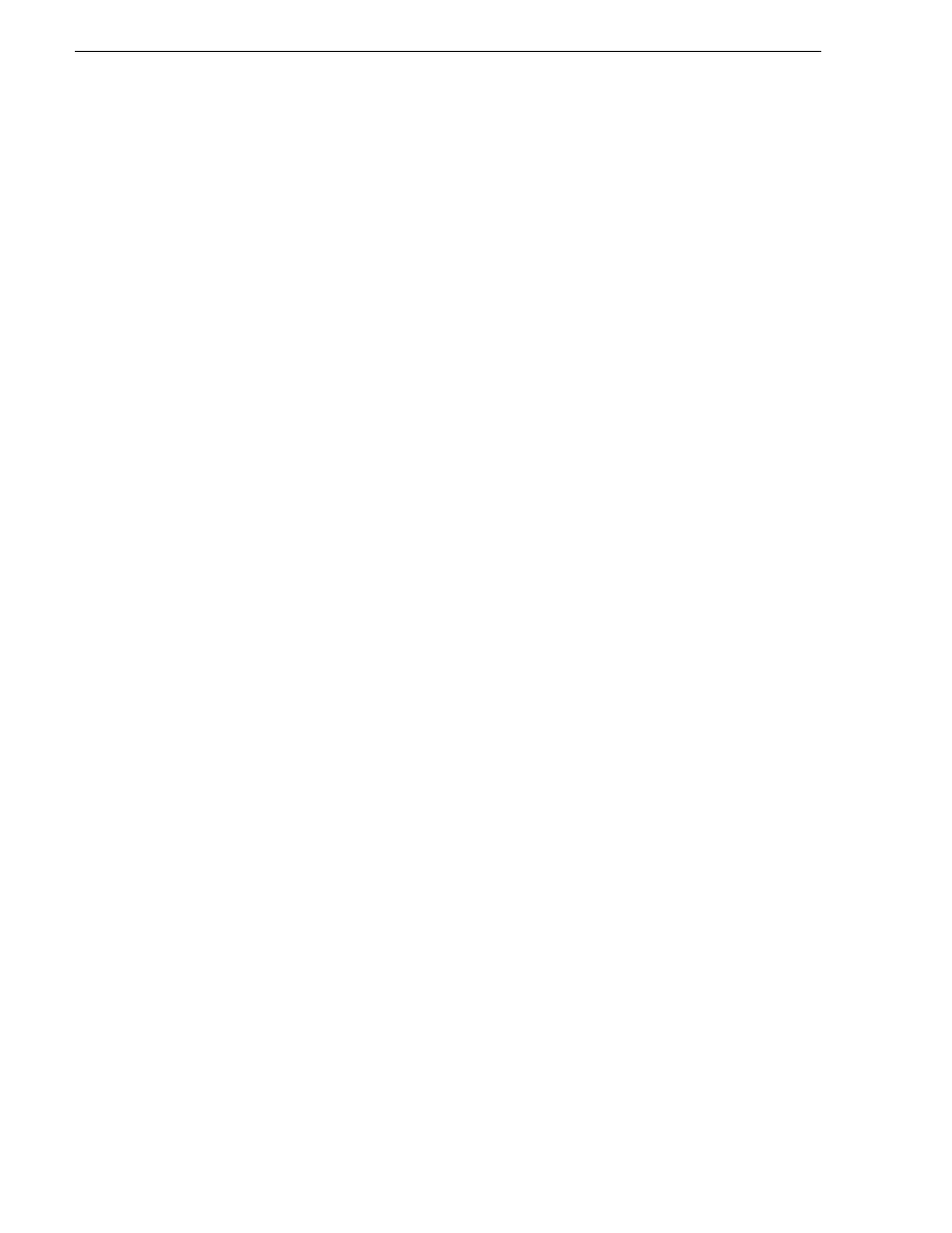
24
K2 Dyno Controller Operator Manual
14 June 2011
Chapter 2 Starting Up and Shutting Down
Starting up the K2 Dyno Controller
Before starting up the K2 Dyno Controller, turn on the K2 Summit Production Client
to use and start the application software in the Summit.
1. Turn on the K2 Summit Production Client.
2. Log in to the Summit:
• Username:
administrator
• Password:
adminK2
3. Start up AppCenter on the Summit. Log in with the same user name and password
as in step 2.
4. Turn on the K2 Dyno Controller.The power button is located on the rear side of the
controller.
The Dyno software starts up automatically.
5. If starting up the controller for the first time, proceed to
“Starting a new session”
.
6. If opening an existing session, proceed to
"Using an existing session" on page 28
.
Starting a new session
When you start up the K2 Dyno Controller for the first time, you need to perform the
initial settings.
Use this procedure if controlling standard K2 system channels with the K2 Dyno
Replay Controller.
NOTE: If controlling Multi-Cam, 3D/Video+Key, or Super Slo-Mo channels on the
K2 Summit Production Client or K2 Solo Media Server, use the procedure
"Changing
the channel configuration for ChannelFlex Suite features" on page 25
.
1. Start up the K2 Dyno Controller.
2. Select a K2 Summit Client from the Server list and touch
Connect
or
Reconnect
.
NOTE: If a Summit is running a version of software incompatible with the K2 Dyno
2.0 software, this is indicated next to the Summit name; you cannot connect to that
Summit.
3. Touch
New Session
.
4. Select channels. By default, a new session is created with the same channel
configuration as the last session.
5. If desired, touch
Name
to enter a name for the session.
6. Touch
Start
.
The Dyno software Home screen opens. If you have the (optional) expansion
screen connected, the Home screen displays there as well.
