Entering the metadata logging information, Entering information with the touch panel, Creating your own keyword shortcuts with fkeys – Grass Valley K2 Dyno v.2.0 User Manual
Page 50
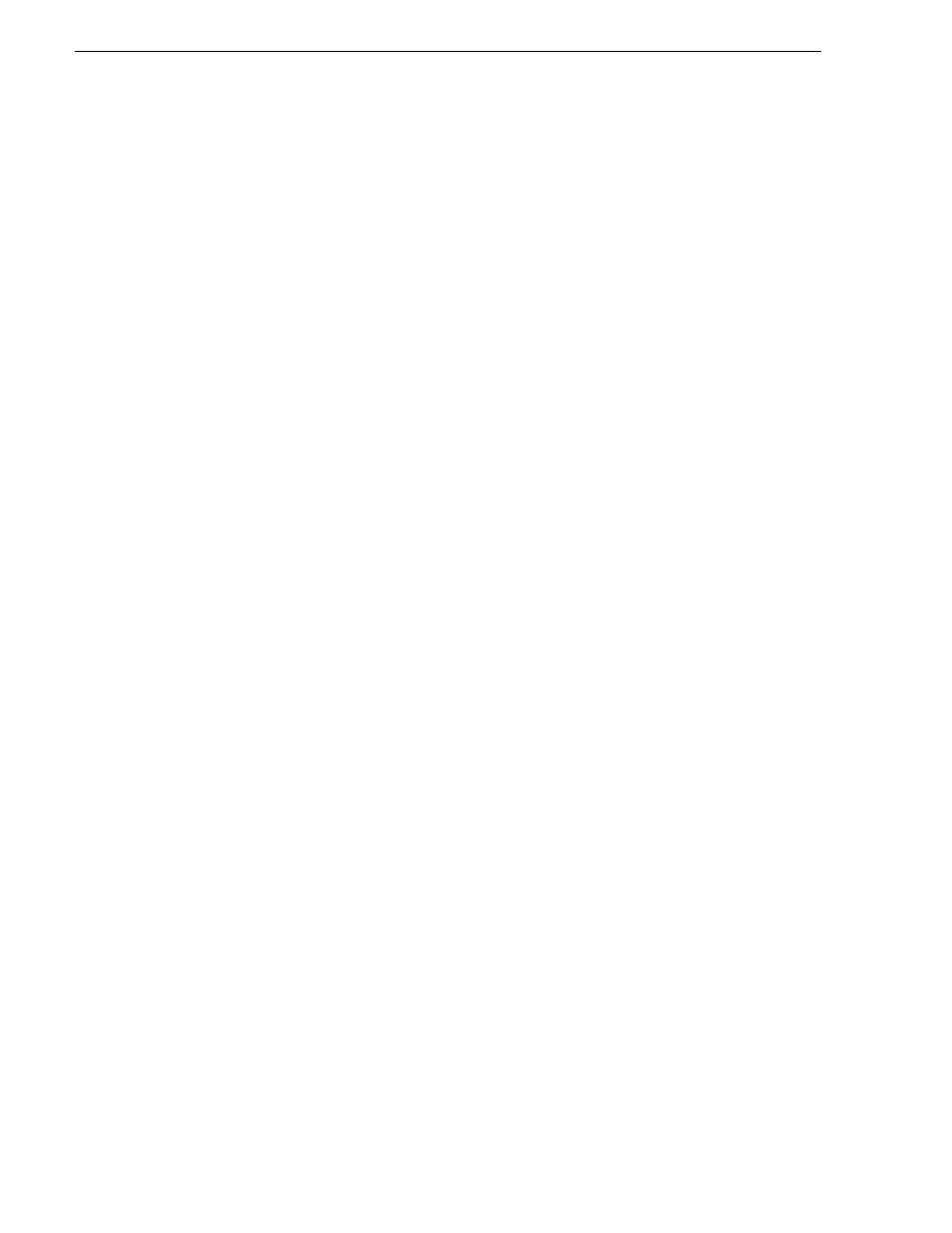
50
K2 Dyno Controller Operator Manual
14 June 2011
Chapter 4 Marking Function
Entering the metadata logging information
Adding markers during a live playback may result in a large number of markers. To
help identify important scenes easily, you can also enter metadata such as names,
keywords, or ratings.
You can edit keywords on an external PC and then import them into the Dyno
Controller. For more information about editing and importing keywords, see
"Editing
and storing keywords" on page 99
.
Entering information with the touch panel
1. Display the Mark screen, and then touch the desired marker.
2. Touch the property panel.
3. You can type in a name for the marker or select a keyword from a category.
• You can switch the categories by touching the desired category at the top of the
touch panel. In addition, you can select or deselect the rating stars.
• Up to three keywords can be entered in a row. If you want to enter only one or
two keywords, touch
Back
after entering them.
• If Auto is selected, when you select a keyword the Dyno Controller
automatically switches to the next category.
4. To remove the keyword from the item, press
Clear
.
5. To return to the Mark screen with any changes saved, touch
Back
.
Creating your own keyword shortcuts with FKeys
You can create your own keyword shortcuts with function keys. A keyword shortcut
associates a particular keyword with a function number. You can create shortcuts
from the Mark, Highlight, Playlist, Library or Search screens.
Function keys F2 - F9 can be used. The function key F1 is the shortcut for assigning
a star rating to an item.
1. Select an item and touch its Property panel.
