Applying the qos policy – H3C Technologies H3C S12500 Series Switches User Manual
Page 438
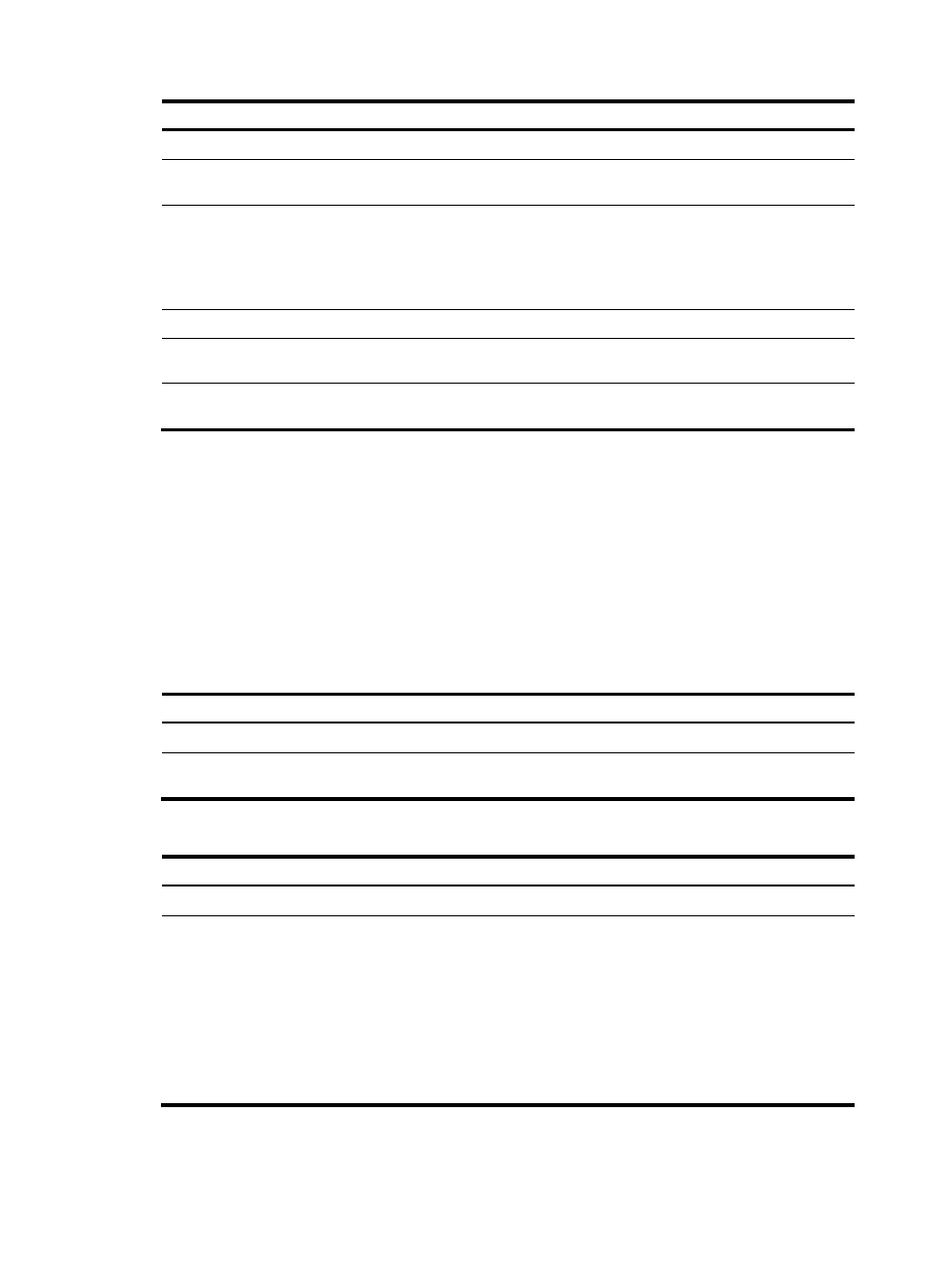
422
Step Command
4.
Exit to system view.
quit
5.
Create a traffic behavior and
enter traffic behavior view.
traffic behavior behavior-name
6.
Configure the action of redirecting
traffic to the next hop.
redirect next-hop { ipv4-add1 [ track track-entry-number ] [ ipv4-add2
[ track track-entry-number ] ] | ipv6-add1 [ interface-type
interface-number ] [ track track-entry-number ] [ ipv6-add2
[ interface-type interface-number ] [ track track-entry-number ] ] }
[ fail-action { discard | forward } ]
7.
Exit to system view.
quit
8.
Create a QoS policy and enter
QoS policy view.
qos policy policy-name
9.
Associate the traffic behavior with
the class.
classifier tcl-name behavior behavior-name
Applying the QoS policy
You can apply a QoS policy globally, to interfaces, or to VLANs:
•
Applied globally, the QoS policy takes effect on all traffic received on the device.
•
Applied to an interface, the QoS policy takes effect on the traffic received on the interface.
•
Applied to a VLAN, the QoS policy takes effect on the traffic received on all ports in the VLAN.
The QoS policy used for configuring policy routing can be applied in only the inbound direction.
To apply the QoS policy globally:
Step Command
1.
Enter system view.
system-view
2.
Apply the QoS policy globally
in the inbound direction.
qos apply policy policy-name global inbound
To apply the QoS policy to interfaces:
Step Command
Remarks
1.
Enter system view.
system-view
N/A
2.
Enter Layer 2 Ethernet
interface view or port group
view.
•
Enter Layer 2 Ethernet
interface view:
interface interface-type
interface-number
•
Enter port group view:
port-group manual
port-group-name
Use either method.
Settings made in interface view take
effect on the interface only. Settings
made in port group view take effect on
all ports in the port group.
