H3C Technologies H3C S12500 Series Switches User Manual
Page 226
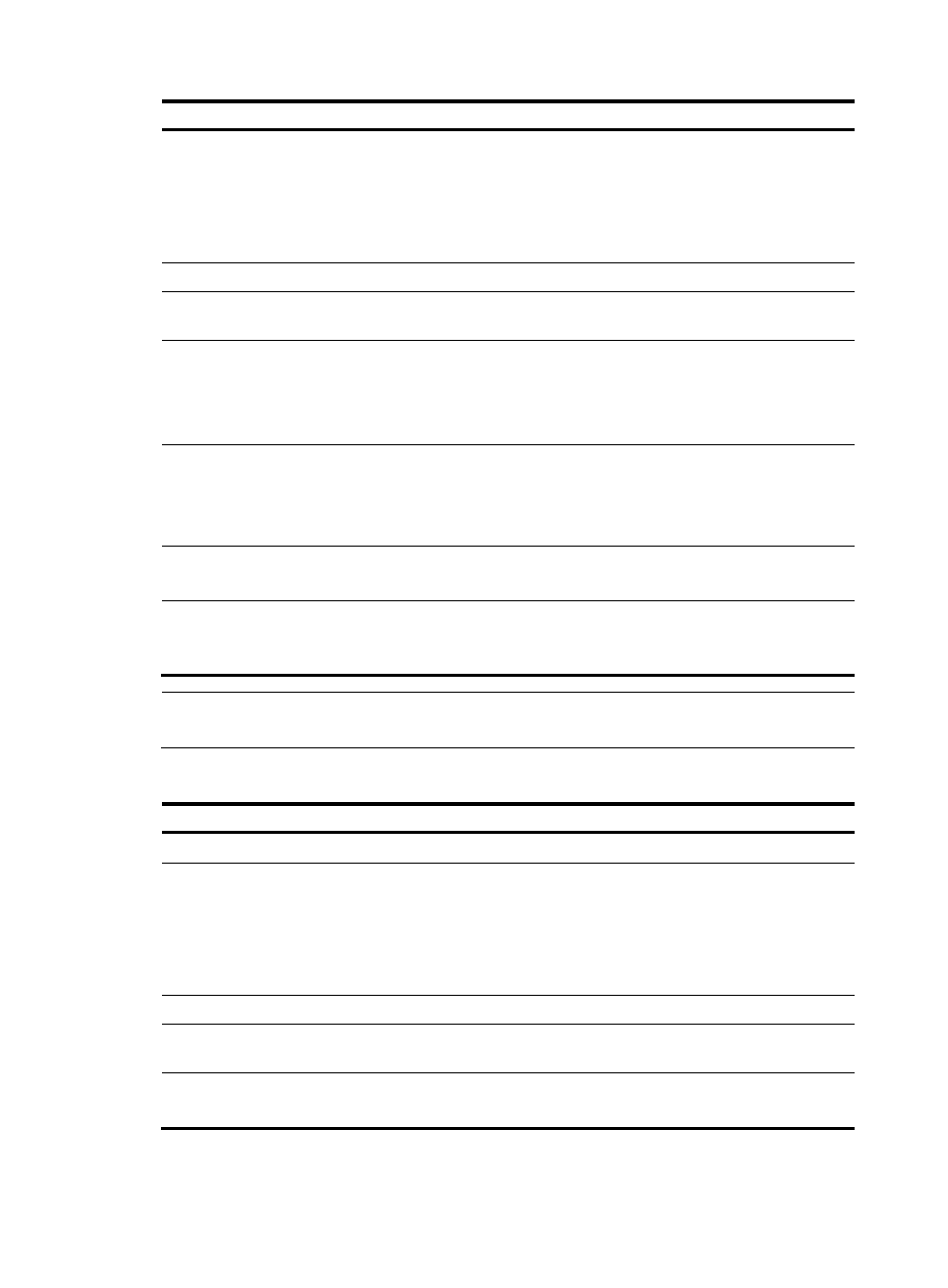
210
Step Command
Remarks
2.
Enter BGP view or BGP-VPN
instance view.
•
Enter BGP view:
bgp as-number
•
Enter BGP-VPN instance view:
a.
bgp as-number
b.
ipv4-family vpn-instance
vpn-instance-name
Use either method.
3.
Create an EBGP peer group. group group-name external
N/A
4.
Create a BGP peer and
specify its AS number.
peer ip-address as-number
as-number
N/A
5.
Add a peer into the EBGP
peer group.
peer ip-address group group-name
[ as-number as-number ]
To use the as-number as-number
option, you must specify the AS
number configured by the peer
ip-address as-number as-number
command.
6.
Enable the default use of IPv4
unicast address family for the
peers that are established
using the peer as-number
command.
default ipv4-unicast
Optional.
Enabled by default.
This command is not supported in
BGP-VPN instance view.
7.
Enable a peer.
peer ip-address enable
Optional.
Enabled by default.
8.
Configure a description for a
peer group.
peer group-name description
description-text
Optional.
By default, no description is
configured for the peer group.
NOTE:
Peers added in the group can have different AS numbers.
To configure an EBGP peer group by using Method 3:
Step Command
Remarks
1.
Enter system view.
system-view
N/A
2.
Enter BGP view or BGP-VPN
instance view.
•
Enter BGP view:
bgp as-number
•
Enter BGP-VPN instance view:
a.
bgp as-number
b.
ipv4-family vpn-instance
vpn-instance-name
Use either method.
3.
Create an EBGP peer group. group group-name external
N/A
4.
Add a peer into the EBGP
peer group.
peer ip-address group group-name
as-number as-number
N/A
5.
Enable a peer.
peer ip-address enable
Optional.
Enabled by default.
