Configuring system id to host name mappings, Configuring dynamic system id to host name mapping – H3C Technologies H3C S12500 Series Switches User Manual
Page 176
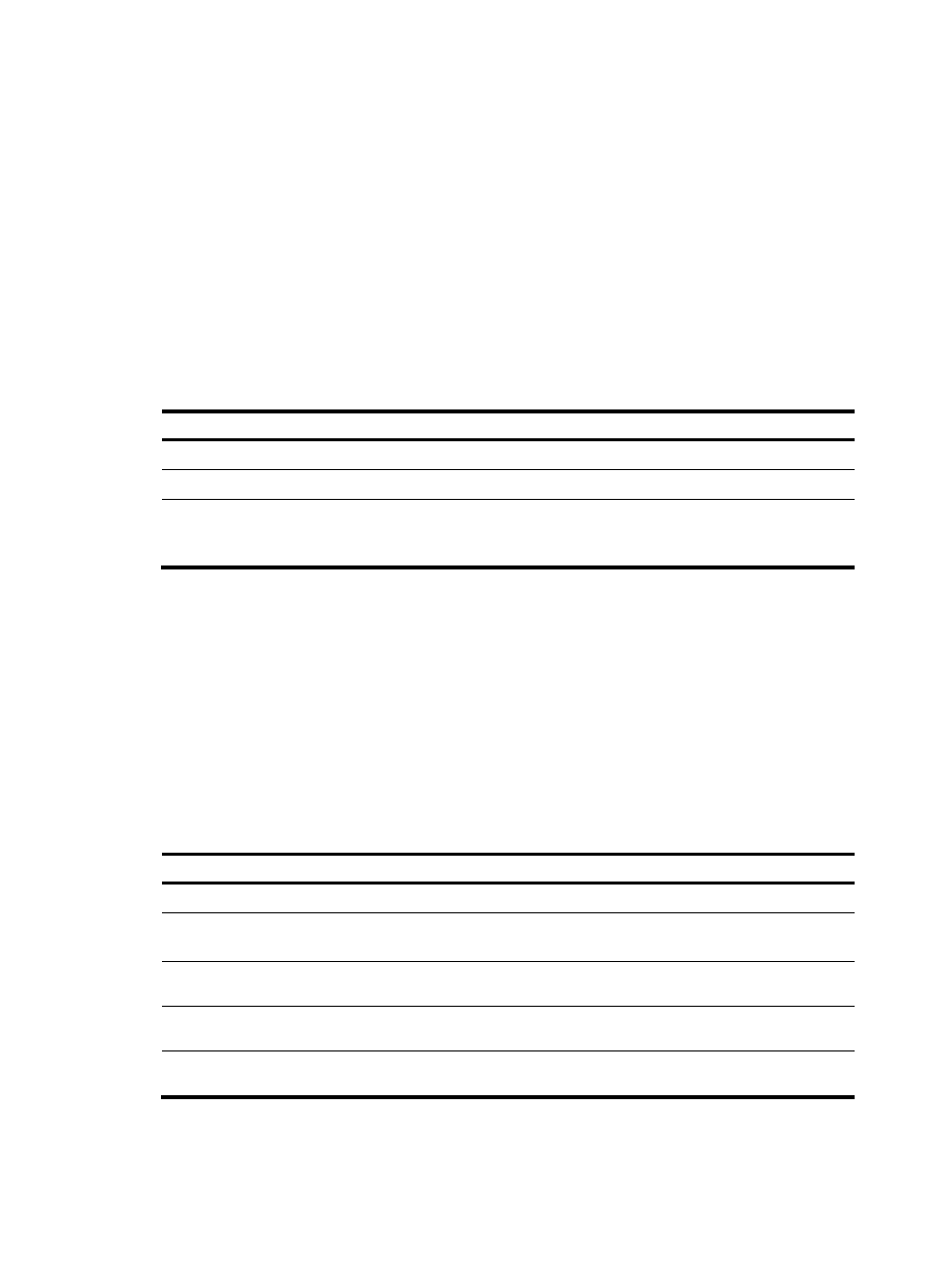
160
Configuring system ID to host name mappings
In IS-IS, a system ID identifies a router or host uniquely. A system ID has a fixed length of 6 bytes. When
an administrator needs to view IS-IS neighbor information, routing table, or LSDB information, using the
system IDs in dotted decimal notation is not convenient. To solve it, configure the mappings between
system IDs and host names, as host names are easier to remember and use.
Such mappings can be configured manually or dynamically. Note the following:
•
When you use the display isis lsdb command on a router configured with dynamic system ID to host
name mapping, router names rather than system IDs are displayed.
•
If you configure both dynamic and static system ID to host name mappings on a router, the host
name for dynamic system ID to host name mapping applies.
Configuring a static system ID to host name mapping
Step Command
Remarks
1.
Enter system view.
system-view
N/A
2.
Enter IS-IS view.
isis [ process-id ] [ vpn-instance vpn-instance-name ]
N/A
3.
Configure a system ID
to host name mapping
for a remote IS.
is-name map sys-id map-sys-name
A system ID can
only correspond to
a host name.
Configuring dynamic system ID to host name mapping
You must configure a static system ID to host name mapping for any other router in a network. When a
new router is added into the network or a mapping must be modified, perform configuration on all
routers.
In this case, you can configure dynamic system ID to host name mapping. To do so, you must configure
a host name for each router in the network. Each router advertises the host name in dynamic host name
CLVs to other routers. All routers in the network then have all the mappings to generate a mapping table.
To help check the origin of LSPs in the LSDB, you can configure a name for the DIS in a broadcast
network.
To configure dynamic system ID to host name mapping:
Step Command
Remarks
1.
Enter system view.
system-view
N/A
2.
Enter IS-IS view.
isis [ process-id ] [ vpn-instance
vpn-instance-name ]
N/A
3.
Specify a host
name for the router. is-name sys-name
Not specified by default.
4.
Return to system
view.
quit
N/A
5.
Enter interface
view.
interface interface-type interface-number
N/A
