Altera RLDRAM II Controller MegaCore Function User Manual
Page 56
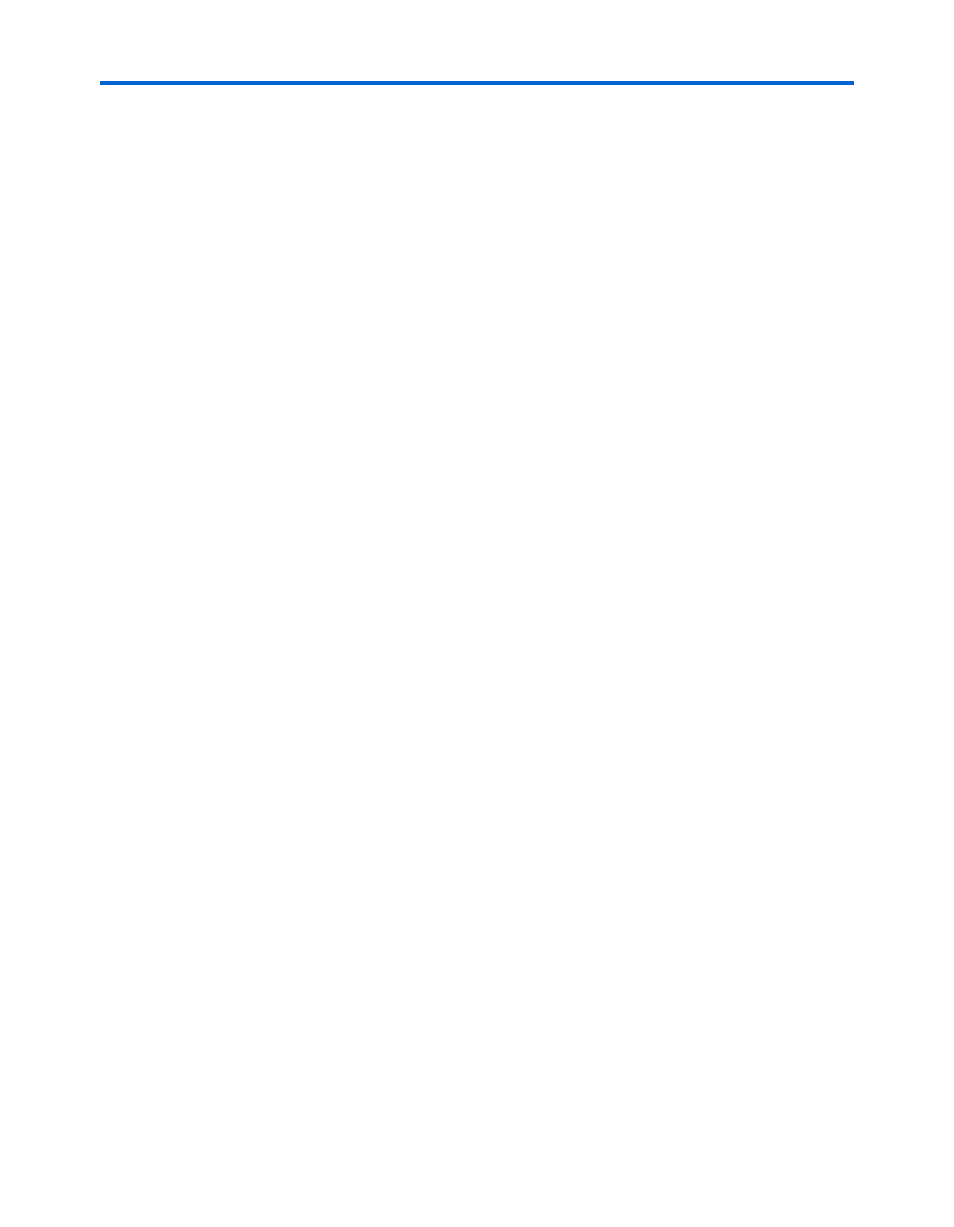
3–12
MegaCore Version 9.1
Altera Corporation
RLDRAM II Controller MegaCore Function User Guide
November 2009
Simulate the Example Design
source
r
Simulating in Third-Party Simulation Tools Using NativeLink
You can perform a simulation in a third-party simulation tool from within
the Quartus II software, using NativeLink.
f
For more information on NativeLink, refer to the
volume 3 of the Quartus II
Handbook.
To set up simulation in the Quartus II software using NativeLink, follow
these steps:
1.
Create a custom variation with an IP functional simulation model.
2.
Obtain and copy an RLDRAM II model to a suitable location, for
example, the testbench directory.
1
Before running the simulation you may also need to edit the
testbench to match the chosen RLDRAM II model.
3.
Check that the absolute path to your third-party simulator
executable is set. On the Tools menu click Options and select EDA
Tools Options
.
4.
On the Processing menu, point to Start and click Start Analysis &
Elaboration
.
5.
On the Assignments menu click Settings, expand EDA Tool
Settings
and select Simulation. Select a simulator under Tool Name
and in NativeLink Settings, select Compile Test Bench and click
Test Benches
.
6.
Click New.
7.
Enter a name for the Test bench name.
8.
Enter the name of the automatically generated testbench, <project
name>_tb, in Test bench entity.
9.
Enter the name of the top-level instance in Instance.
10. Change Run for to 80 s.
