Create a new quartus ii project – Altera RLDRAM II Controller MegaCore Function User Manual
Page 47
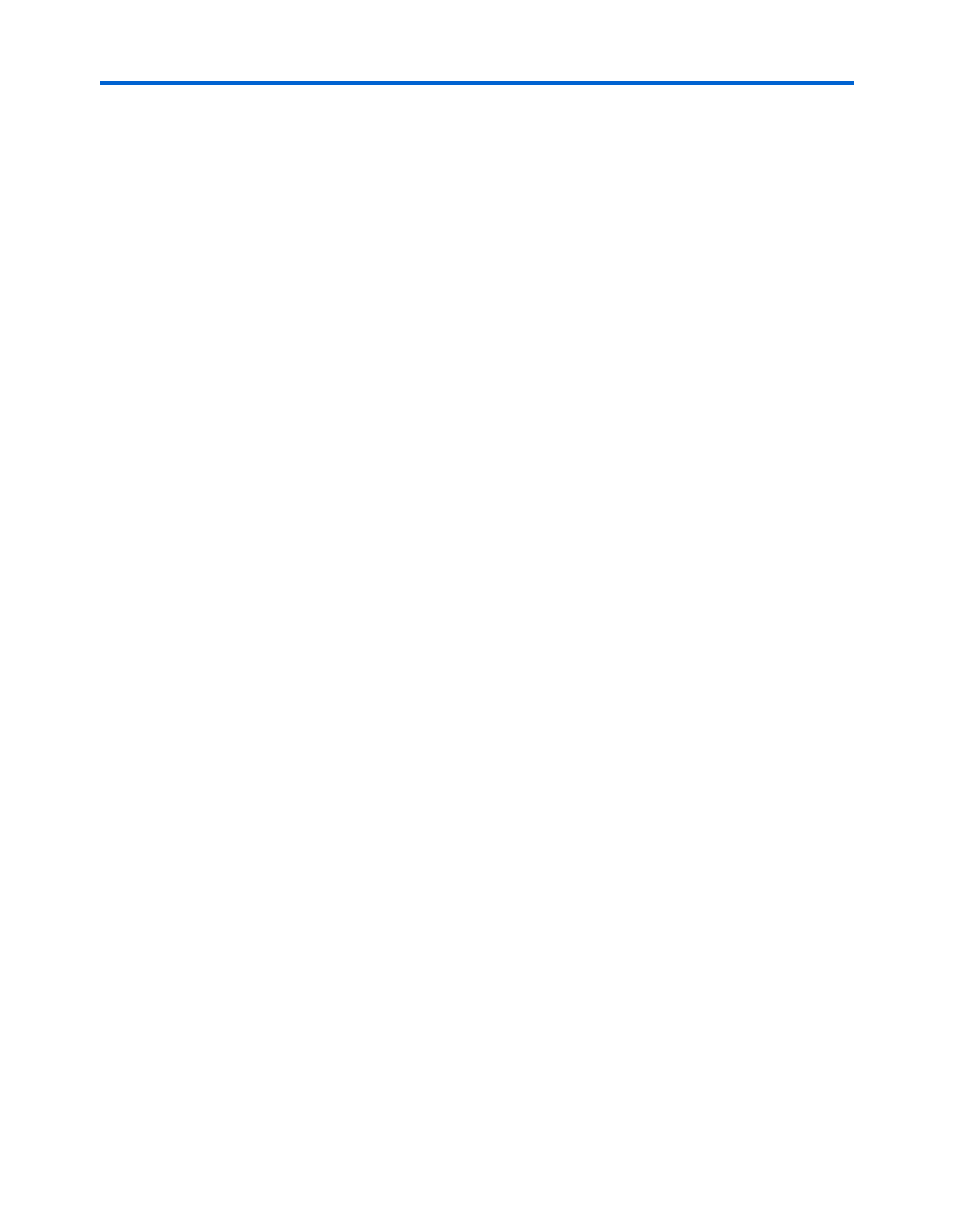
Altera Corporation
MegaCore Version 9.1
3–3
November 2009
RLDRAM II Controller MegaCore Function User Guide
Getting Started
■
“Step 1: Parameterize” on page 3–5
■
“Step 2: Constraints” on page 3–7
■
“Step 3: Set Up Simulation” on page 3–8
■
“Step 4: Generate” on page 3–8
Create a New Quartus II Project
You need to create a new Quartus II project with the New Project Wizard,
which specifies the working directory for the project, assigns the project
name, and designates the name of the top-level design entity. To create a
new project follow these steps:
1.
Choose Programs > Altera > Quartus II <version> (Windows Start
menu) to run the Quartus II software. Alternatively, you can use the
Quartus II Web Edition software.
2.
Choose New Project Wizard (File menu).
3.
Click Next in the New Project Wizard Introduction page (the
introduction page does not display if you turned it off previously).
4.
In the New Project Wizard: Directory, Name, Top-Level Entity
page, enter the following information:
a.
Specify the working directory for your project. For example,
this walkthrough uses the c:\altera\projects\rldram_project
directory.
b.
Specify the name of the project. This walkthrough uses project
for the project name.
1
The Quartus II software automatically specifies a top-level
design entity that has the same name as the project. Do not
change it.
5.
Click Next to close this page and display the New Project Wizard:
Add Files
page.
1
When you specify a directory that does not already exist, a
message asks if the specified directory should be created.
Click Yes to create the directory.
6.
If you installed the MegaCore IP Library in a different directory
from where you installed the Quartus II software, you must add the
user libraries:
a.
Click User Libraries.
