Creating polling slides with the ranking wizard – Turning Technologies TurningPoint 5 User Manual
Page 99
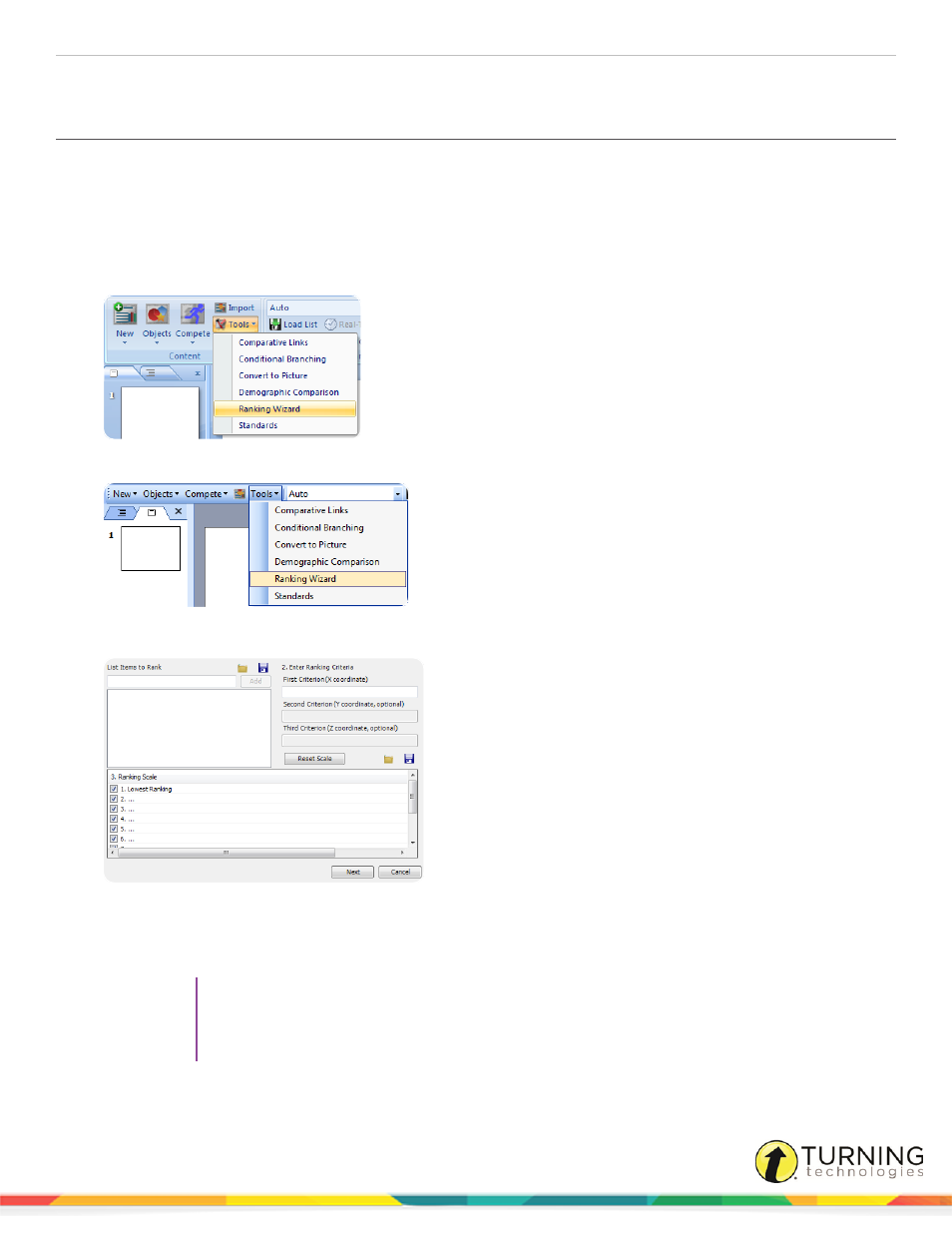
TurningPoint 5 for PC
99
chart.
Creating Polling Slides with the Ranking Wizard
The Ranking Wizard guides a user through the creation of a set of ranking slides.
1
Select an insertion point in the PowerPoint presentation for the ranking slides.
The ranking slides will be added to the presentation after the insertion point.
2
Click the Tools icon on the TurningPoint ribbon/toolbar and select Ranking Wizard.
Office 2007/2010/2013
Office 2003
The Ranking Wizard opens.
3
Enter a name for an item to be ranked in the box provided and click Add or press Enter on the keyboard.
The item is added to the list. At least two items are needed for ranking.
Repeat this step until all of the ranking items have been added to the list.
TIP
The list of ranking items can be saved and used again at a later time.
Click the Save button (shaped like a disk) to save a text file with the list of items. To open the list
click the Load button (shaped like a folder) to open a saved ranking list.
turningtechnologies.com/user-guides
