Printing a participant list, Deleting a participant list – Turning Technologies TurningPoint 5 User Manual
Page 52
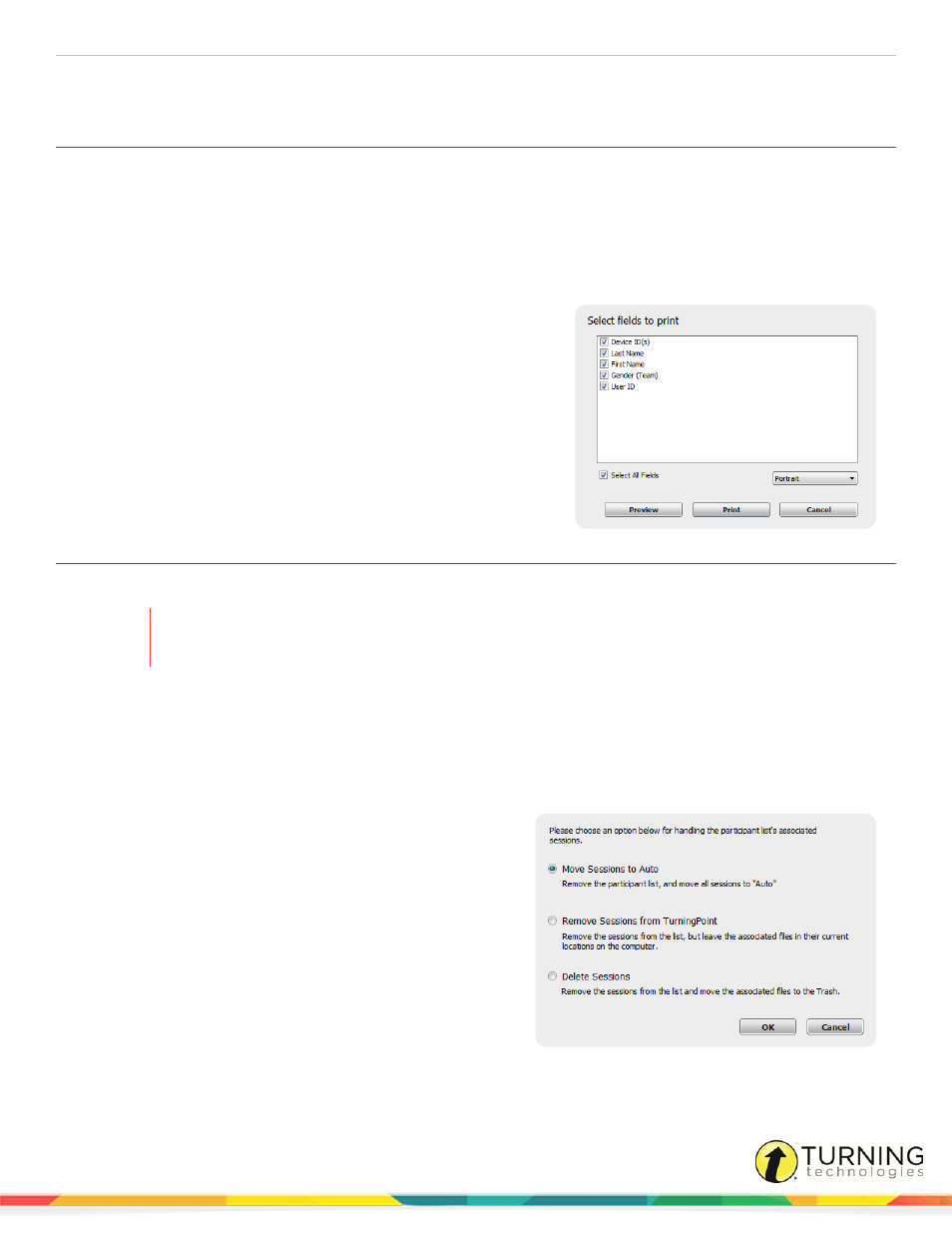
TurningPoint 5 for PC
52
To edit the participant list information, see
Printing a Participant List
To print a participant list, follow the steps below.
1
Select the Manage tab.
2
Select a participant list and click Edit Participants.
The Participant List Editor is displayed.
3
Click the Print icon.
The Print Participant List window opens.
4
Select the fields to be printed.
5
Select the print orientation from the drop-down menu.
6
Click Print.
7
Optionally, a print preview can be displayed by clicking
Preview. The participant list can also be printed from the
Preview window.
8
Click Save and Close to close the participant list and return to
the Participant List Overview screen.
Deleting a Participant List
Participant lists that are no longer needed can be deleted from TurningPoint.
WARNING
TurningPoint sessions are grouped based on the participant list associated with them. Deleting a
participant list will delete all associated session file information.
1
Select the Manage tab.
2
Select the participant list to be deleted.
3
Click the Participant List drop-down menu and select Delete.
If a participant list does not contain associated session data, click Delete.
If a participant list does contain associated session data, a prompt is displayed with options for the session data.
a
Select one of the following options:
l
Move Sessions to Auto - Remove the
participant list and move all sessions under
Auto.
l
Remove Sessions from TurningPoint -
Remove the sessions from the list, but
leave the associated files in their current
location on the computer.
l
Delete Sessions - Remove the sessions
from the list and move the associated files
to the Recycle BinTrash.
turningtechnologies.com/user-guides
