Removing demographics from a participant list, Managing participant lists, Changing a participant list name – Turning Technologies TurningPoint 5 User Manual
Page 50: Exporting participant lists
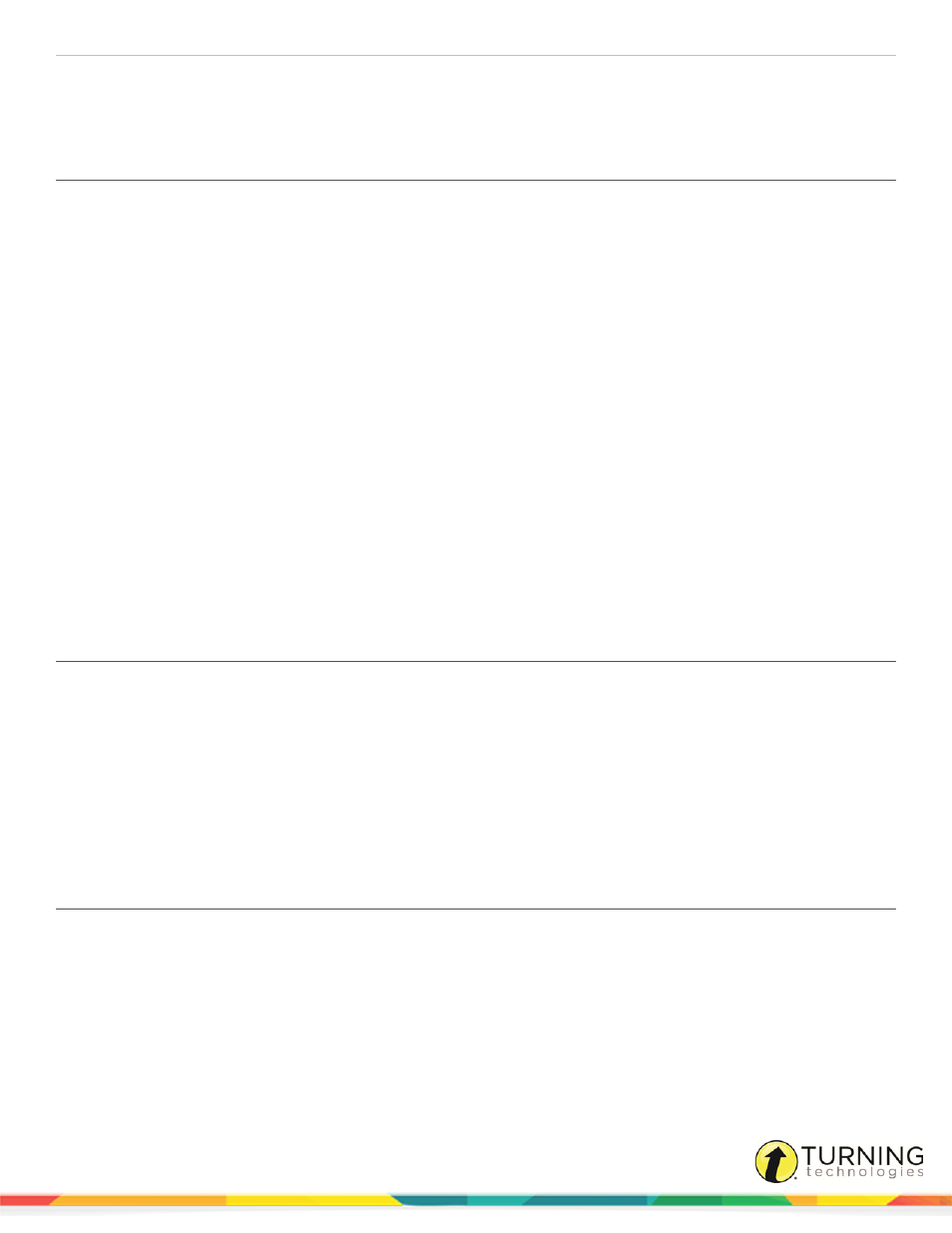
TurningPoint 5 for PC
50
6
Click OK.
7
Click Save and Close to save the changes and return to the Participant List Overview screen.
Removing Demographics from a Participant List
Follow the steps below to remove a demographic from a participant list.
1
Select the Manage tab.
2
Select a participant list and click Edit Participants.
The Participant List Editor is displayed.
3
Select a cell in the demographic column.
4
Click the Demographic icon and select Remove.
Managing Participant Lists
This section covers the following topics:
Changing a Participant List Name
Duplicating a Participant List
Changing a Participant List Name
A participant list name may be changed at any time. Participant list names are displayed under the Polling tab so that they are
easily identifiable for polling sessions.
1
Select the Manage tab.
2
Select a participant list and click the pencil icon at the top left of the Participant List Overview screen.
The Edit Participant List window opens.
3
Enter a name for the participant list in the box provided and click Save.
The new participant list name is displayed in the left panel.
Exporting Participant Lists
A participant list can be exported from TurningPoint for use on another computer.
1
Select the Manage tab.
2
Click the Participant List drop-down menu and select Export.
3
Select the participant list or participant lists to be exported.
4
Click ..., navigate to the save location and click OK.
turningtechnologies.com/user-guides
