Changing the channel on the receiver, Locking the receiver channel – Turning Technologies TurningPoint 5 User Manual
Page 12
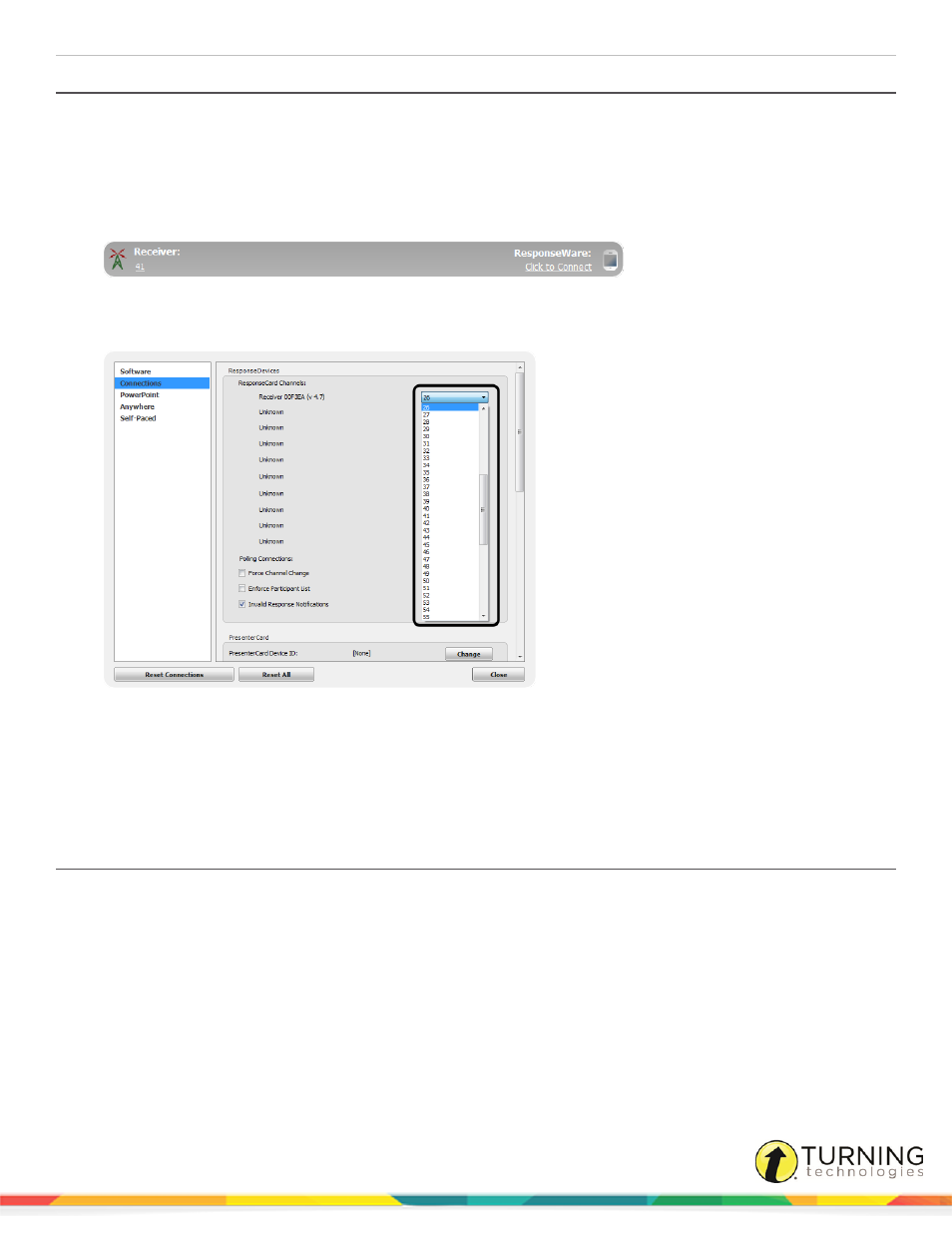
TurningPoint 5 for PC
12
Changing the Channel on the Receiver
When the receiver is plugged in, it is automatically recognized by the computer. The default channel on the receiver is set to
41. Changing the channel allows multiple receivers to accept different sets of responses when in close proximity of one
another. The ResponseCards need to be set to the same channel as the receiver when polling.
1
Plug in the receiver and open TurningPoint.
2
Click the channel number below Receiver.
The Preferences window opens.
3
Select the channel number from the drop-down menu under ResponseCard Channels.
4
Click Close to return to the TurningPoint Dashboard.
Next Steps
Once the receiver has been setup, it is possible to begin
Testing the Polling Connections
on page 15. To test the polling
connections, the ResponseCards need to be set to the same channel as the receiver.
Locking the Receiver Channel
Administrators have the ability to lock the channel to prevent users from changing channels in shared environments.
turningtechnologies.com/user-guides
