Importing participant lists, Duplicating a participant list – Turning Technologies TurningPoint 5 User Manual
Page 51
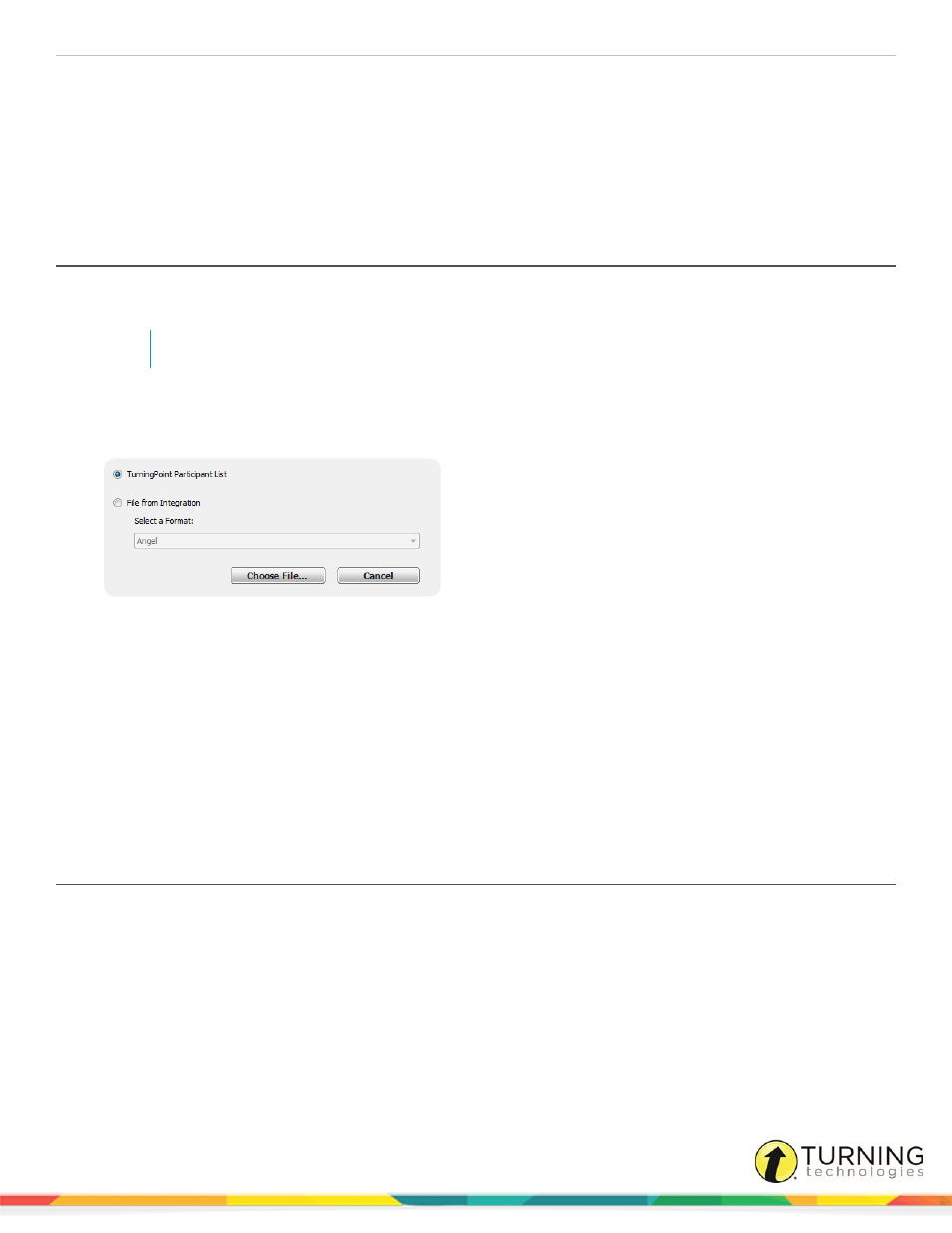
TurningPoint 5 for PC
51
5
Click Save.
The selected participant list or participant lists are now saved to the selected location.
Next Steps
Now that a participant list has been exported, it can be imported into TurningPoint on another computer. To import a participant
list see the next section,
Importing Participant Lists
Exported participant lists can be imported into TurningPoint on another computer. Exported participant information from an
integration can also be imported as a participant list.
NOTE
Participant lists used in previous Turning Technologies products can be imported into TurningPoint.
1
Select the Manage tab.
2
Click the Participant List drop-down menu and select Import.
The Import Participant List window opens.
3
Select one of the following options:
l
TurningPoint Participant List
l
File from Integration - Select the scheme from the drop-down menu.
4
Click Choose File.
5
Select the file and click Open.
The participant list appears in the left panel.
Next Steps
To edit participant list information, see
Duplicating a Participant List
Existing participant lists can be duplicated, allowing for quick replication of the list and data.
1
Select the Manage tab.
2
Select a participant list and click Edit Participants.
The Participant List Editor is displayed.
3
Click the Participant icon and select Duplicate List.
4
Enter a name for the duplicated list and click OK.
The new participant list is displayed in the Participant List Editor.
Next Steps
turningtechnologies.com/user-guides
