Resetting a self-paced polling session, Continuing a self-paced polling session – Turning Technologies TurningPoint 5 User Manual
Page 123
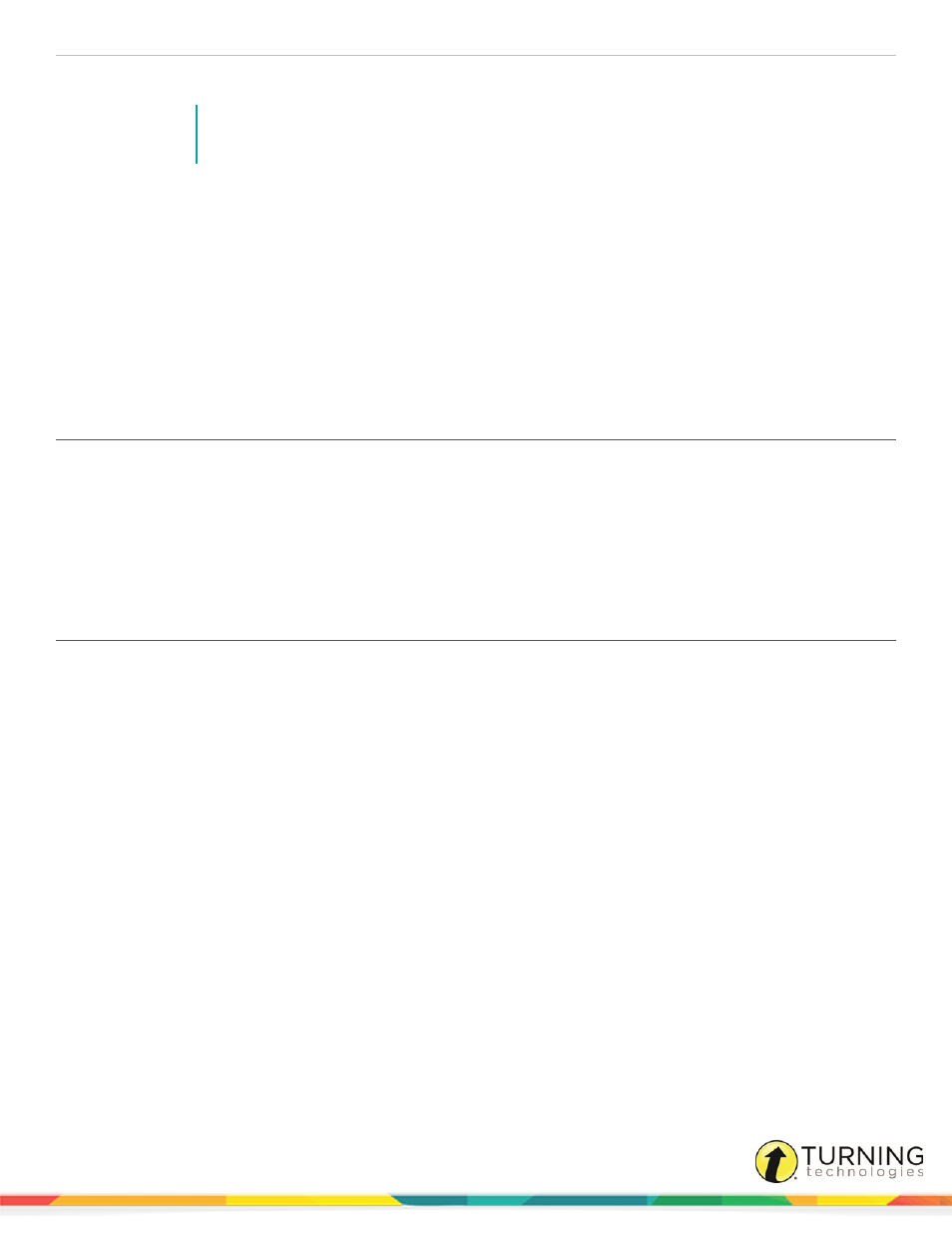
TurningPoint 5 for PC
123
1
Click Save on the Self-Paced Polling toolbar.
NOTE
Sessions can also be saved by clicking Session on the menu bar and selecting Save Session or
Save as New Session.
2
Name the session file and click Save.
Session files should be stored in the default save location. If the session is saved in another location it will then need to
be placed in the TurningPoint folder or imported into TurningPoint.
3
Close Self-Paced Polling to return to the TurningPoint Dashboard.
Next Steps
Now that the session has been saved, reports can be generated and the results can be managed. For more information on
managing results, see
on page 124 or
on page 131. For more information
on generating reports, see
Resetting a Self-Paced Polling Session
Resetting a Self-Paced Polling session permanently deletes the responses from the current session.
1
From the menu bar, click Session and select Reset Session.
Next Steps
Now that the session has been reset, the test is ready for polling.
Continuing a Self-Paced Polling Session
Continuing a session enables a user to collect additional participant responses after the initial test. This feature can be useful
when a participant needs to make up a missed test.
1
From the menu bar, click Session and select Continue Prior Session.
2
Select a session file and click Open.
The participant list and question list associated with the session file loads.
3
The Login window appears.
Select the Participant Login, Time Limit and Completed Test Messages from the drop-down menus.
4
Click Start Polling.
Participants may now begin the test. Once finished, participants can submit their results from the response device.
5
Click Stop Polling once all results have been received.
6
Click Save to save the session results.
7
Name the session and click Save.
8
Close the application to return to the TurningPoint Dashboard.
turningtechnologies.com/user-guides
