Turning Technologies TurningPoint 5 User Manual
Page 33
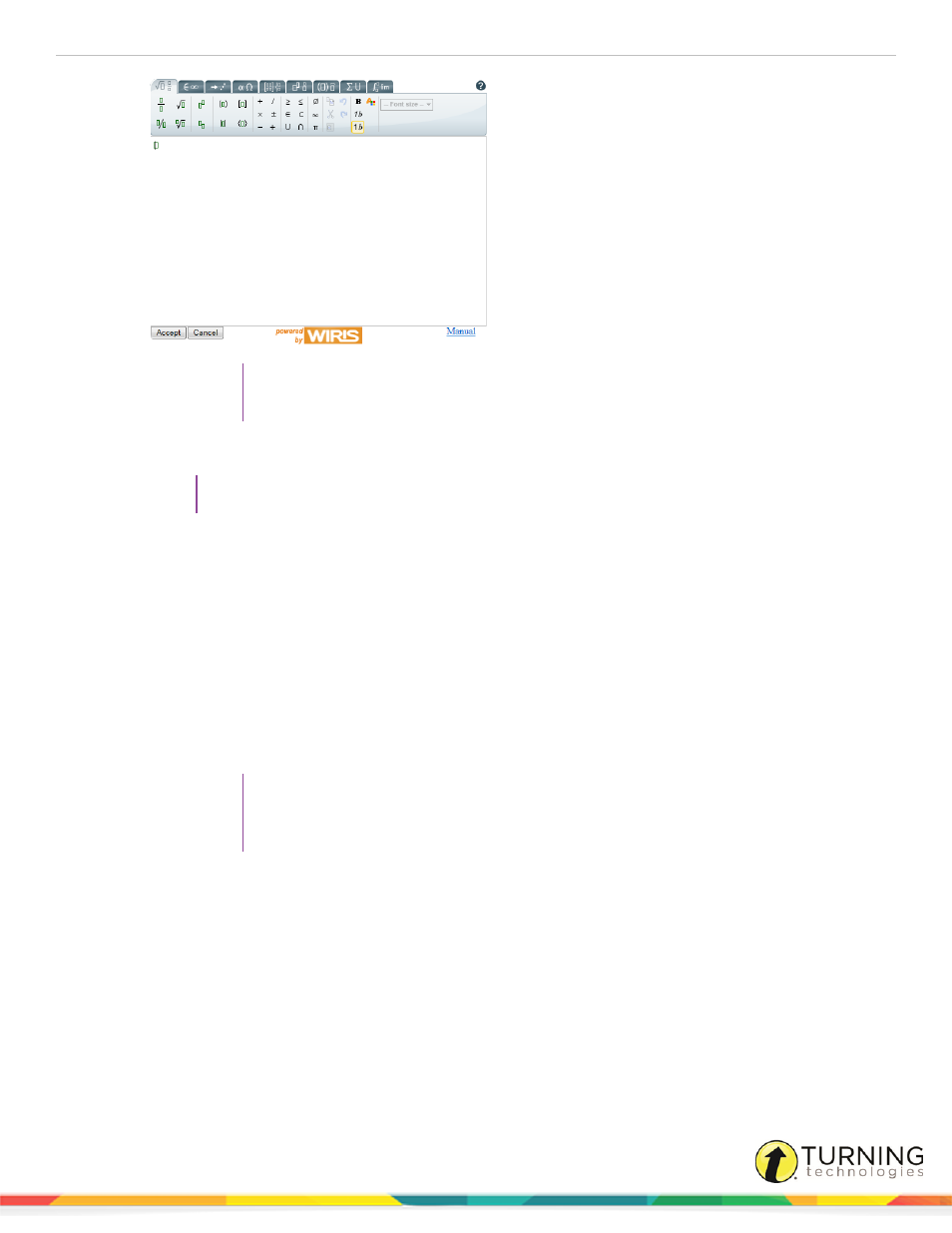
TurningPoint 5 for PC
33
TIP
Internet Explorer security settings can be adjusted to allow active content to run on the
computer. This will avoid the security prompt in the future.
6
Repeat step 5 for the remaining answer choices.
TIP
Click the magnifying glass to see how the question will appear on-screen for polling.
7
Click the left or right arrows at the bottom of the window to navigate to another question for editing.
8
Repeat steps 2 - 7 for the remaining questions.
9
Click Close to return to the question list.
10
Optionally, questions may be added, deleted, duplicated or rearranged within the question list.
a
To add a question, select a question, click Question on the toolbar and select Add. (Or, select a question and
press Ctrl+ N on the keyboard.) The new question will be added directly below the selected question.
b
To delete a question, select a question, click Question on the toolbar and select Delete. (Or, select the
question and press the Delete key on the keyboard.)
c
To duplicate a question, select a question, click Question on the toolbar and select Duplicate. (Or, select a
question and press Ctrl+ D on the keyboard.)
TIP
Duplicating questions can speed up the question list creation process if there are a
multitude of questions with similar formatting. When a question is duplicated, the question,
scoring and polling options are duplicated as well.
d
To rearrange the order of the questions, click the area to the left of the question number and drag the
question to the new location.
11
Click Save and Close to save the question list.
Next Steps
The question list is now ready to be used for
on page 110 or
turningtechnologies.com/user-guides
