The powerpoint polling showbar – Turning Technologies TurningPoint 5 User Manual
Page 104
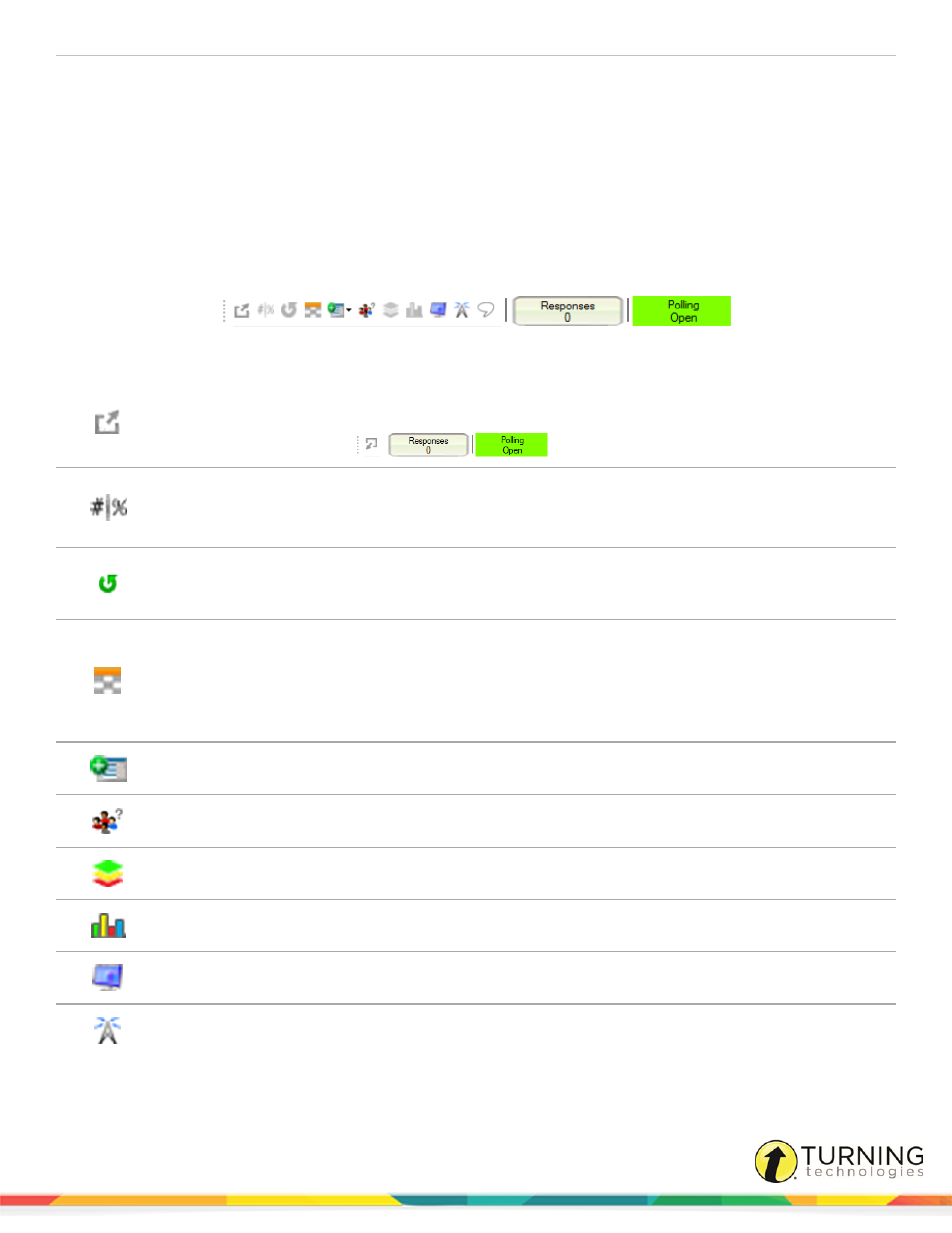
TurningPoint 5 for PC
104
Next Steps
Now that the Slide Show is finished and the results have been gathered, the session data needs to be saved in order to
generate reports and manage results.
For more information on saving session files, see
Saving a PowerPoint Polling Session
The PowerPoint Polling Showbar
The showbar appears when a polling slide is displayed during the Slide Show. The showbar is a toolbar that provides icons for
polling, monitoring, viewing responses and other polling tools during the slide show. The showbar can be moved if necessary.
Below is a description for each icon on the showbar:
Minimize Showbar
When the showbar is minimized, the responses, polling status and maximize
showbar icons are displayed.
Toggle Response Count
Toggle Response Count changes the values displayed on each chart. The values
can be represented as response counts or percentage of votes.
Repoll Question
Repoll Question clears the responses and accepts new responses from the
participants for the current question. Both the original responses and the new
responses are stored in the session file.
Show/Hide Response
Grid
The Show/Hide Response Grid toggles the display of a response grid on the
screen to indicate which participants have responded.
The visual display and contents of the response grid are controlled in the
PowerPoint preferences. For more information about these preferences, see
Insert New Question
Select a slide type from the drop-down menu to be inserted into the presentation.
Set Anonymous
Makes the current slide anonymous. Participant information will not be
associated with the results.
Data Slice
Data Slice allows the chart to display only the section of responses that correlate
to chosen responses from previous slides.
View Original Chart
Use this command after using the Toggle Response Count or Data Slice
commands to return the chart to its original appearance.
Display Participant
Monitor
Display Participant Monitor opens the participant monitor.
Show/Hide Connection
Info
Show/Hide Connection Info displays the ResponseCard channel number. The
ResponseWare logon information is also displayed if applicable.
turningtechnologies.com/user-guides
