Preferences, Opening the turningpoint preferences – Turning Technologies TurningPoint 5 User Manual
Page 54
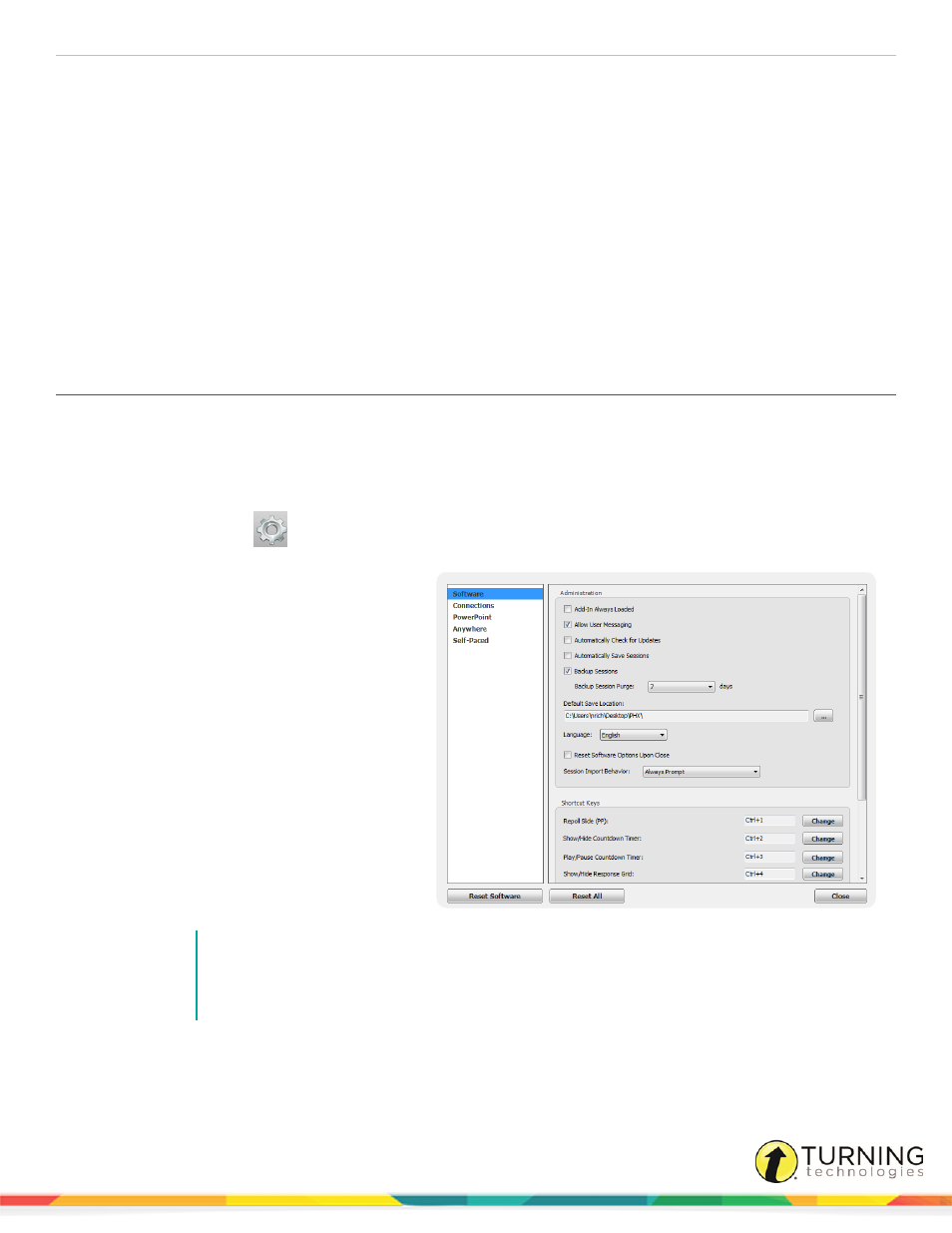
TurningPoint 5 for PC
54
PREFERENCES
This chapter explains how to access the Preferences window within TurningPoint and all three polling environments.
The TurningPoint preferences are organized into five categories:
Opening the TurningPoint Preferences
Opening the TurningPoint Preferences
The Preferences window opens in a new window on top of the TurningPoint Dashboard. Preferences can also be accessed
through any of the polling environments. When opening Preferences through a polling environment, the window opens with that
particular environment displayed.
1
Open TurningPoint.
2
Click the Preferences
icon on the bottom right corner of the TurningPoint Dashboard.
The Preferences window opens.
3
Optionally, the Preferences window can be
accessed through any of the polling
environments.
l
To open Preferences in the
PowerPoint polling environment,
click the Preferences icon on the
TurningPoint ribbon/toolbar.
l
To open Preferences in the
Anywhere polling environment,
click the Options icon and select
Preferences.
l
To open Preferences in the Self-
Paced polling environment, click
Tools on the menu bar and select
Preferences.
4
Adjust the preferences as necessary.
NOTE
Changes made in Preferences are automatically saved.
Click Reset All to revert all preferences back to their original state. Click the Reset button to
revert all preferences for individual categories back to their original state.
5
Click Close to close the Preferences window.
turningtechnologies.com/user-guides
