Removing a participant from a single session – Turning Technologies TurningPoint 5 User Manual
Page 138
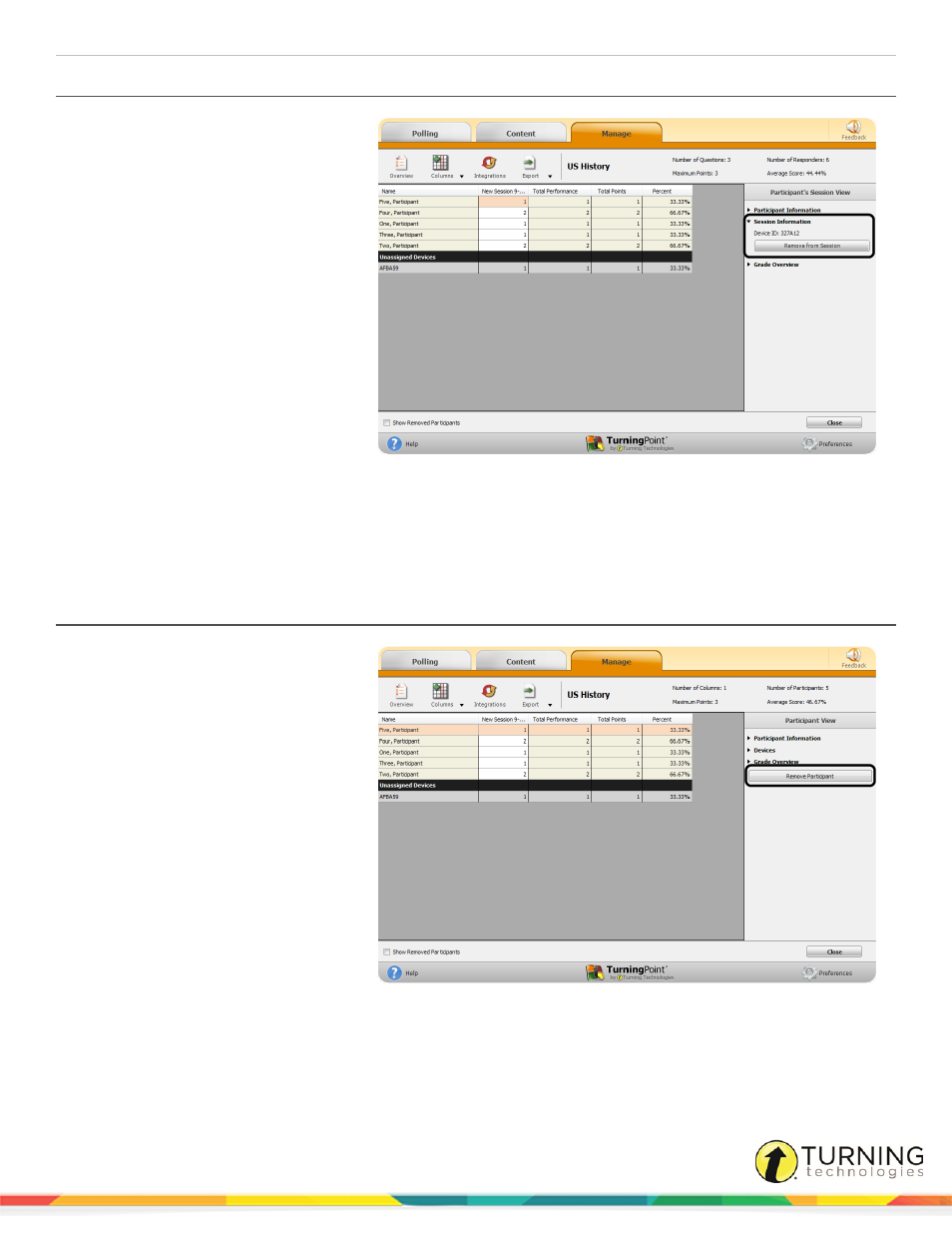
TurningPoint 5 for PC
138
Removing a Participant from a Single Session
A device and associated responses can
be removed from a participant for a single
session. The device can then be
assigned to another participant.
1
From the Manage tab, select a
participant list and click Results
Manager.
2
Locate the participant and the
session column and select the
participant score.
3
Expand the Session Information
category in the Participant
Session View right panel.
4
Click Remove from Session.
5
Click Yes on the confirmation box
to remove the participant from the
session.
The device associated with the participant is moved into the Unassigned Devices category in the Results Manager
Overview. The score associated with the device remains intact.
To assign the device to a participant, see
Assigning a Single Session to a Participant
Removing a Participant from the Participant List via Results Manager
Participants can be removed from within
the Results Manager overview.
Removing a participant from Results
Manager will not remove the participant
from session reports. However, they will
not generate into participant reports or
upload to an integration from Results
Manager.
1
From the Manage tab, select a
participant list and click Results
Manager.
2
Select a participant row.
3
Click Remove Participant from
the right panel.
To view a removed participant, see
page 140. To reinstate a participant, see
turningtechnologies.com/user-guides
