Inserting an animated chart – Turning Technologies TurningPoint 5 User Manual
Page 82
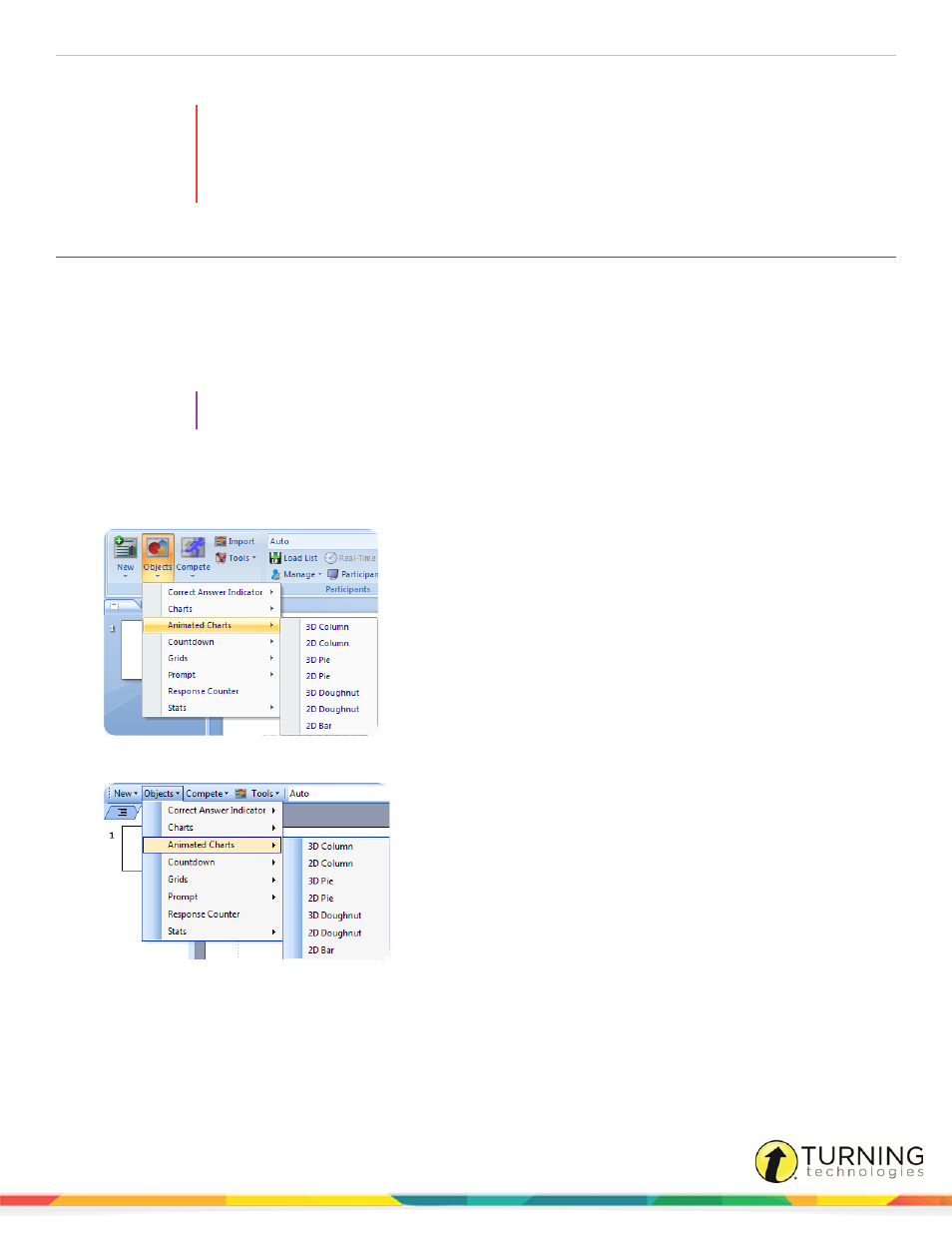
TurningPoint 5 for PC
82
4
To remove the chart, simply delete the object from the slide.
WARNING
Deleting a TurningPoint chart from a slide demotes the slide to non-interactive. To hide the chart
from the audience, simply uncheck the Show Results option in the Slide Preferences Panel or to
apply to all slides, click the Preferences icon on the TurningPoint toolbar, select PowerPoint,
uncheck Show Results and click Apply All.
Inserting an Animated Chart
An animated chart is a flash object that appears over the Slide Show in full screen.
Adobe Flash Player must be installed to use the animated charts. Go to
to download the
latest version of Adobe Flash Player.
1
Select the polling slide.
TIP
Select more than one slide by holding down the Ctrl or Shift key on the keyboard.
2
From the TurningPoint ribbon/toolbar click the Objects icon, mouse over Animated Charts and select the desired
chart.
Office 2007/2010/2013
Office 2003
A placeholder is inserted for the animated chart.
turningtechnologies.com/user-guides
