Inserting a response counter – Turning Technologies TurningPoint 5 User Manual
Page 87
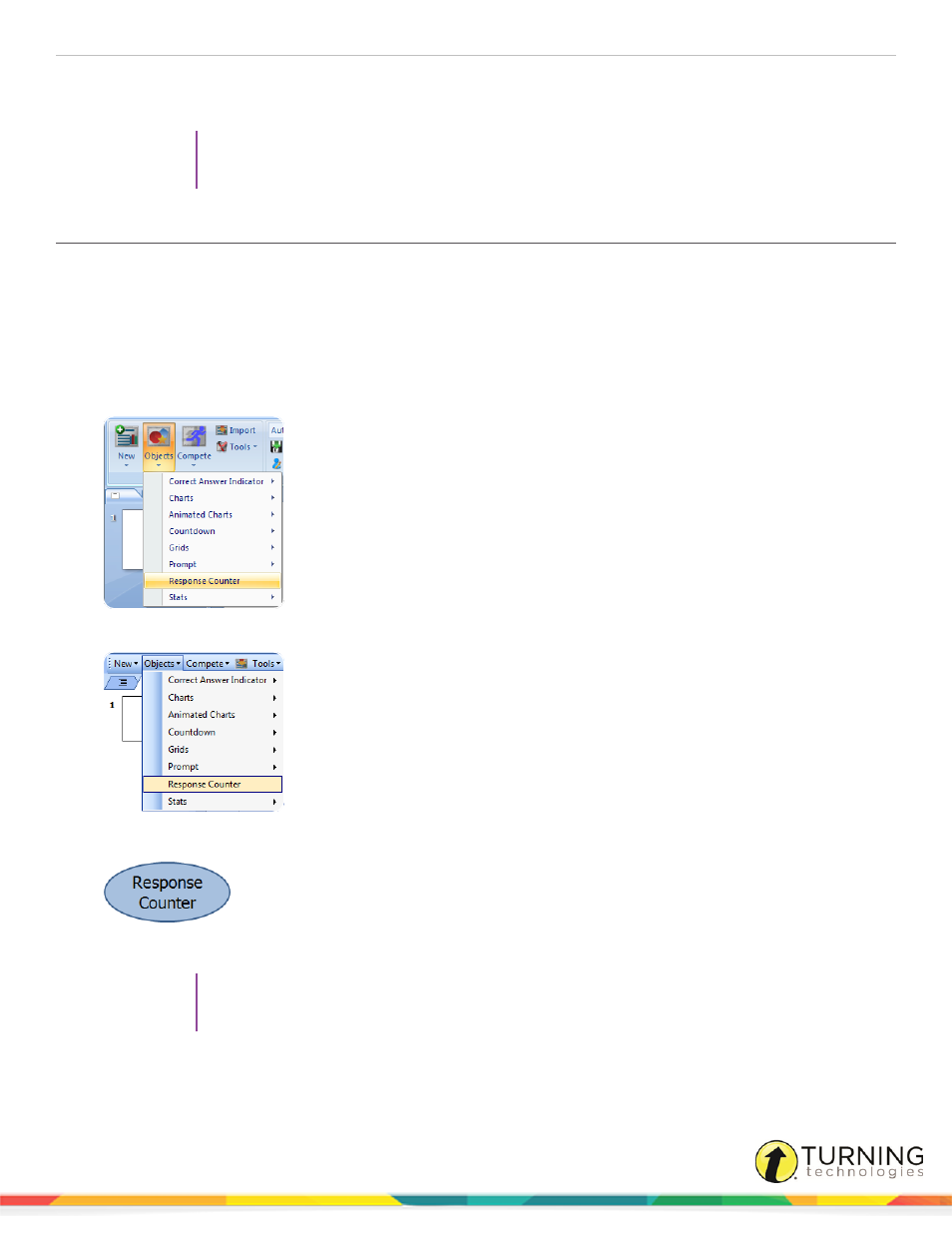
TurningPoint 5 for PC
87
3
Select a different prompt from the Objects menu to change the current prompt on the slide.
4
To remove the prompt, simply delete the object from the slide.
TIP
Prompts can be formatted like regular PowerPoint objects. Right-click on the object and select a
formatting option from the menu. The prompt text can be adjusted in the preferences.
Inserting a Response Counter
During the Slide Show, the response counter displays the number of responses. For example, if there are 32 participants in the
participant list, the response counter displays “0 of 32.” It continues to count as the responses are received and closes polling
when the 32nd response is received.
1
Select the polling slide.
2
From the TurningPoint ribbon/toolbar click the Objects icon and select Response Counter.
Office 2007/2010/2013
Office 2003
A placeholder is inserted for the response counter.
3
To remove the response counter, simply delete the object from the slide.
TIP
The response counter can be formatted like regular PowerPoint objects. Right-click on the object
and select a formatting option from the menu. The prompt text can be adjusted in the preferences.
turningtechnologies.com/user-guides
