Inserting a demographic comparison, Ranking wizard – Turning Technologies TurningPoint 5 User Manual
Page 98
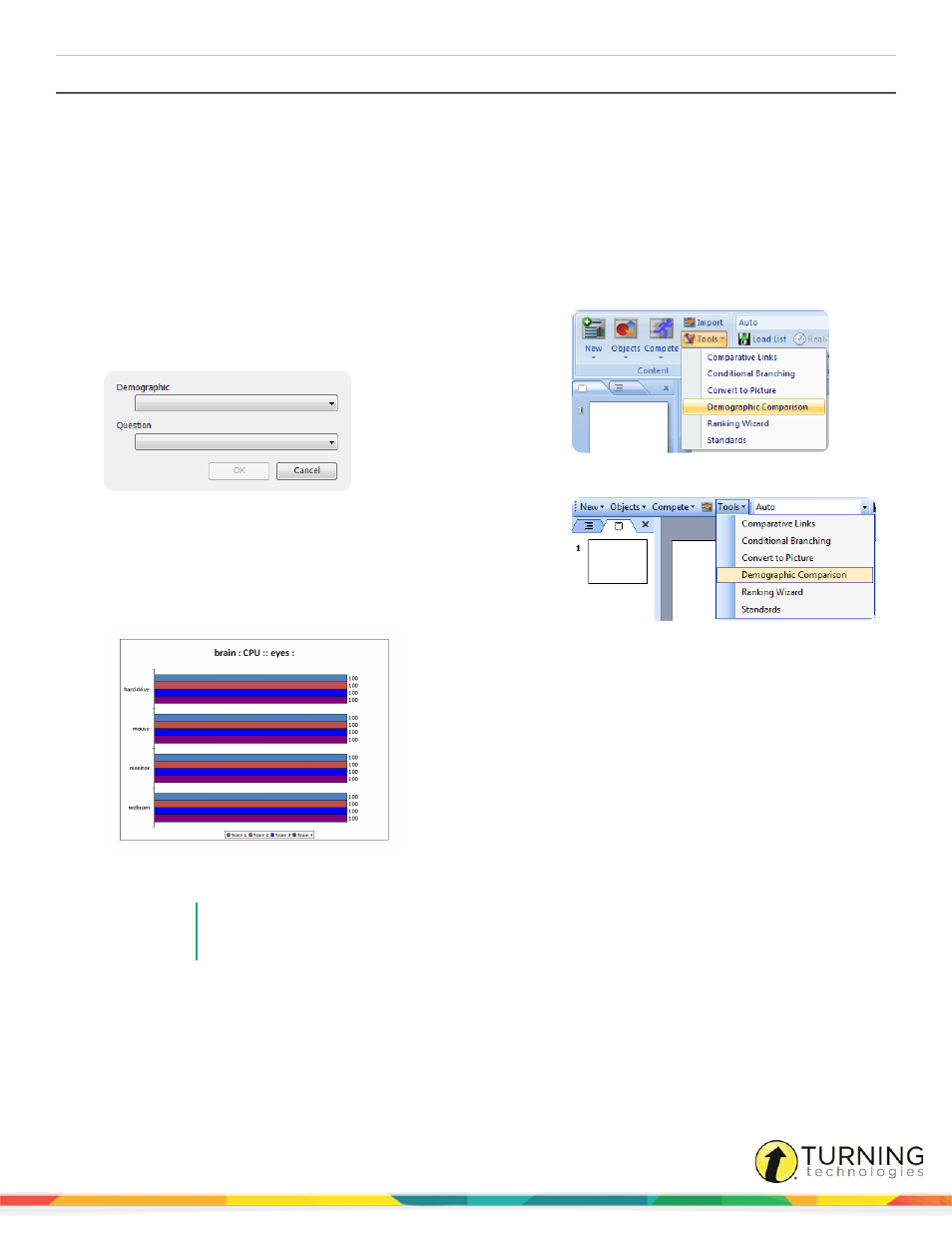
TurningPoint 5 for PC
98
Inserting a Demographic Comparison
A demographic comparison slide can use the information from a demographic assignment slide or a demographic defined in the
participant list. The slide is then linked to a Multiple Choice, Priority Ranking or True/False polling slide.
Prerequisites
A presentation must contain at least one demographic and one polling slide or demographics in the selected participant list to
set up a demographic comparison.
1
Select an insertion point in the PowerPoint presentation for the demographic comparison slide.
Office 2007/2010/2013
Office 2003
2
From the TurningPoint ribbon/toolbar, click the Tools icon and
select Demographic Comparison.
The Add Demographic Comparison Slide window opens.
3
Select the Demographic from the drop-down menu.
4
Select the Question from the drop-down menu.
5
Click OK.
The demographic comparison slide is inserted into the
presentation.
To remove a demographic comparison, simply delete the slide.
NOTE
If a demographic from a participant list was selected during slide creation, that participant list
must be loaded with the Slide Show in order for the slide to function properly.
6
Repeat steps 1 - 5 to add additional demographic comparisons.
Ranking Wizard
Quickly and easily create slides that support decision-making, prioritization or other kinds of ranking with the Ranking Wizard.
The Ranking Wizard automatically creates slides to compare items on up to three criteria, then summarizes the results in a
turningtechnologies.com/user-guides
