Modifying participant lists, Editing participant list information – Turning Technologies TurningPoint 5 User Manual
Page 46
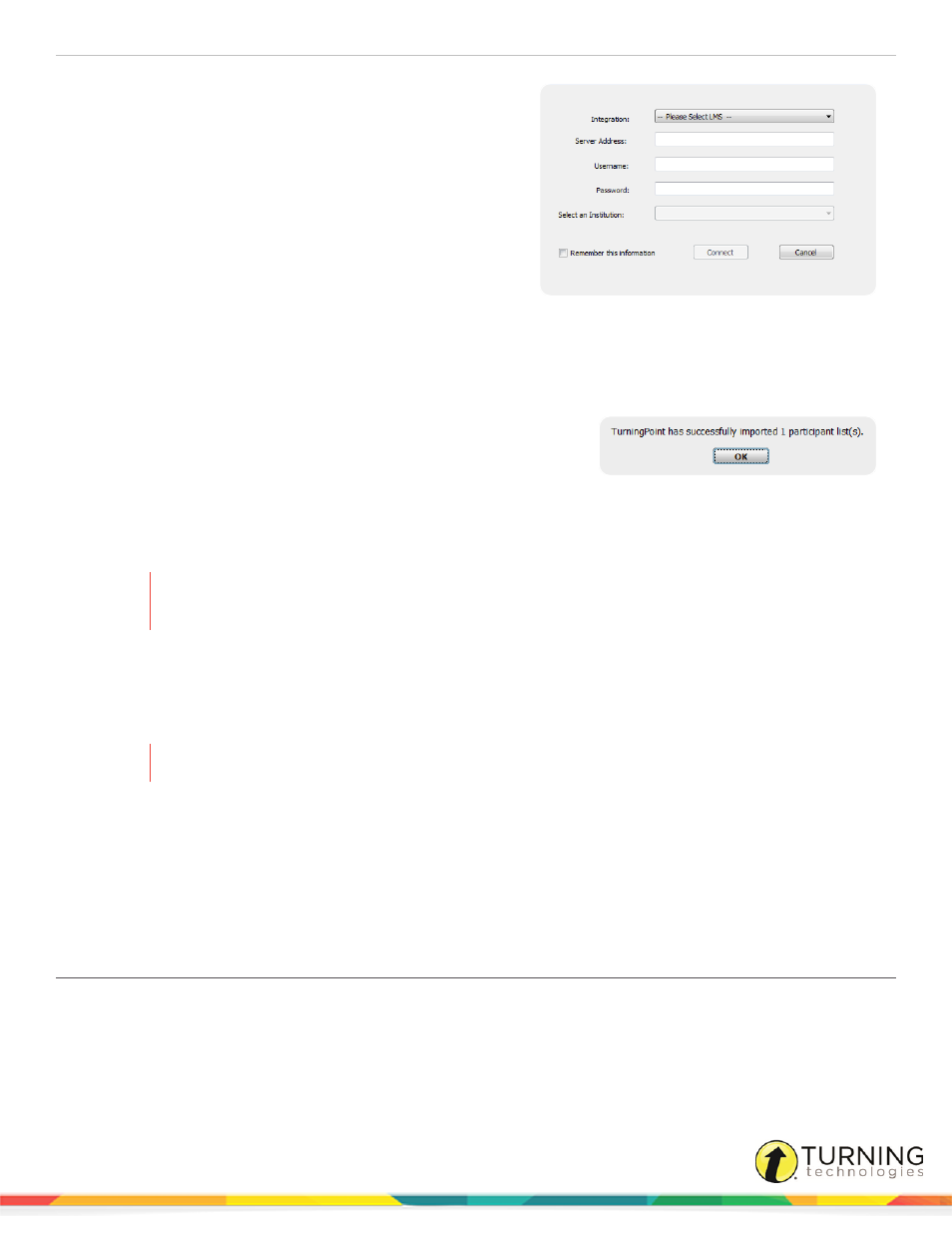
TurningPoint 5 for PC
46
4
Select the Integration from the Integration drop-down
menu.
5
Enter the Server Address, Username and Password in
the appropriate fields.
6
If applicable, select the Institution from the Select an
Institution drop-down menu.
7
Click Connect.
Optionally, click Remember this information to have the
Integration, Server Address and User Name stored for
future use.
The Import Participant List window opens.
8
Select the course or courses to import. Optionally, select the Select All checkbox to import all courses.
9
Click Import.
A confirmation box of the import is displayed.
10
Click OK.
The participant list is added to the left panel of the Participant List
Overview screen.
11
Select the participant list to view the participant information.
To edit participant list information, see
WARNING
DO NOT alter the User ID when editing a participant list from an LMS. Editing the User ID may cause
errors when uploading the results to the LMS.
Modifying Participant Lists
After a participant list has been created, changes may be made to suit your specific needs.
WARNING
Modifying a participant list WILL alter data or scores in all associated session files.
This section covers the following topics:
Editing Participant List Information
Exporting to a CSV, HTML or Template File
Editing Participant List Information
Follow these steps to make changes to an existing participant list.
1
Select the Manage tab.
2
Select a participant list and click Edit Participants.
The Participant List Editor is displayed.
turningtechnologies.com/user-guides
