Import, Importing a question list file, Tools – Turning Technologies TurningPoint 5 User Manual
Page 92: Comparative links, Inserting a comparative link
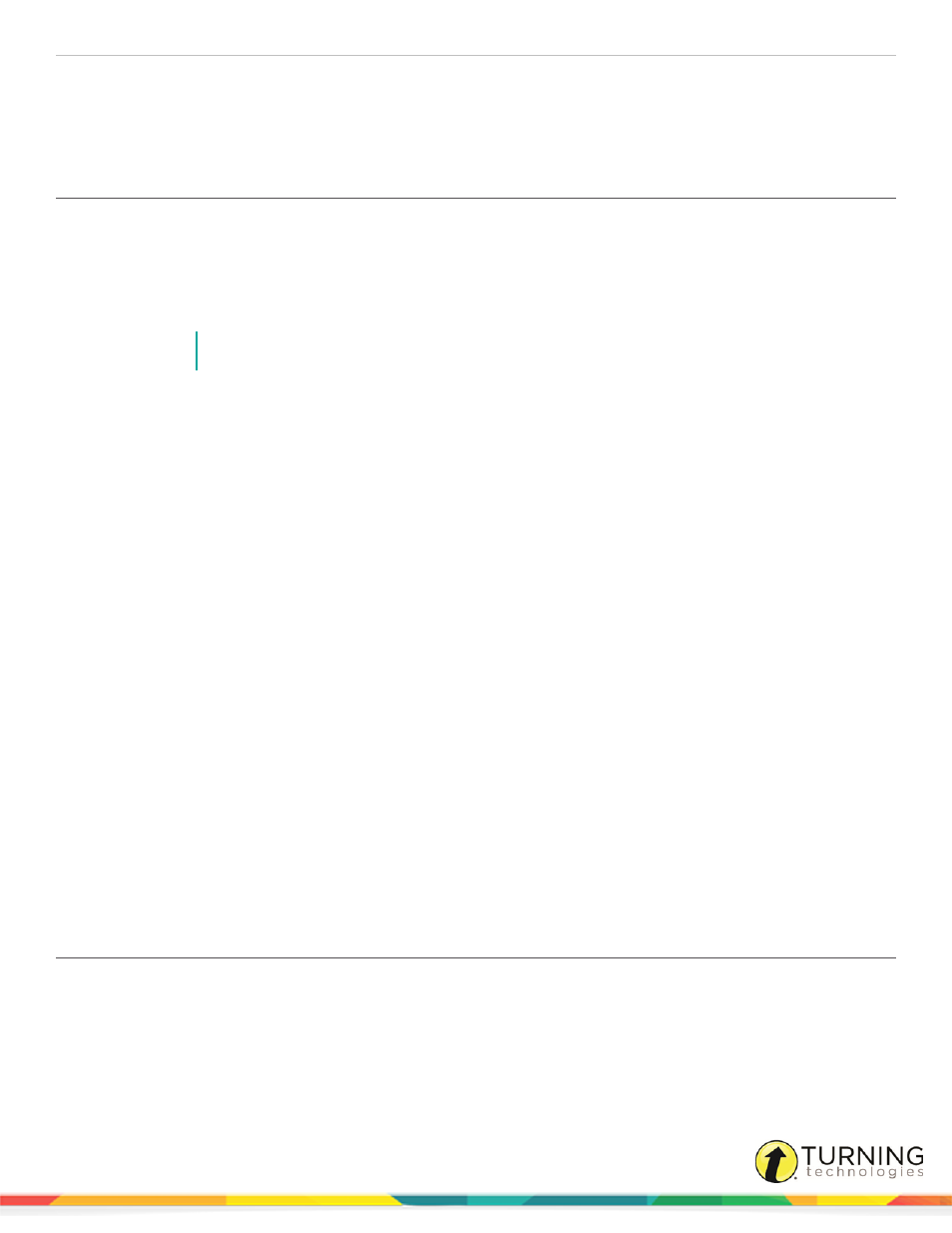
TurningPoint 5 for PC
92
Import
The Import Question List icon on the TurningPoint ribbon/toolbar is used to import a question list file from any location, such as
the TurningPoint Content folder, a flash drive or network drive.
Importing a Question List File
The questions from the question list file are converted into polling slides.
1
Click the Import icon on the TurningPoint ribbon/toolbar.
2
Browse to the location of the question list file.
3
Select the question list file and click Open.
NOTE
Only one question list file may be selected at a time.
A box displays the status of the question list file import.
Next Steps
Correct answers and other slide setting options can be adjusted in the Slide Preferences Panel. For more information on Slide
Preferences, see
Slide Types and Slide Preferences
Tools
The PowerPoint Polling tools are advanced features that can be used to enhance the presentation.
There are six tools available:
Comparative Links
Comparative links can be used to display the results from two separate slides on one slide. If a question is asked at the
beginning of the presentation and then again towards the end, a comparative links slide will display the results from each
question on the same slide.
Inserting a Comparative Link
Generally, the slides being compared should each have the same number of answers. The slide on which the comparison
displays must come after the second slide being compared so that the results of those slides are available for display.
In TurningPoint, a comparative link slide does not need to be present in order to generate a Comparative Results Report.
Prerequisites
A presentation must contain at least two Multiple Choice polling slides to set up a comparative link.
turningtechnologies.com/user-guides
