Importing participant lists, Importing session files, Importing question lists or answer keys – Turning Technologies TurningPoint 5 User Manual
Page 18
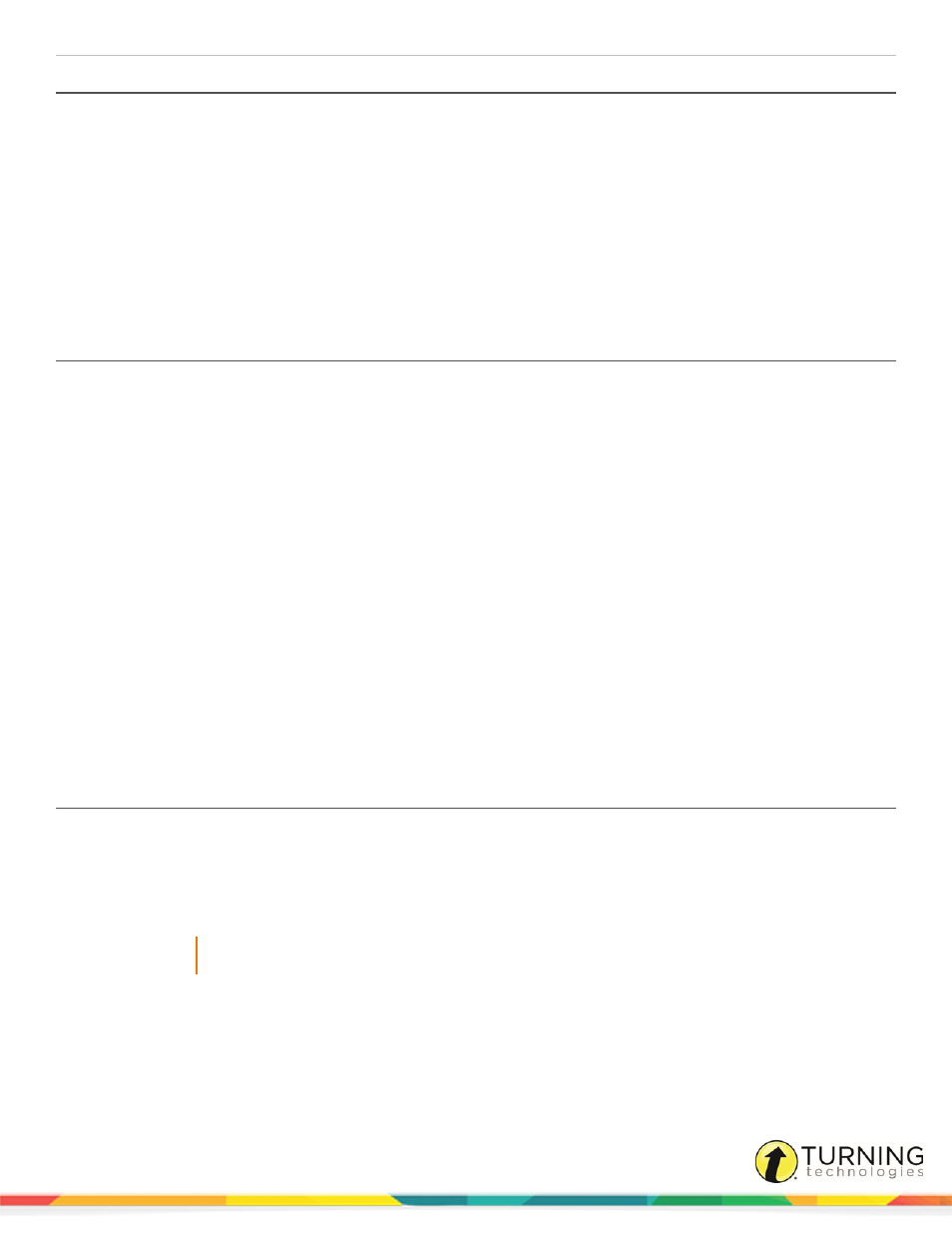
TurningPoint 5 for PC
18
Importing Participant Lists
Participant lists created with previous Turning Technologies products can be imported into TurningPoint. There is no need to
recreate existing participant lists.
1
Select the Manage tab.
2
Click the Participant List drop-down menu and select Import.
3
Click Choose File... and browse to the location of the participant list to be imported.
4
Select the participant list and click Open.
The participant list is now displayed in the left panel.
5
Repeat steps 2 - 4 to import additional participant lists.
Importing Session Files
Session files created with other Turning Technologies products may be copied into the TurningPoint Sessions folder.
TurningPoint will automatically convert them to the new format. The session files can also be converted using the import
function on the Manage tab.
1
Select the Manage tab.
2
Click the Session drop-down menu and select Import.
3
Browse to the location of the session.
4
Select the session or sessions and click Open.
5
Select one of the following options:
a
Convert and Replace - This option converts the session file to the new format and deletes the original session
file. The new session file is saved in the TurningPoint Sessions folder.
b
Convert and Keep - This option adds the session to the sessions list, but the file remains in its original location.
The file must remain in this location to view reports and edit the session. If the file is moved, it must be relocated
in the session overview screen.
The import summary displays the status of each session or sessions selected for import.
6
Click OK.
The session or sessions are displayed in the left panel.
Importing Question Lists or Answer Keys
Question lists and answer keys created in TurningPoint Anywhere and TurningKey can be imported into TurningPoint. There is
no need to recreate existing content.
1
Select the Content tab.
2
Click the Question List drop-down menu and select Import.
IMPORTANT
Answer key files (TKY) are considered question list files in this case.
3
Browse to the location of the file to be imported.
4
Select the question list and click Open.
A dialog box appears. Click Yes to convert the selected file to the new format.
turningtechnologies.com/user-guides
