Continuing a prior powerpoint polling session, Using the real-time registration tool – Turning Technologies TurningPoint 5 User Manual
Page 102
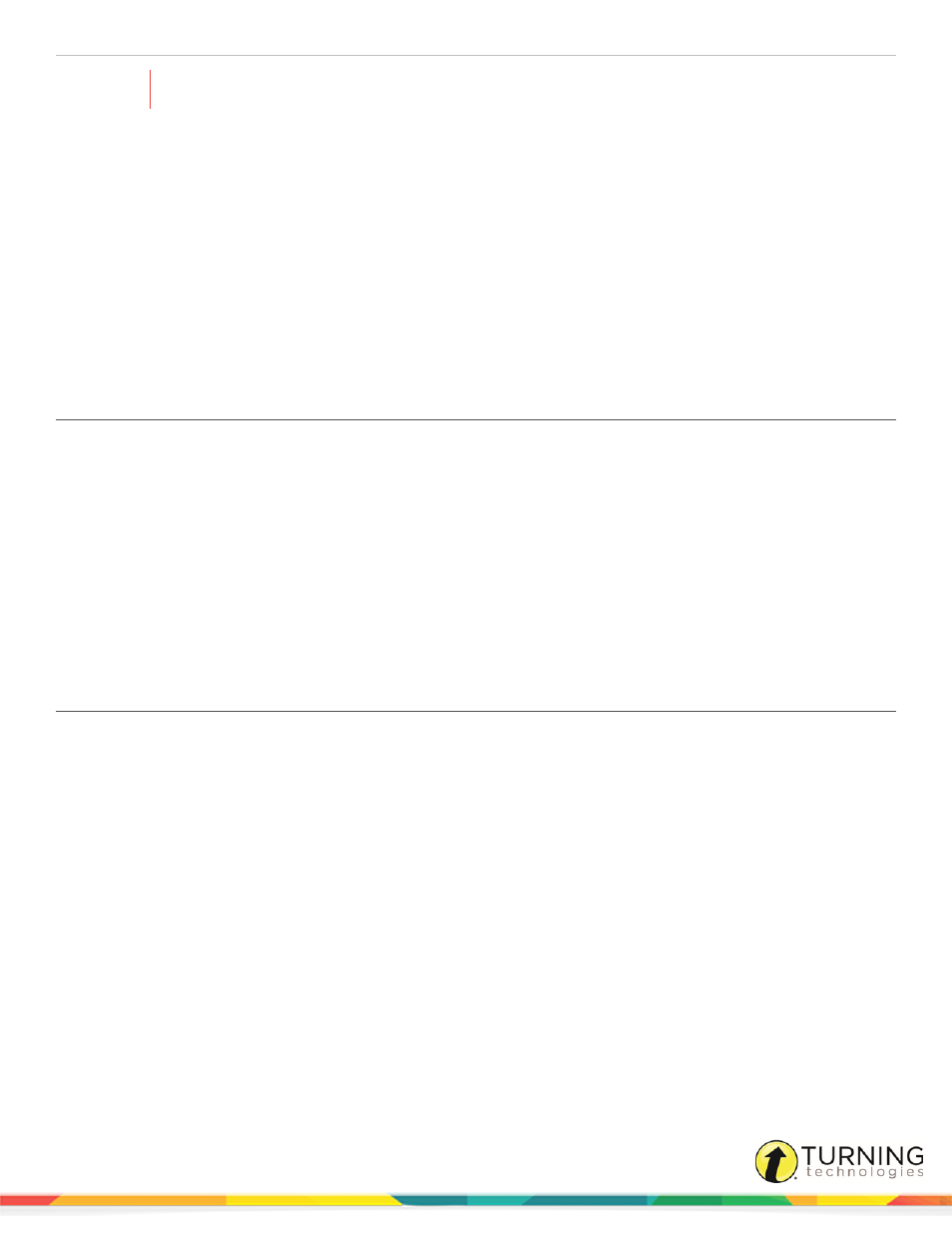
TurningPoint 5 for PC
102
WARNING
Once the reset function has been performed, it cannot be undone.
1
Click the Reset icon on the TurningPoint ribbon/toolbar.
2
Select one of the following options:
l
Session - All of the results from the session file will be reset and all of the participant data will be removed.
l
Selected Charts (Slides) - Selected chart(s) will be reset but the session data and participant information will
NOT be removed. When the presentation is run, the previous session data will also be stored in the session file.
3
If Session was selected in the previous step, click Save or Don’t Save to save the current session data.
Next Steps
Now that the session or charts have been reset, a new session can be run. For more information on running a session, see
Continuing a Prior PowerPoint Polling Session
TurningPoint can resume a presentation from a saved session file. New session information is appended to the open session
file. When saved, the polling results are saved in one session file.
1
Click the Continue Prior Session icon from the TurningPoint ribbon/toolbar.
2
Select the session file to be continued and click Open.
3
TurningPoint opens the previously saved session file.
Next Steps
Now that the previous session is open, it can be continued. For more information on running a session, see
Using the Real-Time Registration Tool
The Real-Time Registration tool provides a fast and simple way to utilize a participant list for smaller audiences (ideally less
than 50 participants). Registration only takes a few moments, thus eliminating the need for a permanent participant list. The
steps below can be performed before each presentation to ensure each participant has the appropriate response device.
A participant list that contains names or User IDs (Device IDs are optional) is required. For instructions on how to create a
participant list, see
1
Select a participant list from the Participant List drop-down menu.
turningtechnologies.com/user-guides
