Inserting a polling slide – Turning Technologies TurningPoint 5 User Manual
Page 71
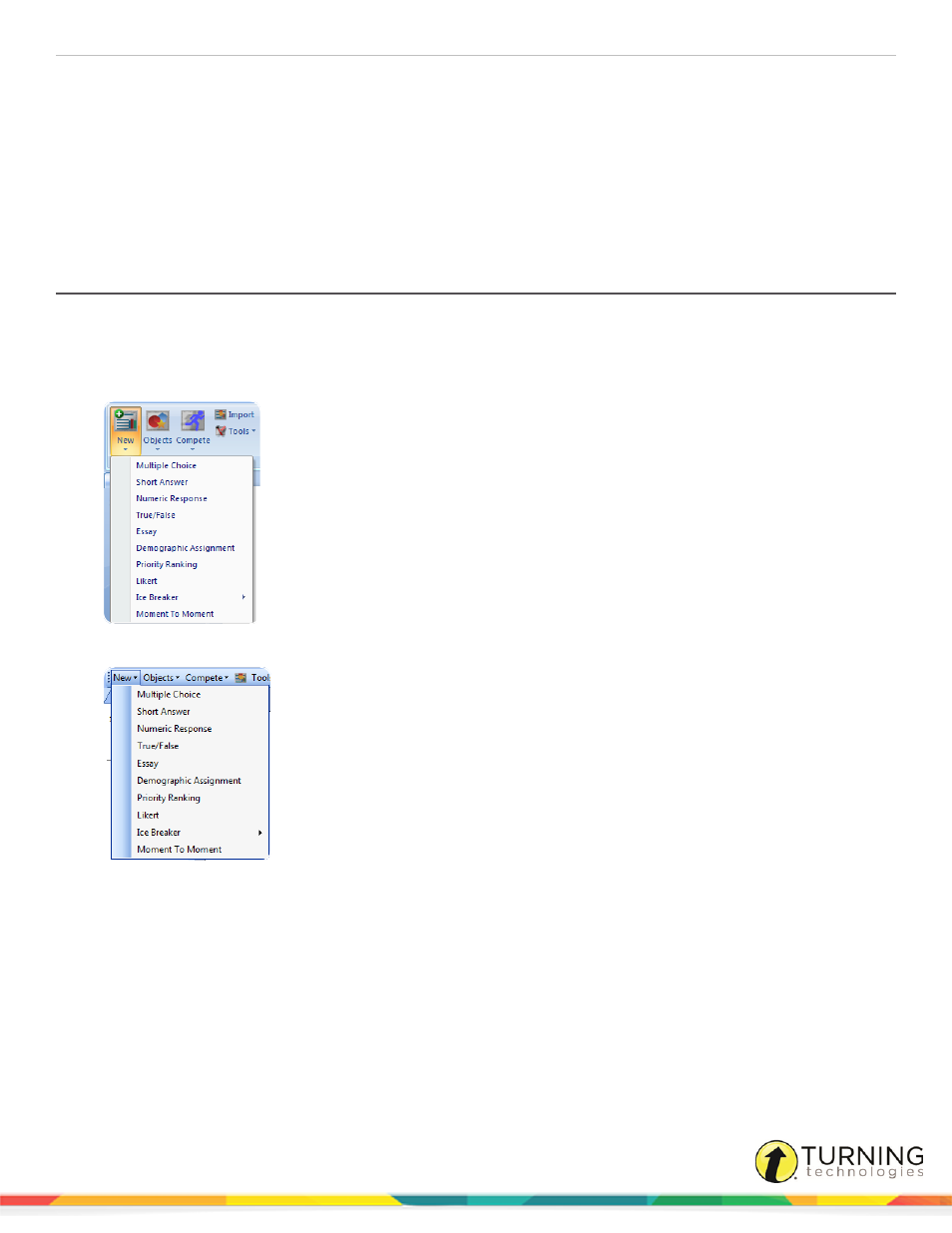
TurningPoint 5 for PC
71
Converting a PowerPoint Slide into a Multiple Choice Polling Slide
Converting a Multiple Choice Slide into a Demographic Slide
Slide Types and Slide Preferences
Inserting a Polling Slide
Creating content in PowerPoint is similar to the way content was created in previous versions of TurningPoint software.
1
From the TurningPoint ribbon/toolbar, click the New icon and select a slide type.
Office 2007/2010/2013
Office 2003
There are 10 slide types available. For more information, see
Slide Types and Slide Preferences
on page 72. For
information on how to change the chart type, see
Inserting a Chart/Changing the Chart Type
2
Enter the question text and answer text if available.
3
Repeat steps 1 and 2 as many times as needed to create the PowerPoint Polling presentation.
4
When finished, save the PowerPoint presentation.
Enhance the presentation by adding
on page 79 or
on page 89 slides to help increase participation. Also,
try using the
on page 92available on the TurningPoint ribbon/toolbar.
turningtechnologies.com/user-guides
