Assigning standards using a custom standards list – Turning Technologies TurningPoint 5 User Manual
Page 42
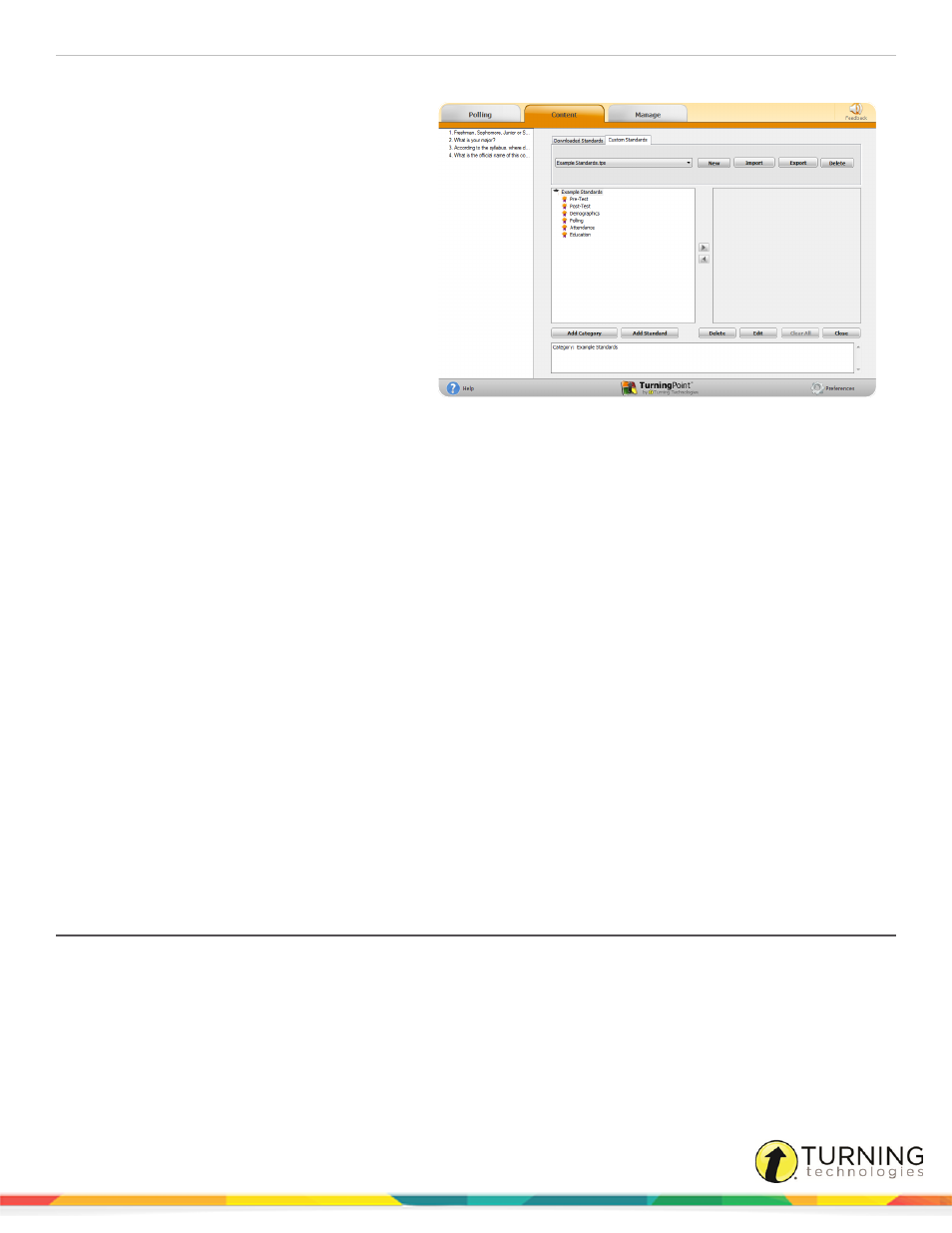
TurningPoint 5 for PC
42
2
Select the Custom Standards tab.
l
The drop-down menu displays the
current standards list associated
with the question list.
l
The New icon allows a user to
create a custom standards list.
l
The Import icon allows a user to
import a standards list from another
location on the computer or network.
l
The Export icon allows a user to
export a standards list to another
location on the computer or network.
l
The Delete icon allows a user to
delete a standards list. A standards
file can also be deleted by removing
it from the standards folder.
3
Click New.
4
Enter a name for the new standards list in the box provided and click Save.
TurningPoint creates the standards list in the standards folder.
The new standards list has a top-level (Parent) category with the same name as the list.
Categories arrange standards into a hierarchy.
5
To add a category or a standard:
a
Click Add Category or Add Standard.
b
Enter a name in the box provided and click Save.
c
Repeat steps a and b to add additional categories or standards.
6
Optionally, to delete a category or standard, select the category or standard and click Delete.
7
To edit a standard or category name, select the category or standard and click Edit. Enter a name in the box provided
and click Save.
8
Click Close when finished.
A confirmation box appears.
9
Click Yes to save the new standards list.
Next Steps
To associate standards with questions, follow the instructions in the next section,
Assigning Standards Using a Custom
Assigning Standards Using a Custom Standards List
Once custom standards have been created, they can be assigned to questions in a question list. Standards may also be added
to a session in the session editor. For more information, see
Prerequisites
A new question list must be created or opened for editing. To open a question list for editing, select the Content tab, select a
question list and click Edit Question List on the Question List Overview screen.A custom standards list is also necessary. For
more information on custom standards list, see
Creating a Custom Standards List
turningtechnologies.com/user-guides
