Adding demographics to a participant list, Editing demographics in a participant list – Turning Technologies TurningPoint 5 User Manual
Page 49
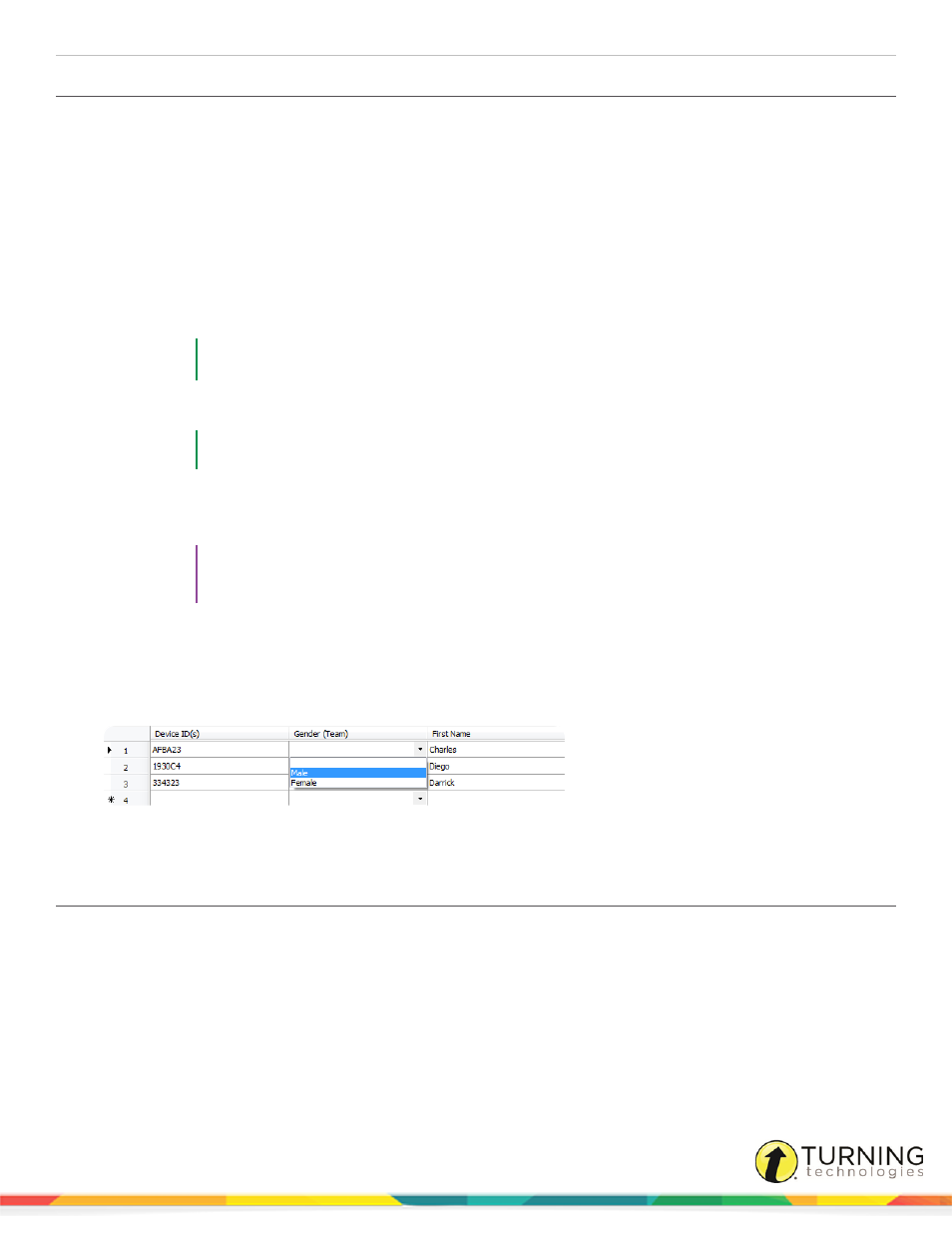
TurningPoint 5 for PC
49
Adding Demographics to a Participant List
Participant list demographics allow a user to assign participants to teams or other demographics. This information can be used
to display demographic results during a presentation or in the Results by Demographic report. The demographics will apply to
all sessions associated with the participant list.
1
Select the Manage tab.
2
Select a participant list and click Edit Participants.
The Participant List Editor is displayed.
3
Click the Demographic icon and select Add.
4
Enter the Demographic Grouping name.
The demographic grouping name allows for organization of demographic information.
EXAMPLE
Gender or region
5
Enter text for individual demographic Group Options.
EXAMPLE
Male, female; north, south
6
Click Add.
7
Repeat steps 5 and 6 until all group options have been added.
TIP
Set up different groups for different types of demographics in order to apply multiple demographic
filters in the demographic report.
8
Optionally, check Use for Competitions if the demographic will be used for team leader boards during the
presentation.
9
Click OK.
10
Assign a demographic for each participant from the drop-down menu in the Demographic column.
11
Click Save and Close to save the changes and return to the Participant List Overview screen.
Editing Demographics in a Participant List
Editing a demographic allows the demographic name to be changed along with the available demographic options.
1
Select the Manage tab.
2
Select a participant list and click Edit Participants.
The Participant List Editor is displayed.
3
Select a cell in the demographic column.
4
Click the Demographic icon and select Edit.
5
Change the demographic name, demographic options or set competition settings as necessary.
turningtechnologies.com/user-guides
