Marking a question as anonymous, Using the real-time registration tool – Turning Technologies TurningPoint 5 User Manual
Page 116
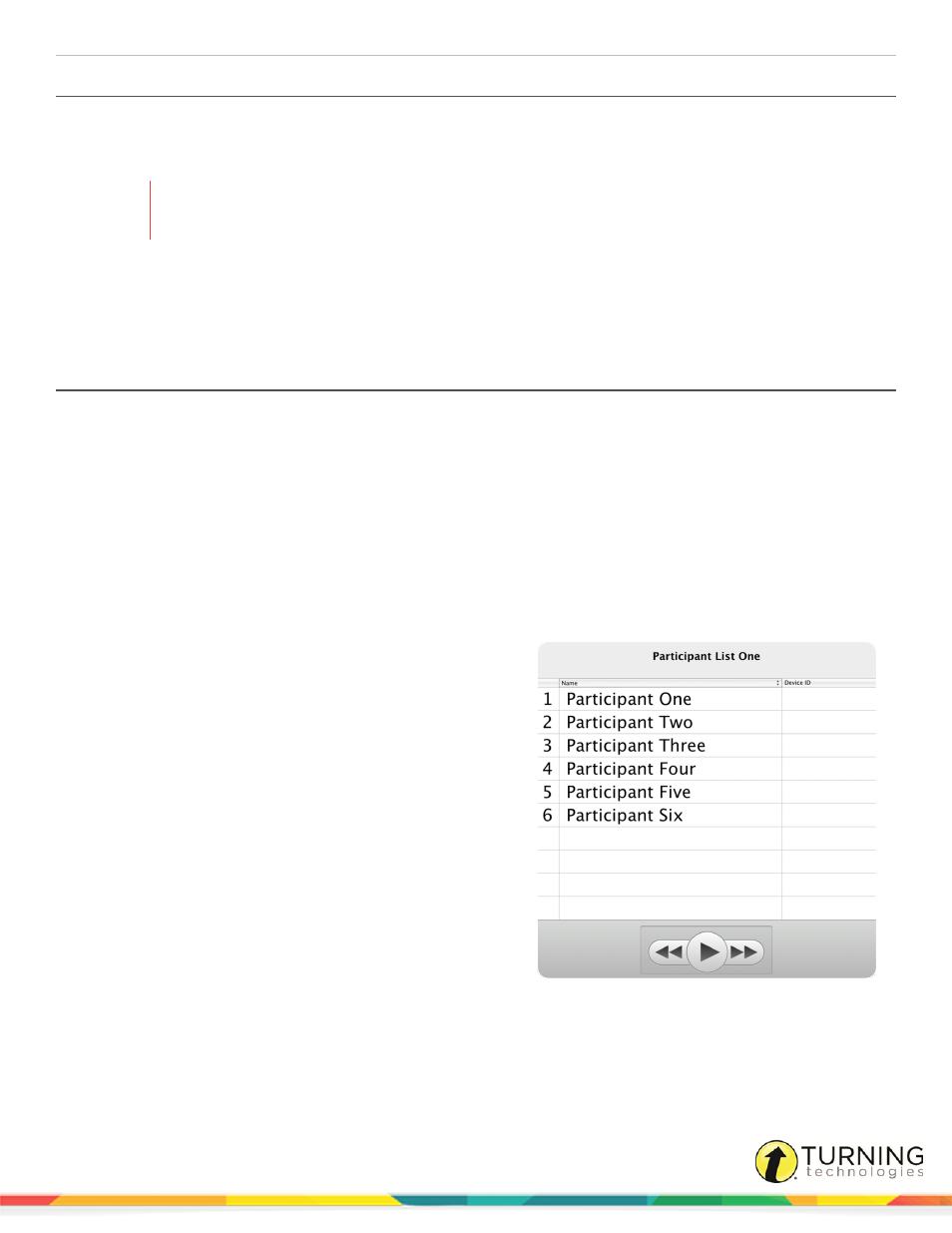
TurningPoint 5 for PC
116
Marking a Question as Anonymous
If using a participant list, all responses are associated with a participant as they respond during a session. Follow the steps
below if anonymous responses are desired. Questions created in the question list with the Anonymous option checked do not
need to be selected again.
WARNING
Once enabled, this feature cannot be undone for the current question poll. If enabled by mistake, close
polling and reopen on the same question.
1
Click Options.
2
Select Mark Question as Anonymous.
3
Repeat the steps above any time anonymous polling is required.
Using the Real-Time Registration Tool
The Real-Time Registration Tool provides a fast and simple way to create a participant list for smaller audiences (ideally less
than 50 participants). Registration only takes a few moments, thus eliminating the need for a permanent participant list. The
steps below can be performed before each presentation to ensure each participant has the appropriate response device.
A participant list that contains names or User IDs (Device IDs are optional) is required. For more information on creating a
participant list, see
1
Select a list from the Participants section of the Dashboard.
2
Click Anywhere Polling.
3
Click Options.
4
Mouse over Participant Lists then select Real-Time Registration.
The Real-Time Registration Tool opens.
The receiver channel and/or ResponseWare Session ID
are displayed below the participant list name.
5
Click Play to open registration.
6
Each participant must press a number on their response
device that corresponds with the number to the left of their
name.
The Device ID for the participant will appear in the Device
ID column.
If more than 10 participants are in the participant list, click
the forward or back buttons to scroll page by page to see
the remaining participants.
7
Click the Pause button to close registration once all
participants have responded.
8
Close the Real-Time Registration Tool.
The participant list is temporarily saved. If the session is
reset, or if Anywhere Polling is closed, the Device IDs are
not saved. For information on how to save the Device IDs, see
Saving Device IDs from the Real-Time Registration
turningtechnologies.com/user-guides
