Presenterware, Remotepoll – Turning Technologies TurningPoint 5 User Manual
Page 58
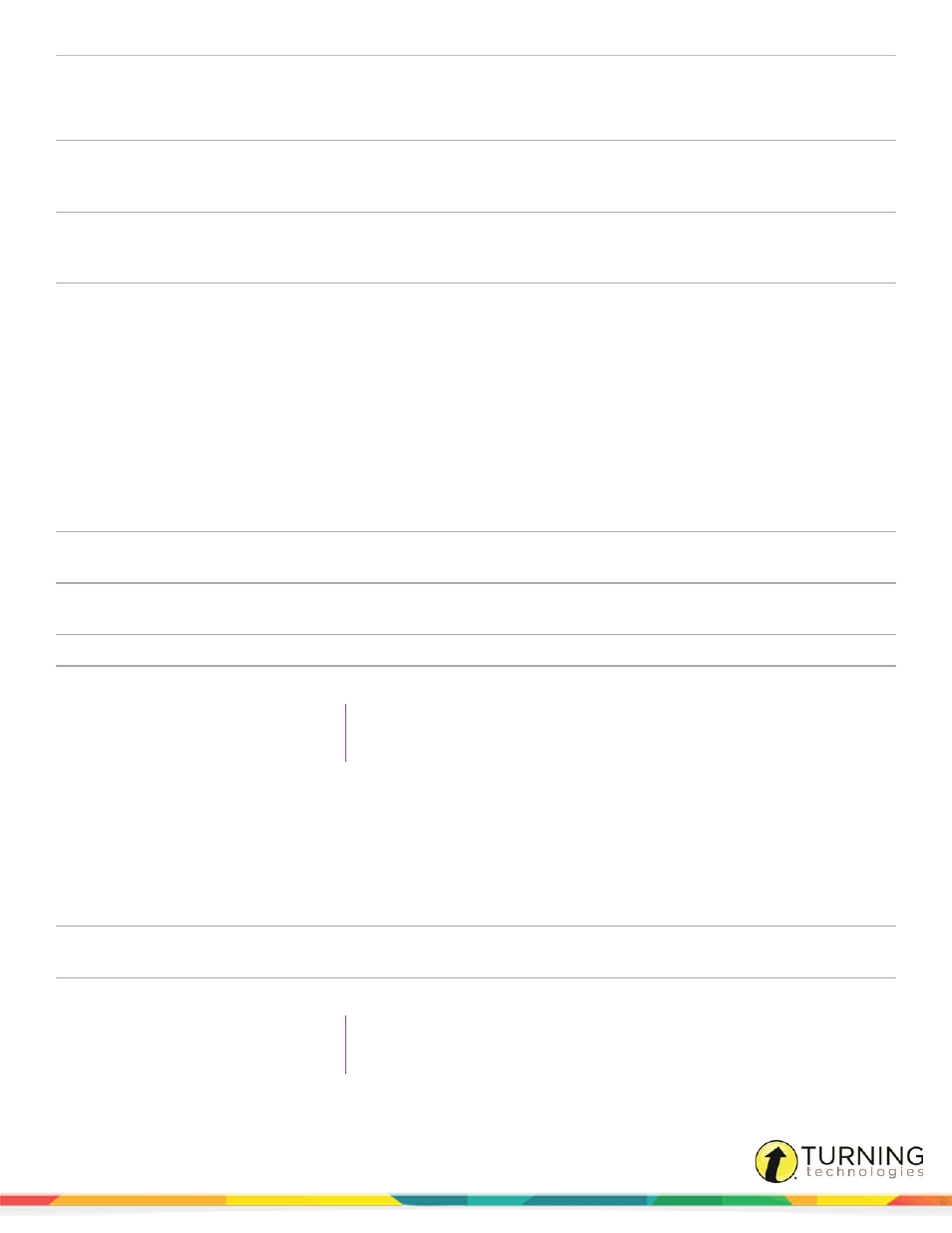
TurningPoint 5 for PC
58
PresenterCard Device
ID
Click Change to open the PresenterCard pairing window. The PresenterCard must be paired to
be compatible with TurningPoint. For pairing instructions, see
PowerPoint
Programmable Button
1
Select an option from the drop-down menu for the first programmable button.
PowerPoint
Programmable Button
2
Select an option from the drop-down menu for the second programmable button.
PowerPoint
Programmable Button
3
Select an option from the drop-down menu for the third programmable button.
PresenterWare
This section contains the preferences for enabling PresenterWare Support. PresenterWare setup must be completed through
either the PowerPoint Polling or Anywhere Polling Preferences.
Enable PresenterWare
Support
Check this option to enable PresenterWare Support via TurningPoint.
PresenterWare
Connection
Click Confirm. To enable this button, PresenterWare must be launched on your smart phone or
tablet.
Current IP Address
Displays the presenting computer’s IP address to establish communication between the
PresenterWare software and TurningPoint.
PresenterWare Port
Enter the presenting computer’s network port number. Default is 6090.
Bonjour Name
Optionally, enter your computer’s Bonjour name.
TIP
For more information about PresenterWare, including configuring a device,
please visit
.
RemotePoll
This section contains the preferences for enabling RemotePoll.
Enable RemotePoll
Support
Check this option to enable RemotePoll Support via TurningPoint.
Current IP Address
Displays the presenting computer’s IP Address to establish communication between the
RemotePoll software and TurningPoint.
RemotePoll Port
Enter the presenting computer’s network port number. Default is 1025.
TIP
For more information about RemotePoll, please visit
turningtechnologies.com/user-guides
