Saving a powerpoint polling session – Turning Technologies TurningPoint 5 User Manual
Page 109
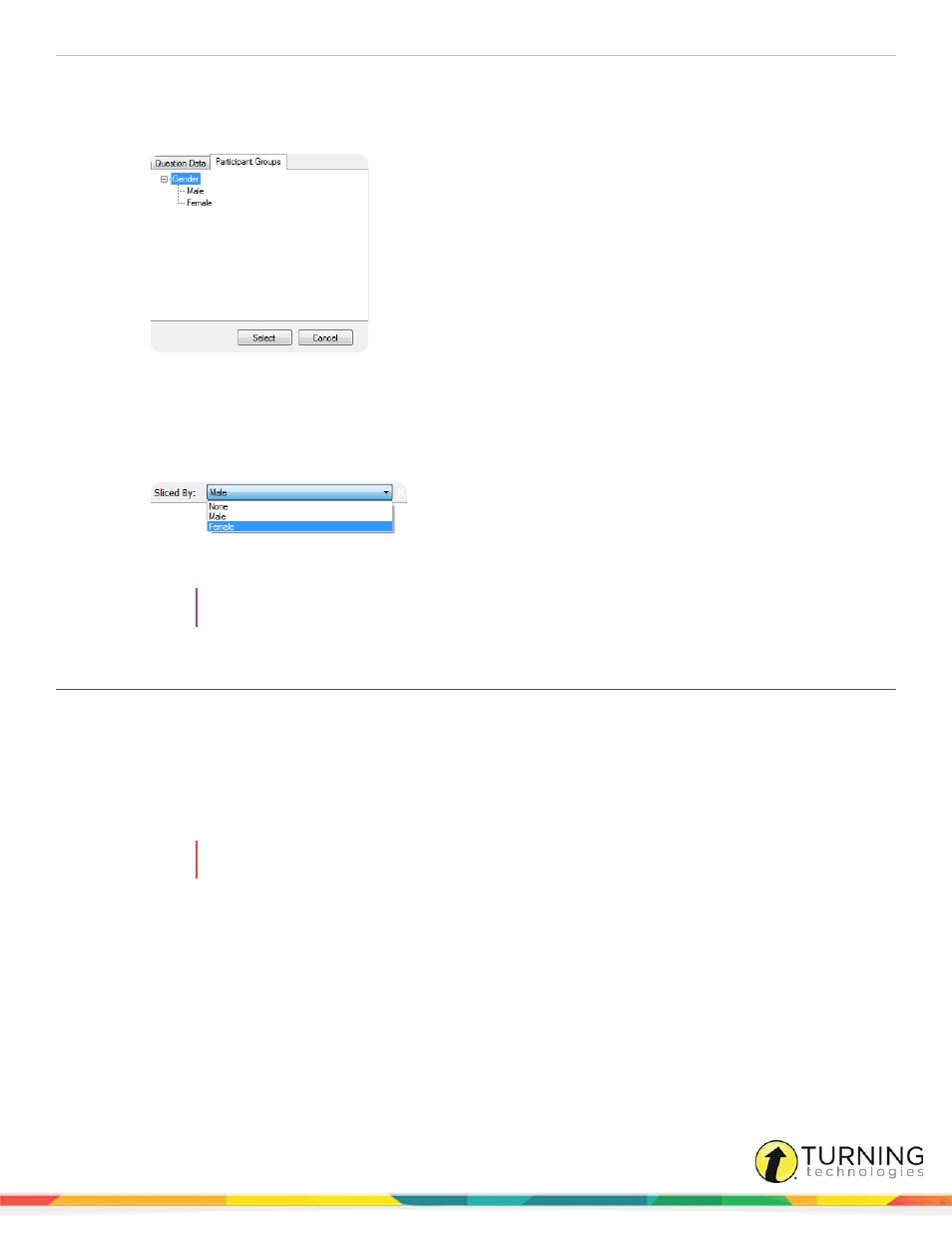
TurningPoint 5 for PC
109
3
To slice by Participant Groups:
a
Select the Participant Groups tab.
b
Expand the group that contains the information by which to slide the data.
c
Select the desired group and click Select.
d
The chart now displays the results of the current question for the participants in the selected group.
At the top center of the screen there is the Data Slice drop-down menu that allows for the selection of a different
group.
4
Advance the slide to continue the presentation.
TIP
Click the View the Original Chart icon to reset the chart.
Saving a PowerPoint Polling Session
Saving the session data enables a user to generate reports and manage results.
Prerequisites
An audience must be polled with a PowerPoint presentation that contains polling slides.
1
From the TurningPoint ribbon/toolbar, click the Save icon and select Save Session.
WARNING
Saving the PowerPoint presentation through PowerPoint does NOT save the session data!
2
Session files should be stored in the default save location. If the session is saved in another location, it will then need to
be placed in the TurningPoint Sessions folder or manually imported into TurningPoint.
3
Name the session file and click Save.
4
Close PowerPoint to return to the TurningPoint Dashboard.
Next Steps
Now that the session has been saved, reports can be generated and the results can be managed. For more information on
managing results, see
on page 124 or
on page 131. For more information
on generating reports, see
turningtechnologies.com/user-guides
