Importing content, Deleting content – Turning Technologies TurningPoint 5 User Manual
Page 21
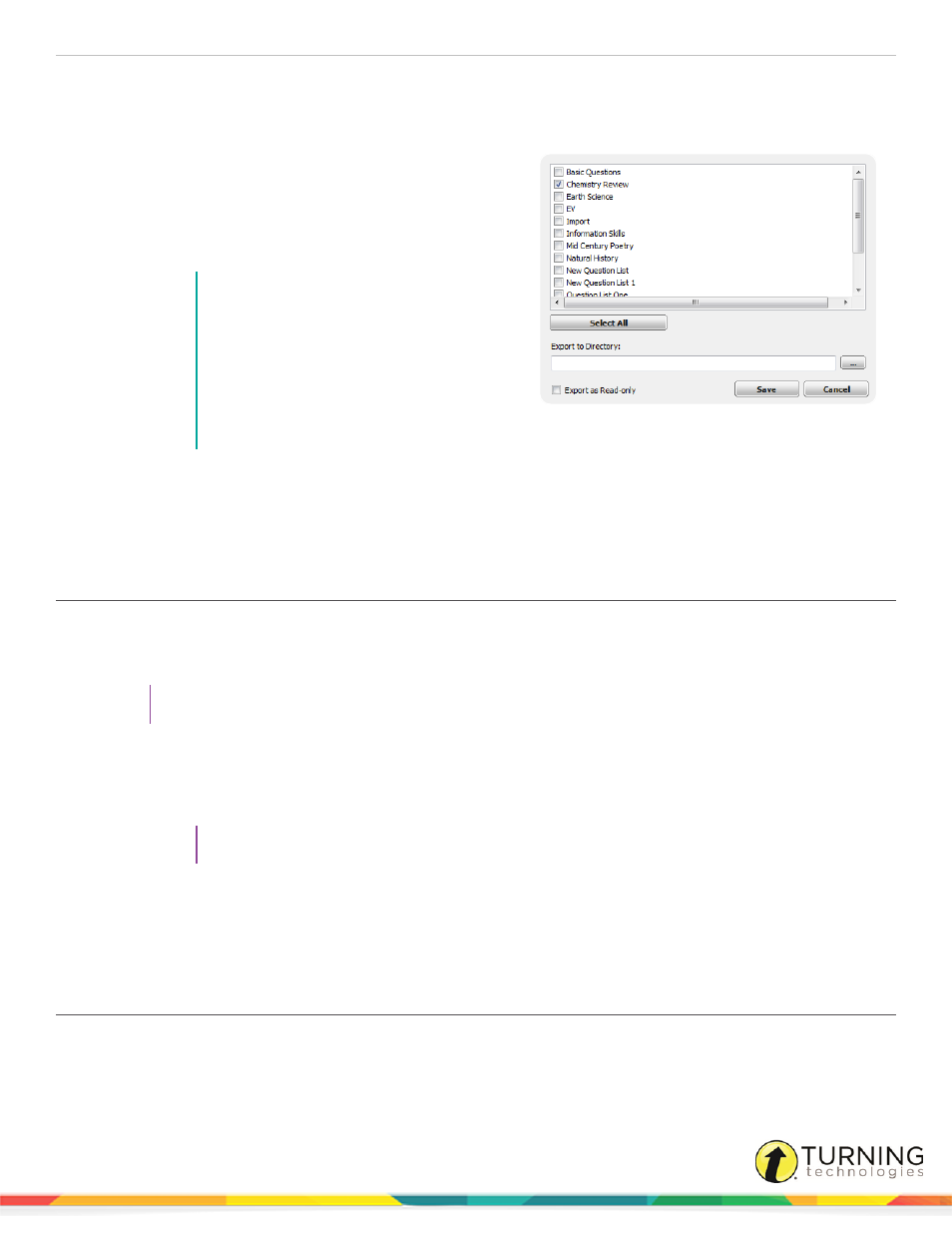
TurningPoint 5 for PC
21
1
Select the Content tab.
2
Click the Content drop-down menu and select Export.
The Export Question Lists window is displayed.
3
Check the content to be exported.
If desired, select the Export as Read-only check box.
This option, when checked, prevents shared users from
editing question lists.
To export all content from TurningPoint, click Select All.
NOTE
When exporting content, it is important to
remember that folder structure is exported
as well. For example, a folder named
“Practice” contains three question lists. If
a question list from “Practice” is exported,
a folder “Practice” is created and the
exported question list will be inside the
folder.
4
Click ... and navigate to the desired location.
5
Click OK.
6
Click Save.
Importing Content
The following file types can be imported into TurningPoint: question list files (TPQX and TPQ), answer key files from
TurningKey (TKY), QuestionPoint files (TQZ) and PowerPoint presentations (PPTX and PPT). When a file is imported, it is
copied from its current location to the Content folder in TurningPoint.
TIP
Drag and drop files and folders directly under the Content tab.
1
Select the Content tab.
2
Click the Content drop-down menu and select Import.
3
Select the file or files and click Open.
TIP
Select more than one file by holding down the Shift or Control keys.
Next Steps
To place content into a folder, select the content and drag it to the desired folder. For more information on folders, see
Organizing Content Into Folders
Deleting Content
To delete content from TurningPoint, follow the steps below.
turningtechnologies.com/user-guides
