Presentation, Anywhere – Turning Technologies TurningPoint 5 User Manual
Page 63
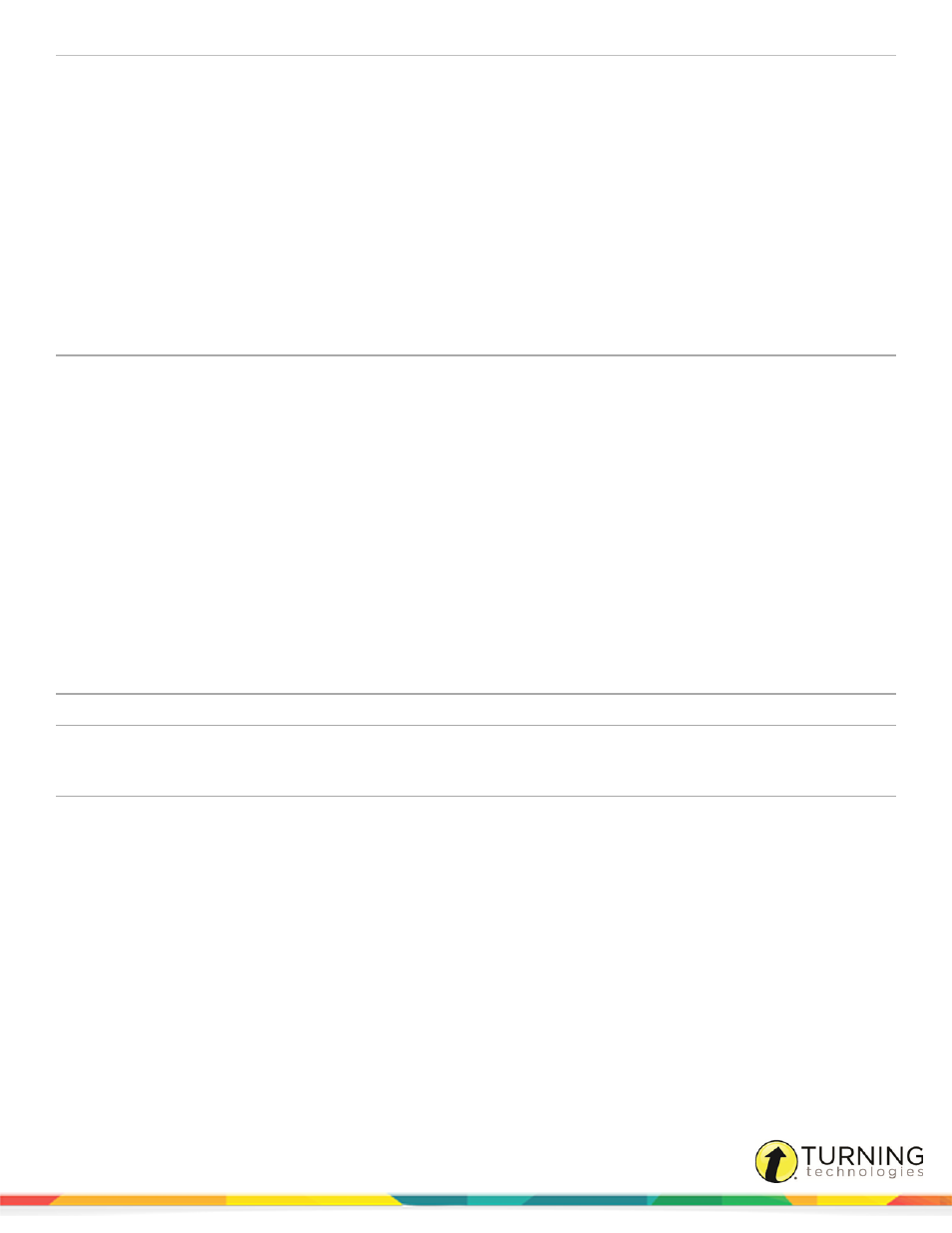
TurningPoint 5 for PC
63
Team Scores
The Team Scores settings determine how many teams are displayed and how the scores are
calculated.
l
Include Teams with Less Than 1 Point - When checked, teams that have zero or
negative points will be displayed on the slide.
l
Team Display Count - Select the number of teams to be displayed from the drop-down
menu.
l
Score Calculations - Select whether the points displayed are Cumulative or Single from
the drop-down menu. Cumulative points are the total points earned up to that point in the
presentation. Single points are only the points earned on the previous question slide.
l
Include Non-Responders - When checked, participants who have been active in the
session but did not respond to a particular question or questions will be counted as a
response for their team and scored as a ‘zero.’
Overall Racing Settings
The Overall Racing preferences determine what image is used to represent the teams, whether
or not the winner board is displayed and what the point threshold is to win the race.
l
Animated Image - Select the image to represent the teams. One image is used for all
teams.
l
Display Winner Board - When checked, a slide displaying the winning team will appear
when the point threshold is met.
l
Point Threshold to Win - When the point level has been reached the winner board will
display.
Presentation
This section enables the user to view and change various presentation preferences.
Collapse Showbar
When checked, the showbar is displayed in a shortened form.
Display Showbar
When checked, the showbar is visible when a polling slide is displayed.
Include PowerPoint
Presentation
When checked, a copy of the PowerPoint presentation is automatically saved inside each
session. For more information on how to extract a PowerPoint presentation, see
Use Secondary Monitor
When checked, the showbar is displayed on a secondary monitor, if available.
Anywhere
Anywhere Preferences only apply to the Anywhere Polling environment and are grouped into three sections:
turningtechnologies.com/user-guides
