Presentation – Turning Technologies TurningPoint 5 User Manual
Page 65
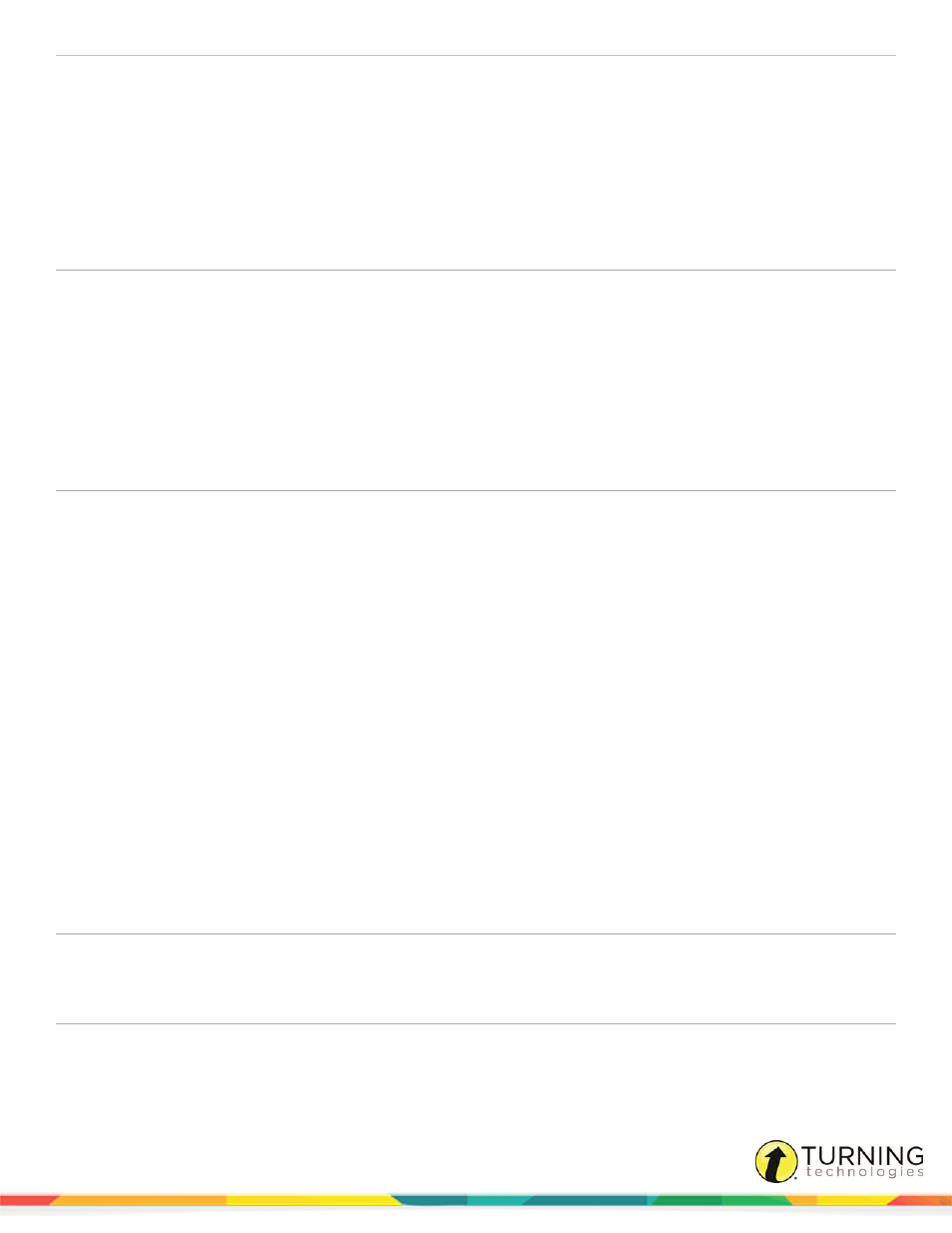
TurningPoint 5 for PC
65
Fastest Responders
The Fastest Responders settings determine what type of information is displayed and how many
participants are displayed.
l
Display Correct Responders Only - Only participants who responded correctly to the
previous question will be displayed.
l
Participant Information - Select the type of participant information to be displayed from
the drop-down menu.
l
Participant Count - Select the number of participants to be displayed from the drop-down
menu.
Participant Scores
The Participant Scores preferences determine what type of information is displayed, how many
participants are displayed and how the scores are calculated.
l
Participant Information - Select the type of participant information to be displayed from
the drop-down menu.
l
Participant Count - Select the number of participants to be displayed from the drop-down
menu.
l
Score Calculations - Select whether the points displayed are Cumulative or Single from
the drop-down menu. Cumulative points are the total points earned up to that point in the
presentation. Single points are only the points earned on the previous question slide.
Team Scores
The Team Scores settings determine how many teams are displayed and how the scores are
calculated.
l
Include Teams with Less Than 1 Point - When checked, teams that have zero or
negative points will be displayed.
l
Team Display Count - Select the number of teams to be displayed from the drop-down
menu.
l
Score Calculations - Select whether the points displayed are Cumulative or Single from
the drop-down menu. Cumulative points are the total points earned up to that point in the
presentation. Single points are only the points earned on the previous question slide.
l
Include Non-Responders - When checked, participants who have been active in the
session but did not respond to a particular question or questions will be counted as a
response for their team and scored as a ‘zero.’
Presentation
This section enables the user to view and change various presentation preferences.
Accept First Response
Only
When checked, TurningPoint only accepts the first response sent by each participant.
Countdown Timer
Determines if a countdown timer will be displayed.
l
Countdown Seconds - Set the number of seconds a countdown timer will appear on
screen. The acceptable range is 1 - 999. The default is set at 30 seconds.
Include Screenshots
When checked, screenshots are automatically saved with each session for reports and session
editing. For more information on how to extract screenshots, see
turningtechnologies.com/user-guides
