Inserting a countdown timer – Turning Technologies TurningPoint 5 User Manual
Page 83
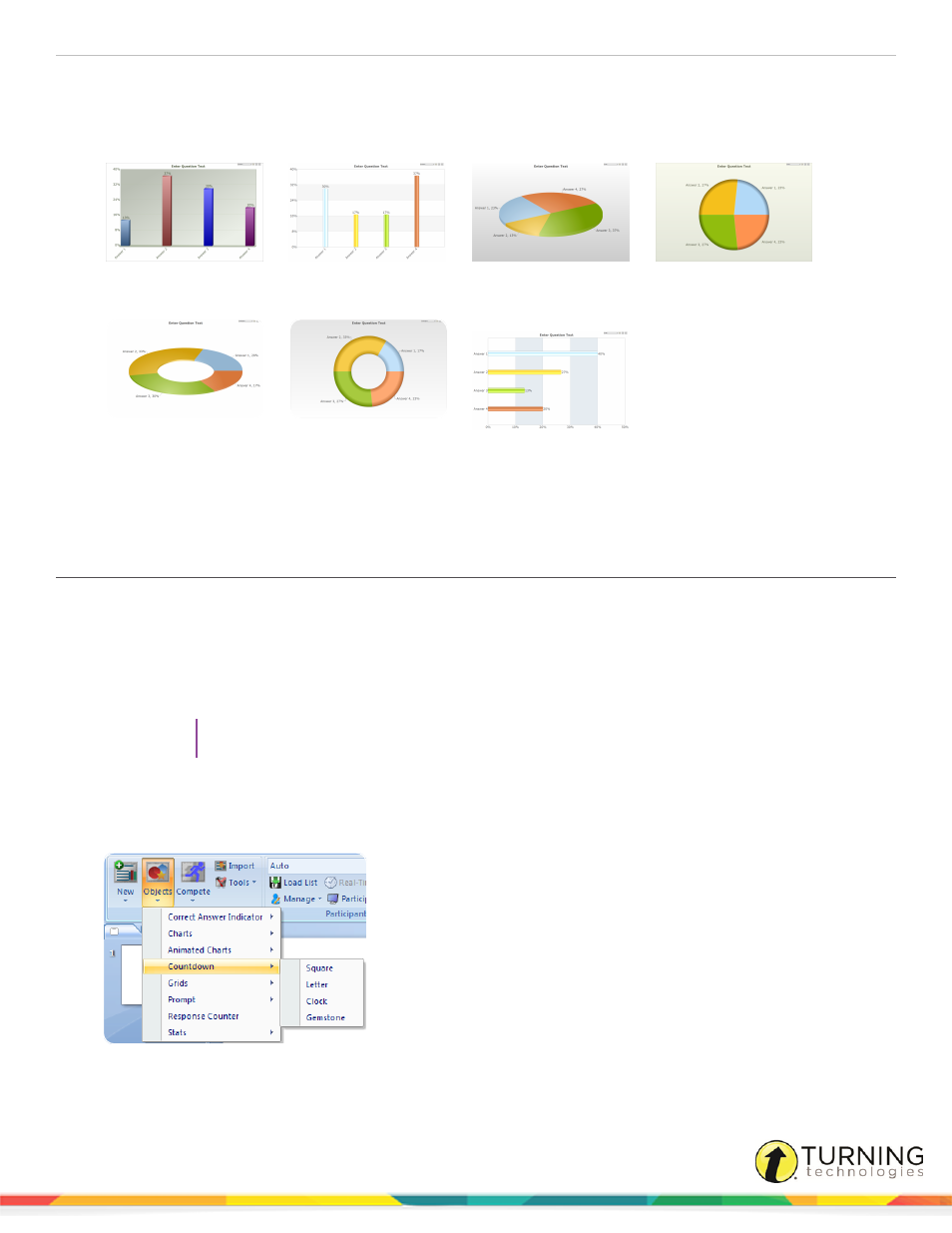
TurningPoint 5 for PC
83
There are seven animated chart types available.
3D Column
2D Column
3D Pie
2D Pie
3D Doughnut
2D Doughnut
2D Bar
3
Select a different chart from the Objects menu to change the current chart on the slide. The chart can also be changed
during the Slide Show by selecting a different chart type from the drop-down menu on the chart window.
4
To remove the animated chart, simply delete the placeholder from the slide.
Inserting a Countdown Timer
A countdown timer provides participants with a visual cue that polling is about to close as it counts down to zero. When the
countdown expires, the countdown timer disappears and polling is automatically closed. A countdown timer can be made to
appear on each polling slide that is created. For more information on how to automatically include a countdown timer on each
polling slide, see
1
Select the polling slide.
TIP
Select more than one slide by holding down the Ctrl or Shift key on the keyboard.
2
From the TurningPoint ribbon/toolbar click the Objects icon, mouse over Countdown and select the desired
countdown timer.
Office 2007/2010/2013
turningtechnologies.com/user-guides
