Servo reverse, Sub trims, Servo reverse sub trims – HITEC Flash 7 User Manual
Page 45
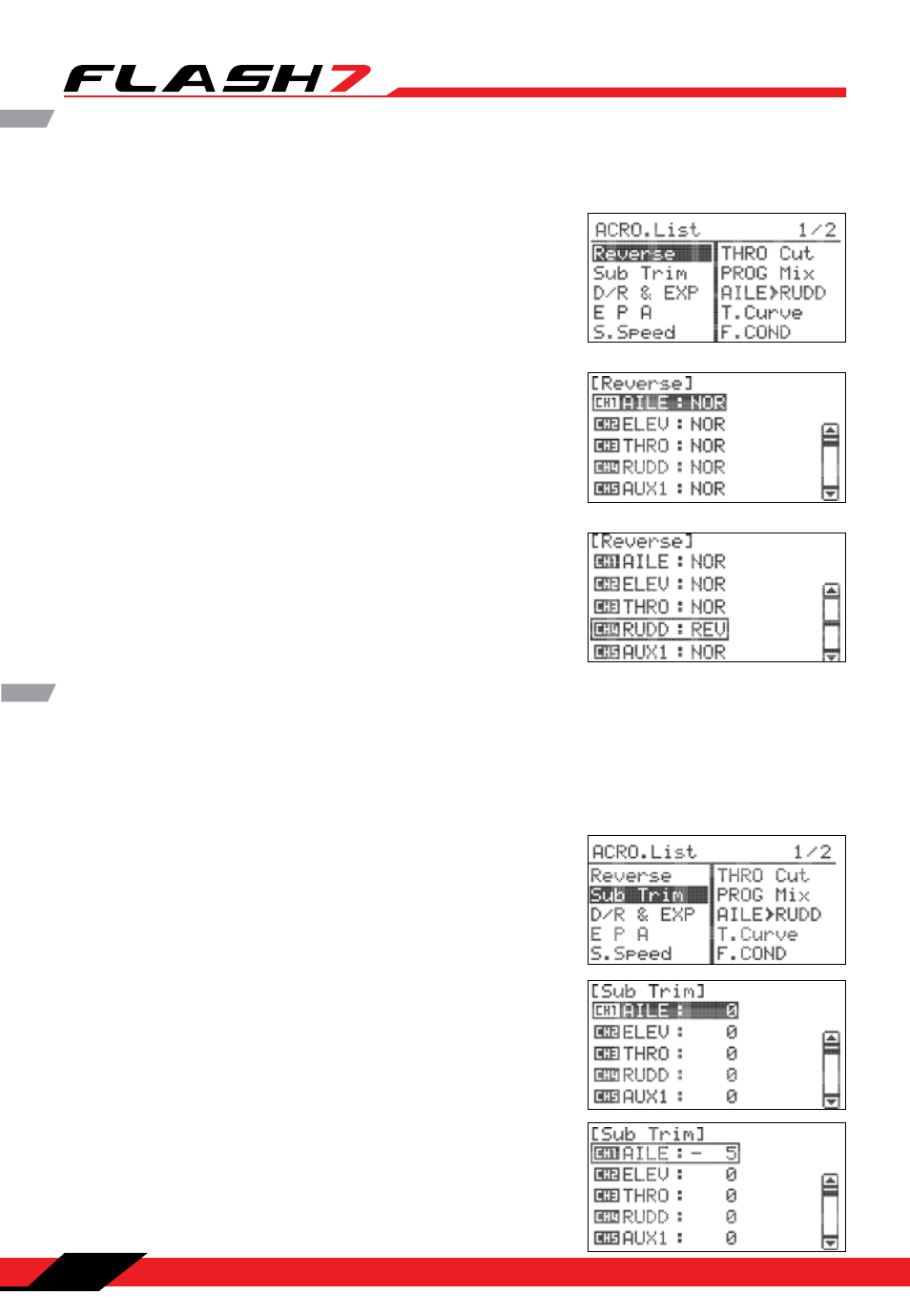
7 Channel 2.4 GHz Aircraft Computer Radio System
7 Channel 2.4 GHz Aircraft Computer Radio System
Section 4: Common Model Programming Menu
44
The Reverse screen allows you to specify the direction of servo rotation for channels 1-7 of the active
model.
Servo Reverse
1. From the model menu, scroll to highlight “REVERSE” and press
the jog dial once to enter the reverse menu.
2. Scroll to the channel to be reversed and press the jog dial to
activate the selections:
NOR (default): Normal rotation.
REV: Reverse rotation.
3. Once you have chosen the desired direction, press the jog dial
to confirm your selection.
4. Press the back button to return to the model menu.
The Sub Trim menu is used to make very fine adjustments to the center point, or “neutral point” of a
servo. It is typically preferable to have the servo arm 90° to the pushrod at the neutral point. Use sub trim
settings to attain this orientation. Then, adjust the length of the pushrod to achieve the desired neutral
control surface position.
Sub Trims
1. From the model menu, scroll to highlight “SUB TRIM” and press
the jog dial once to enter the sub trim menu.
2. Scroll to the channel to be adjusted and press the jog dial to
activate the menu.
3. Rotate the jog dial clockwise or counter-clockwise to alter the
servo neutral point.
4. Once you have achieved the desired neutral point, press the
jog dial to confirm your change.
5. Press the back button to return to the model menu.
