AMT Datasouth 41AY89AR777 User Manual
Page 118
Attention! The text in this document has been recognized automatically. To view the original document, you can use the "Original mode".
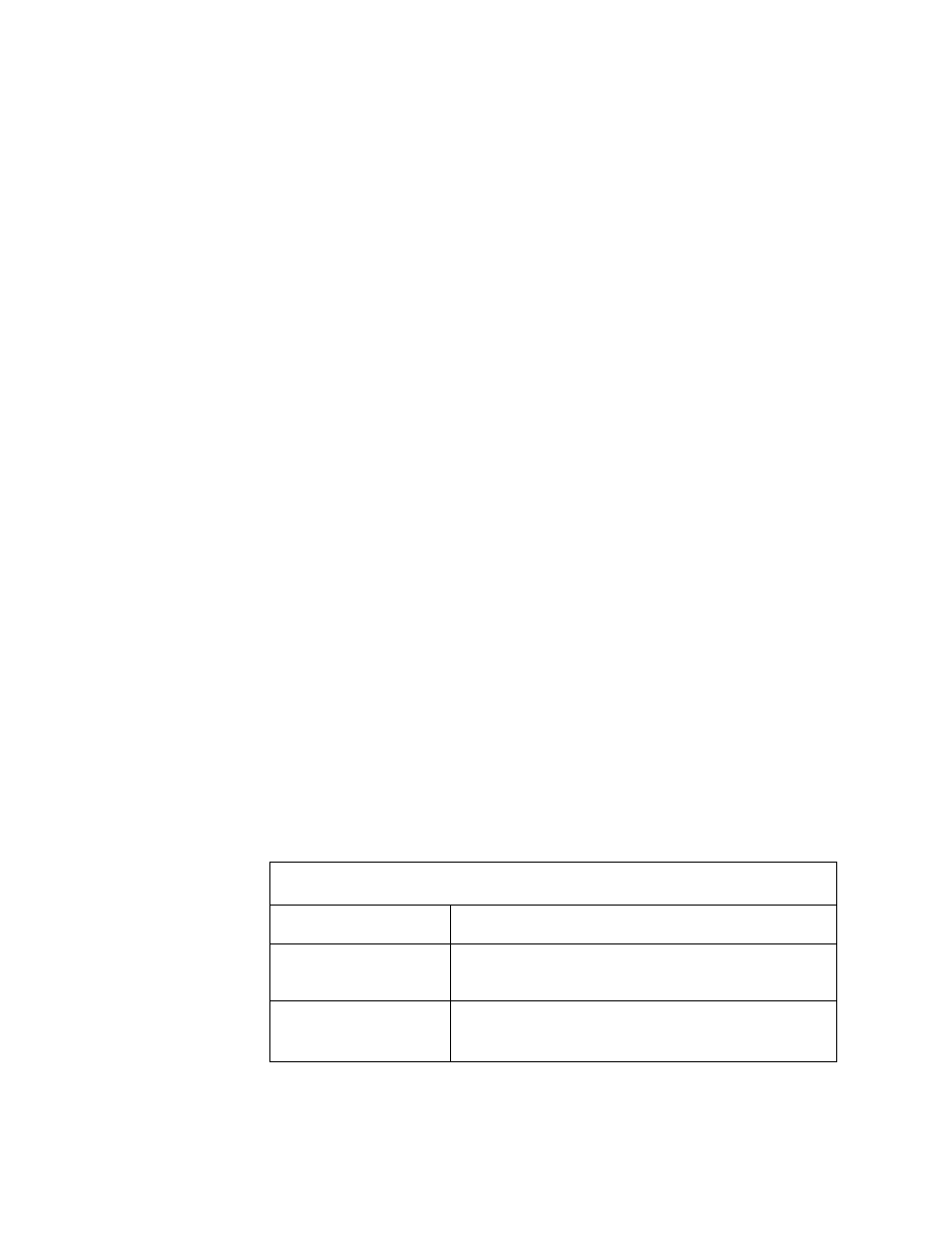
Printer doesn’t print and Paper Out light blinks.
Cause
Solution
Paper is too thin
or back of paper is
too dark.
The Paper Out sensor works by reflecting light off
the print media. A too-thin media allows light to pass
through instead of reflecting it, and a too-dark media
absorbs light instead of reflecting it. This means that
the printer cannot “see” that the paper is there.
To stop the Paper Out light from blinking, use
thicker paper, or paper of lighter color, or set
Feature 40 (Paper-out disable) to 1.
CAUTION
When Feature 40 is enabled, supply more forms
than neededfor the print job.
This prevents the printhead from
printing directly on the platen.
Paper is not covering
light sensor.
Pin feed holes moving
across light sensor.
Move paper to the left and reset left and right
margins. Reset the margins using Features 5 and 6.
NOTE
After taking corrective action
press Continue button.
Do not perform a default reset.
If the above solutions do not correct the problem(s),
contact the dealer.
Faulty photosensor.
Contact the dealer.
Paper out light is off when there is no paper in the printer.
Cause
Solution
Feature 40 set to 1.
Reset Feature 40 to 0. Feature 40 could have been
set from control panel or by software from the host.
Paper trash or dust on
Paper Out sensor.
Remove dust or trash. See Figure 1.1 on page 1 -2
for location of the Paper Out sensor.
5 - 7
